Your gateway to crypto & Web3
Crypto trading & Web3 - made easy for you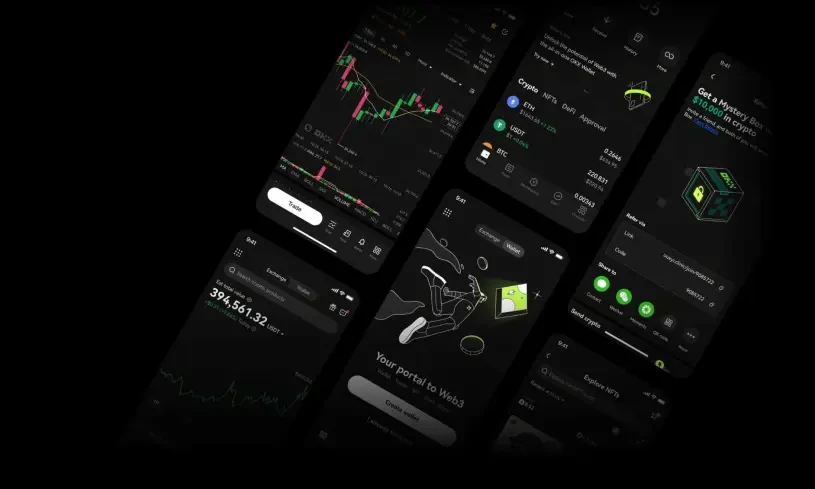
One app
Unlimited possibilities
Download the OKX app to trade crypto on the go. Gain access to margin and derivative trading, NFT marketplace, Web3 Wallet and more!
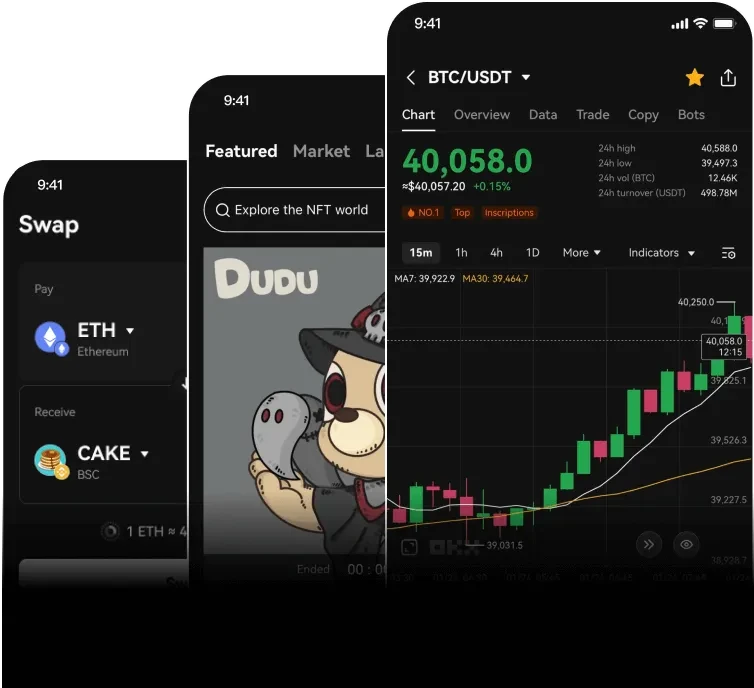
Powerful platform
Trade like a pro
Trade crypto like a pro with our crypto trading platform on your desktop. Experience the fastest transactions and our powerful API on Window or MacOS today.
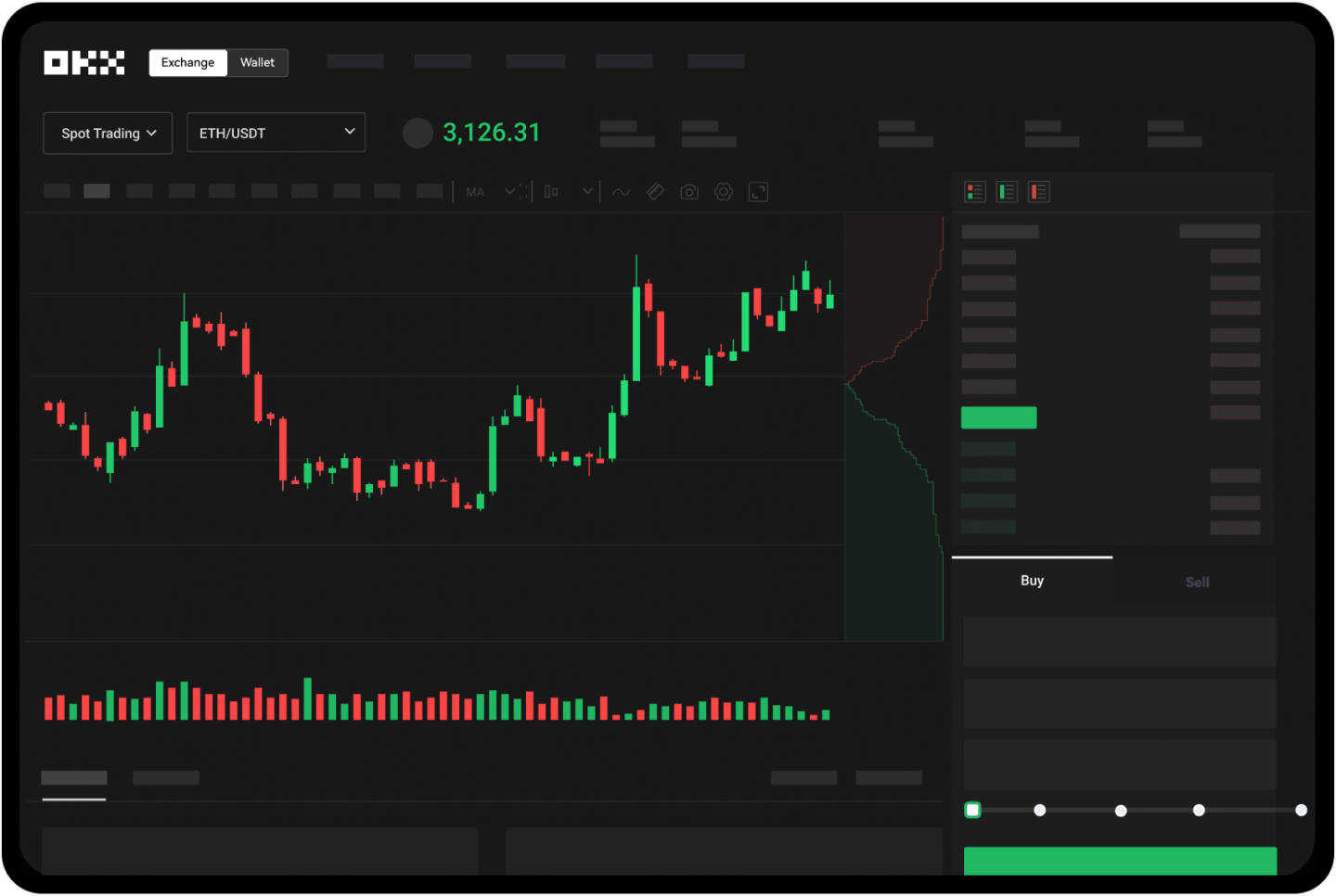
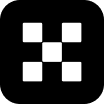
OKX APPCrypto exchange on the go