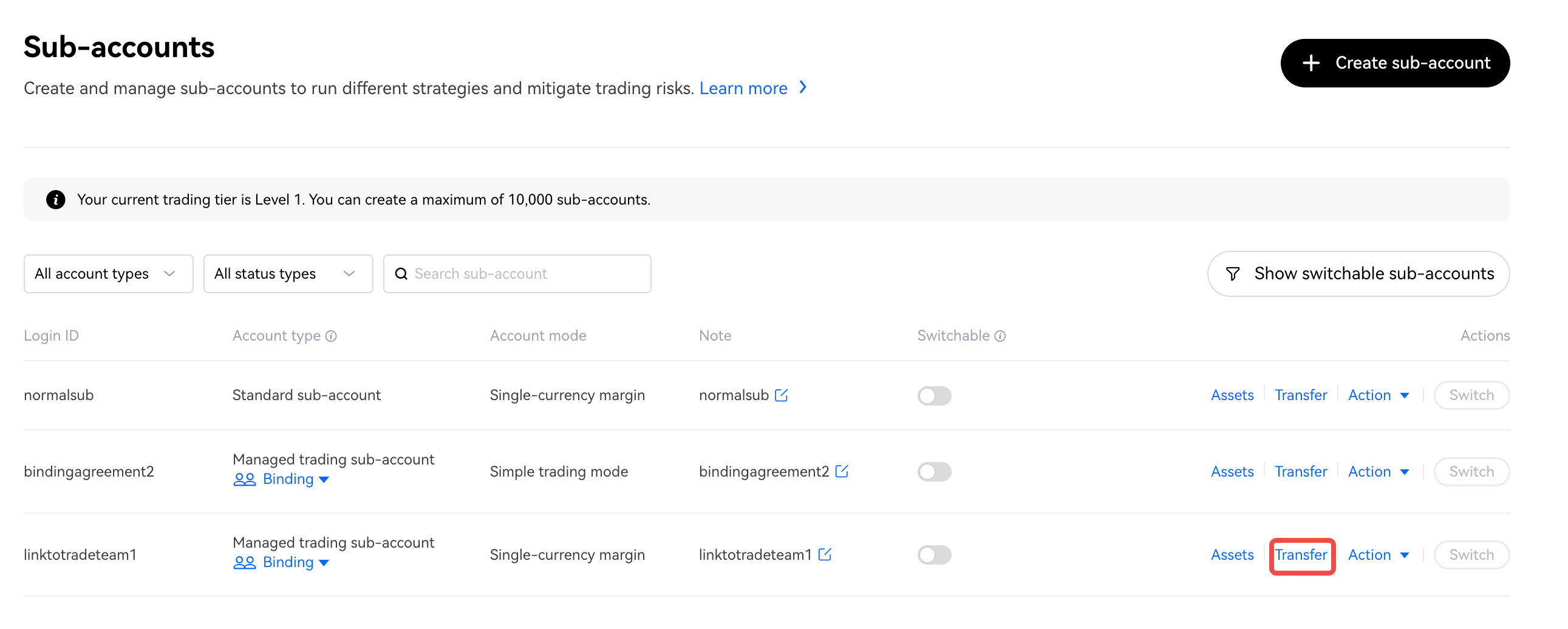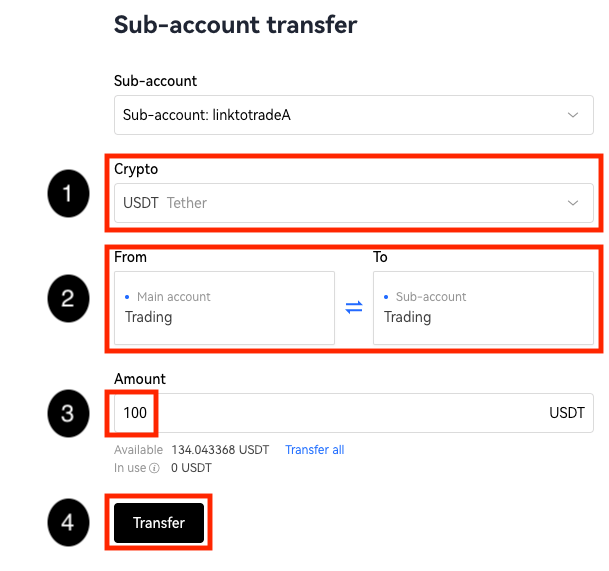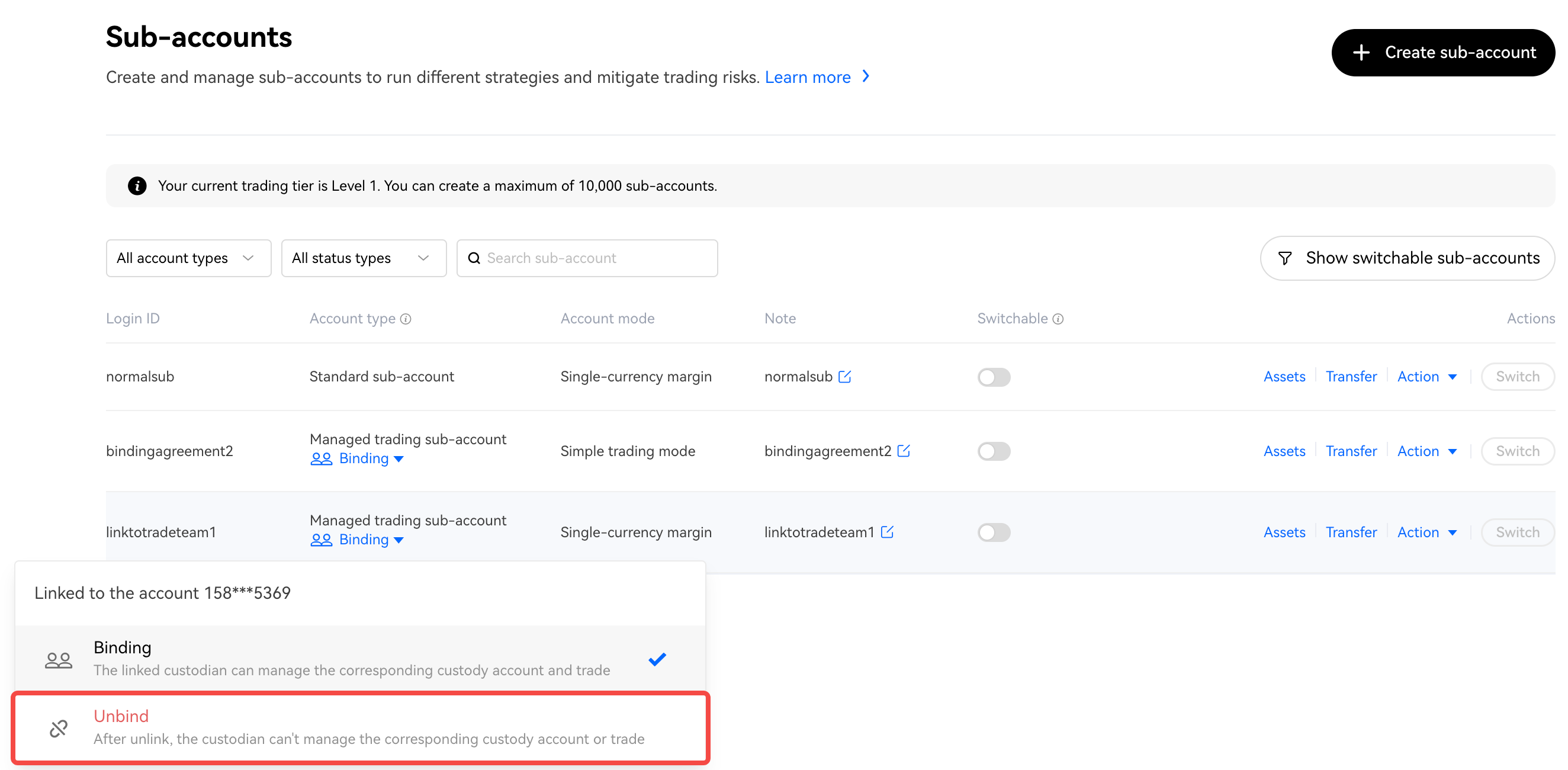Step by Step Guide to Managed Trading Sub Accounts
The first part of the document is for investors, to skip to the trading team, scroll down to the trading team section
Guide for Investors
Creation of Managed Trading Sub Accounts
1. Once logged in, select the [Sub Account] Section under your profile icon.
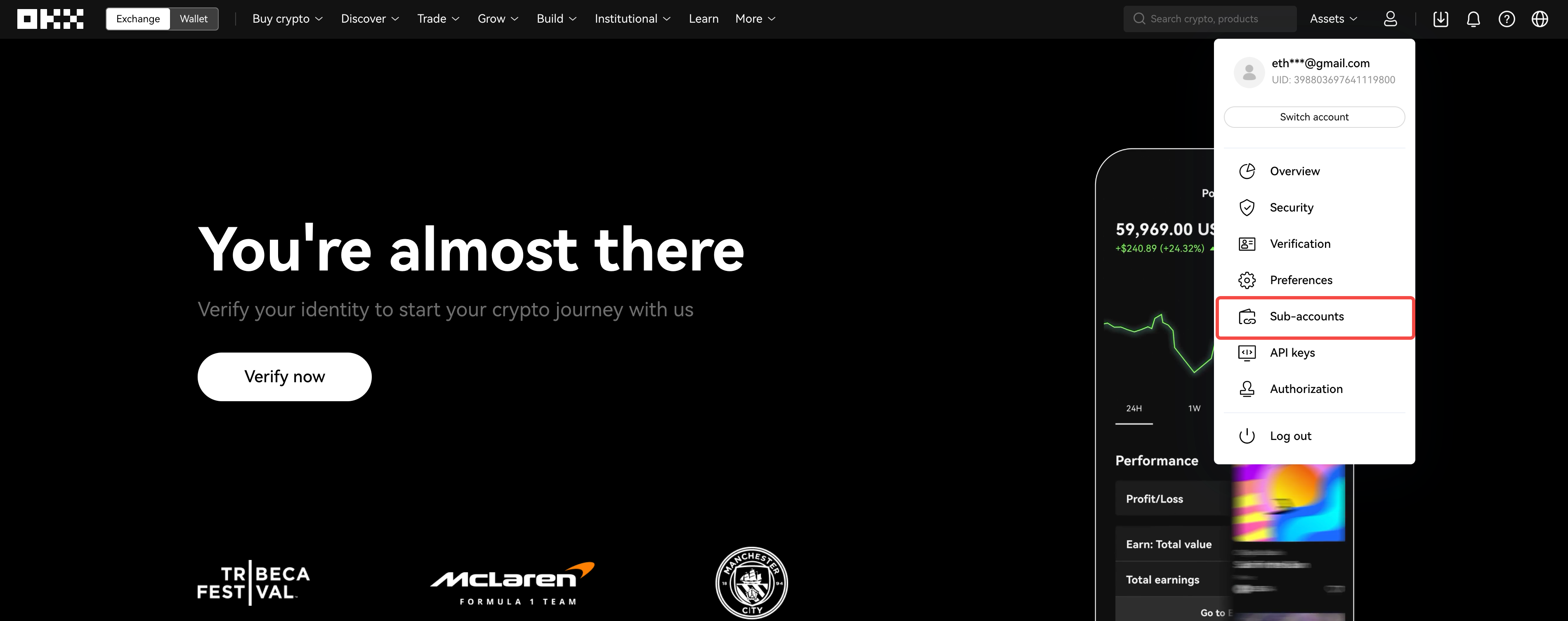
2. Select Create Sub Account
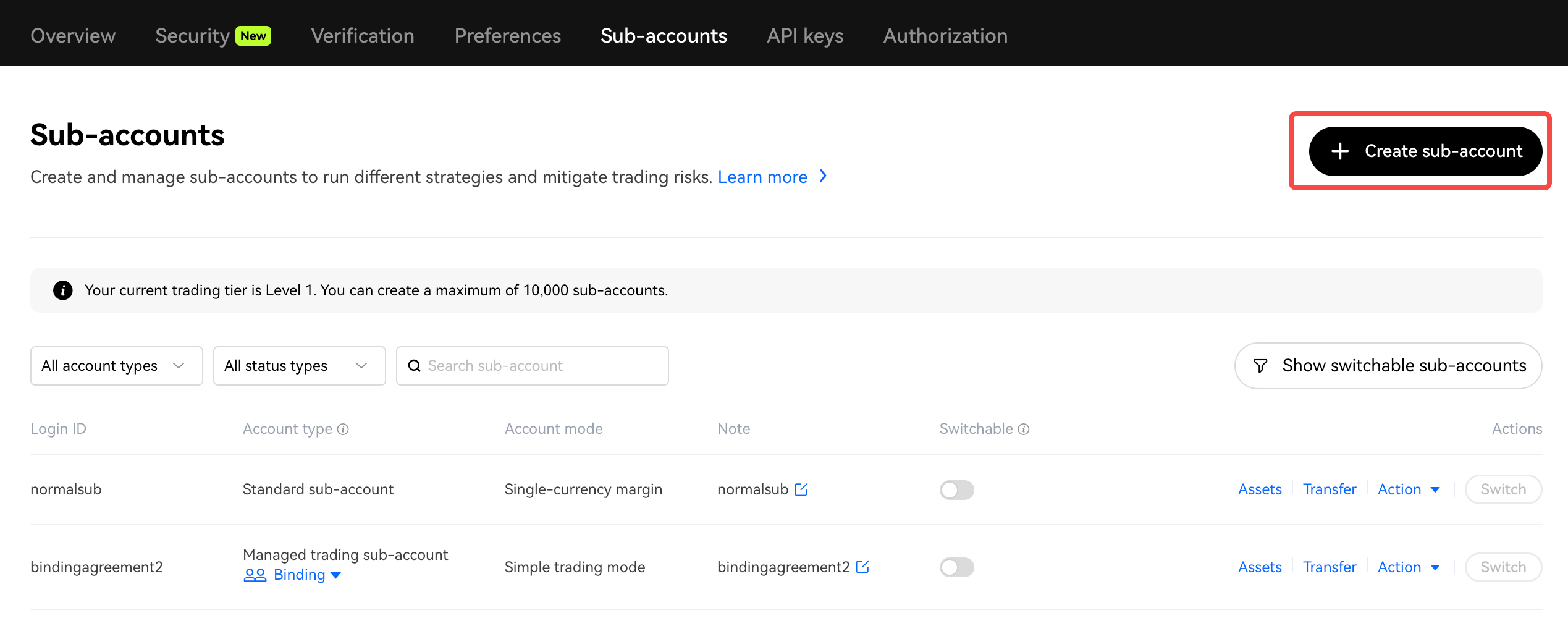
3. Set up a [Login ID and Password] - [Account Type: Managed Trading Sub-Account] - [Edit: Configure according to your preference] - [Submit]
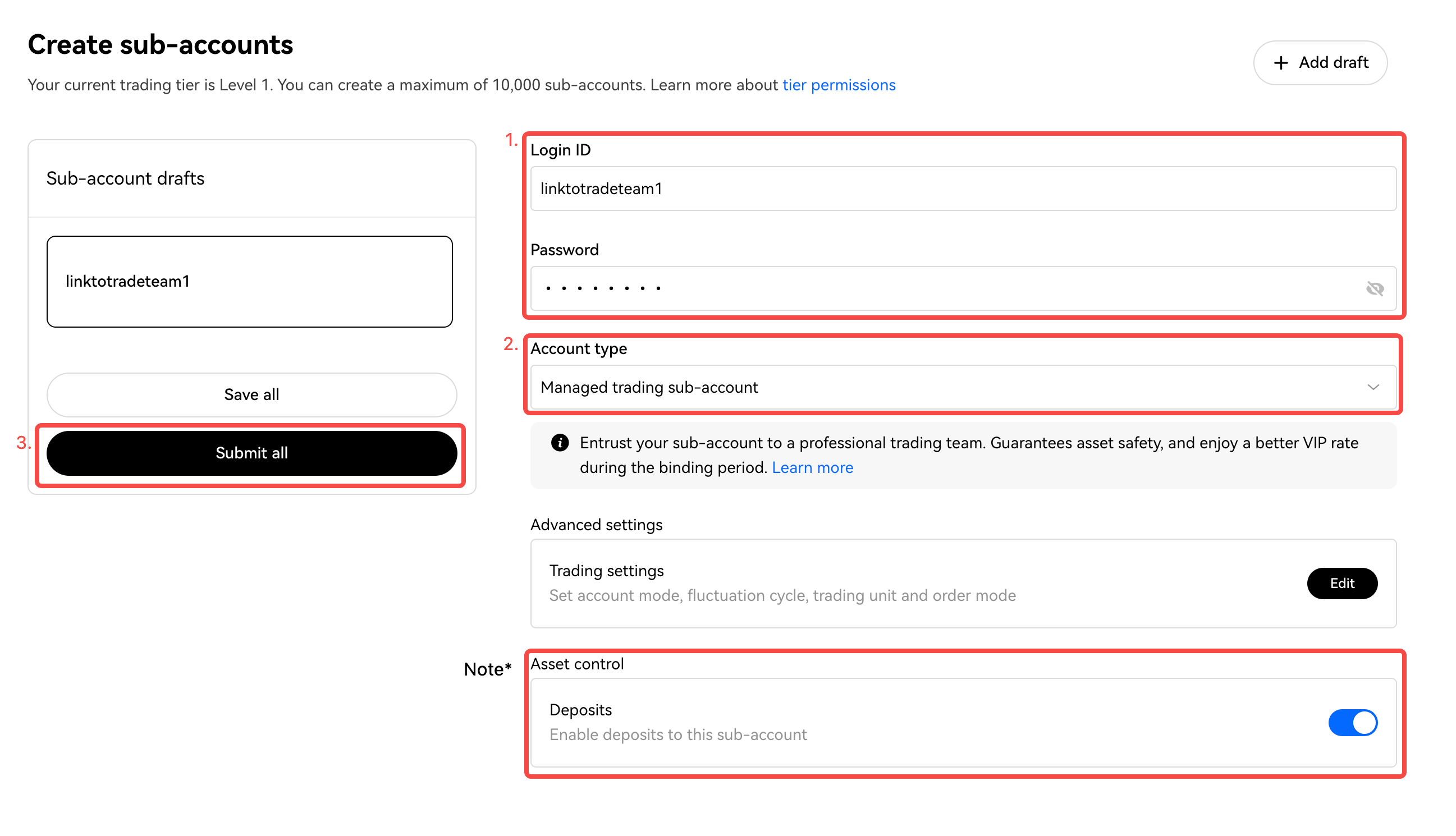
Note: You can turn on deposit if you want the trading team to be able to deposit funds into your account with your whitelisted wallet addresses
Binding of Managed Sub Accounts to Trading Team
1. Click on 【Link trading team account】
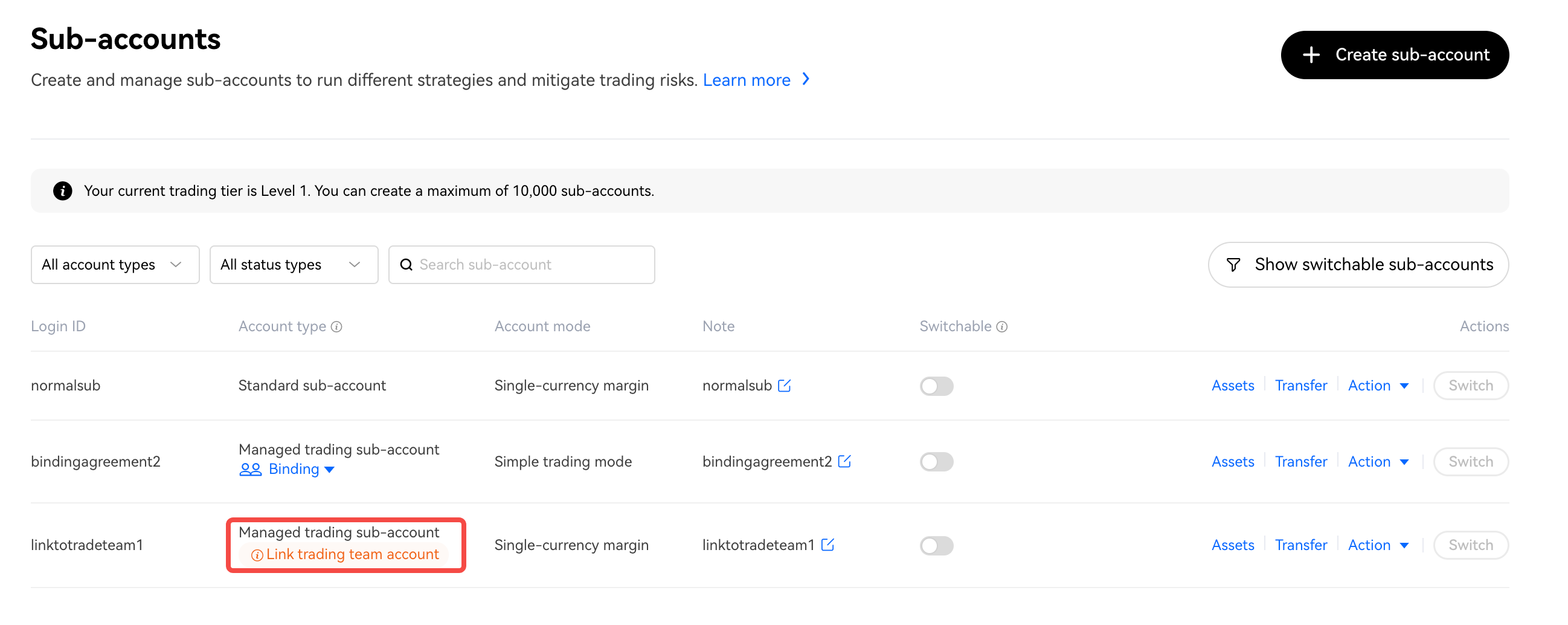
2. Key in the trading team UUID; you should have requested the UUID of the trading team beforehand. Complete the 2FA after entering a Valid Trading Team UID and bind with the Trading Team
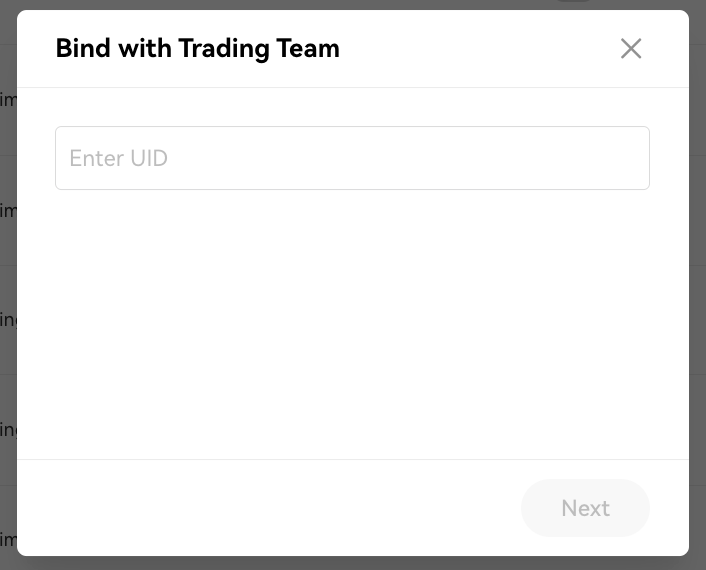 |
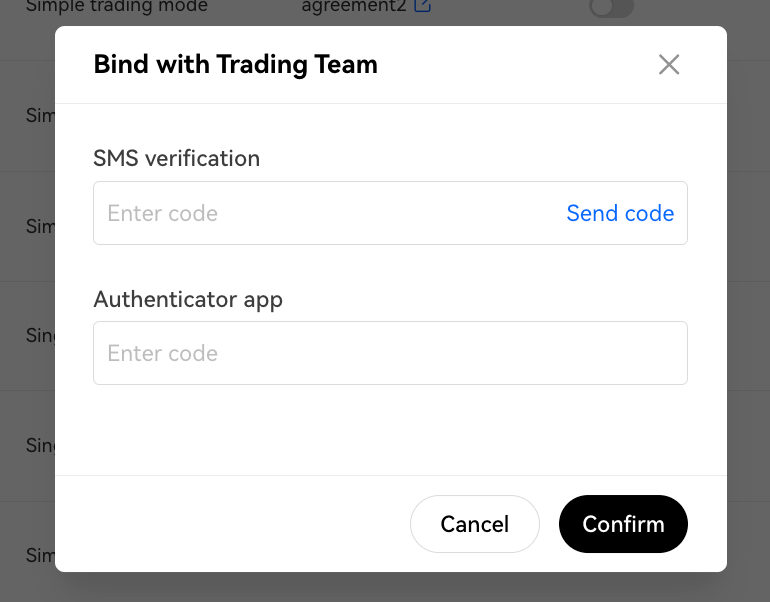 |
3. When successful, you will see that the account has a “Binding" status
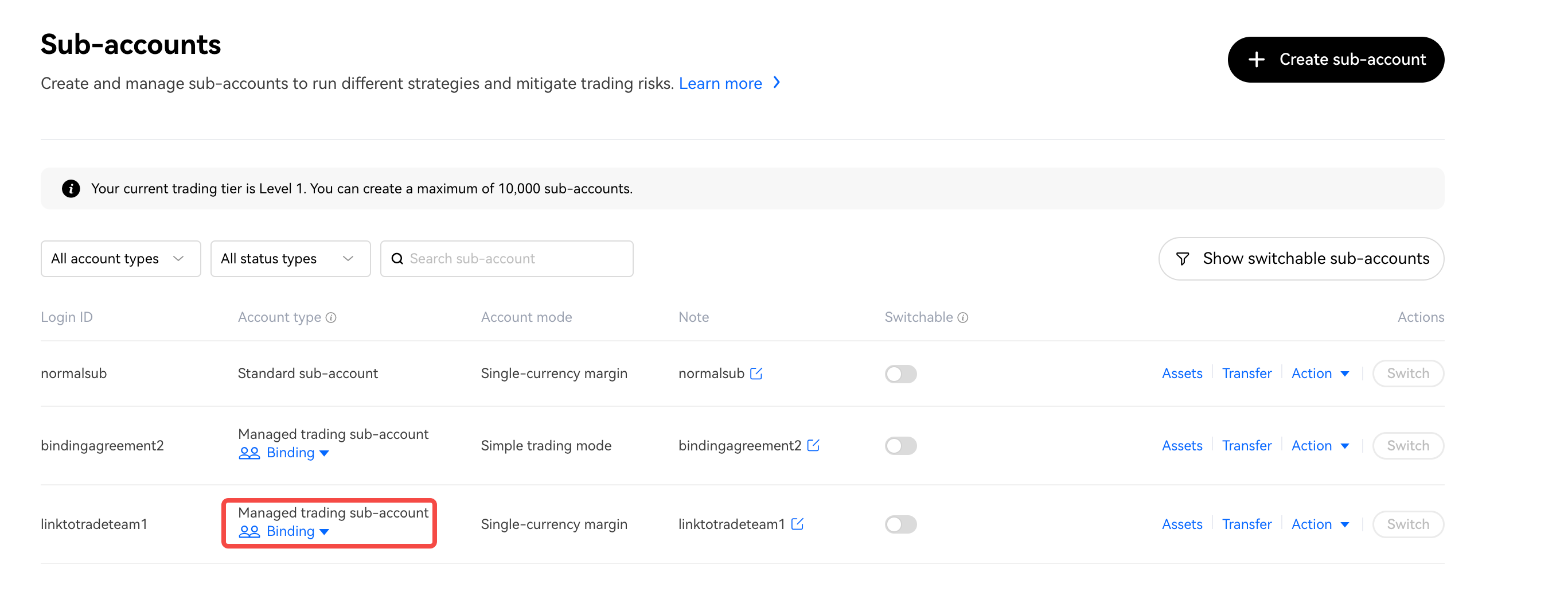
Transferring of funds into Managed Trading Sub-Account
Select 【Transfer】
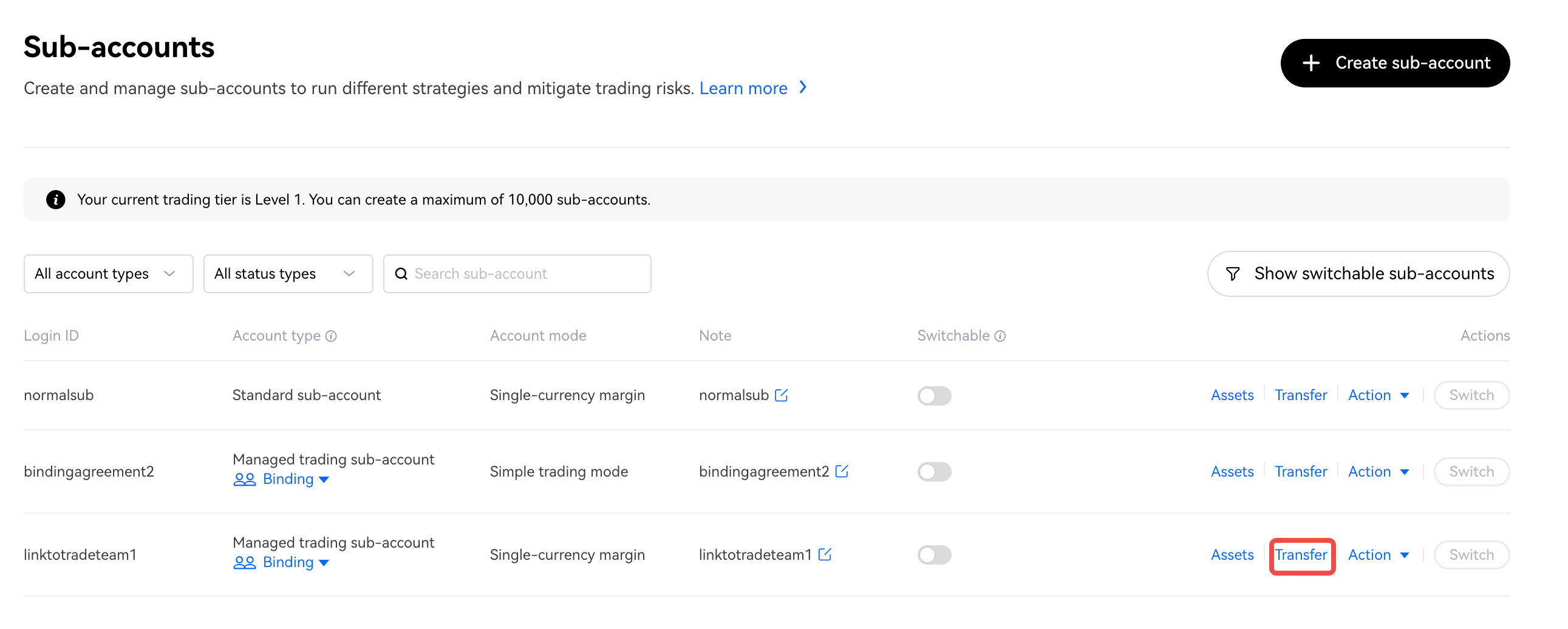
Select the Crypto and the amount before transferring the Managed Trading Sub-Accounts
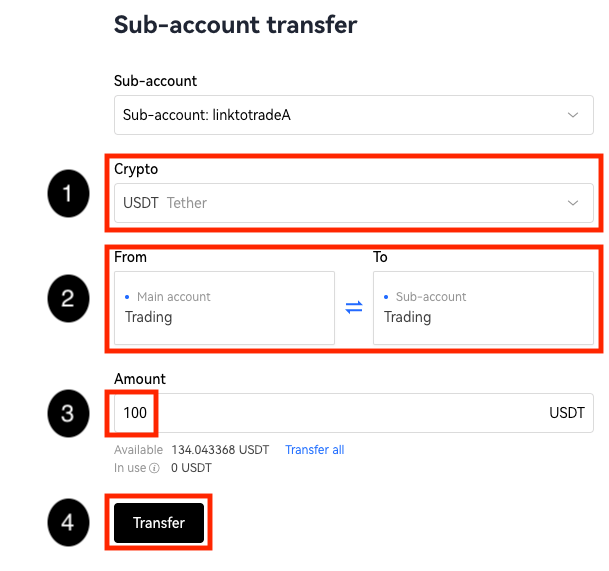
Unbinding the Managed Trading Sub Account from Trading Team
There are 2 ways to unbind accounts. It can either be automated based on certain threshold or done manually. The default setting for auto-unbindingis disabled
How to turn on Auto-Unbinding
1. Go to 【Action】- 【Managed Trading Sub-Accounts Settings】-【Turn on Auto Unbinding】


2. Once turned on, you can set the threshold accordingly. You may create an alert notification to notify yourself if your equity goes below a certain limit
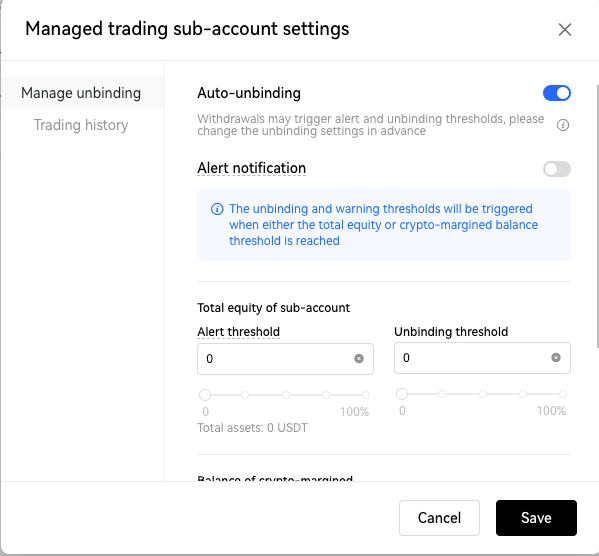
3. Your Managed Trading Sub-Accounts will be automatically unbinded once the funds reach the limit of your unbinding threshold
Manual Unbinding
Go to 【Binding】- 【Unbind】, key verification code to unbind.
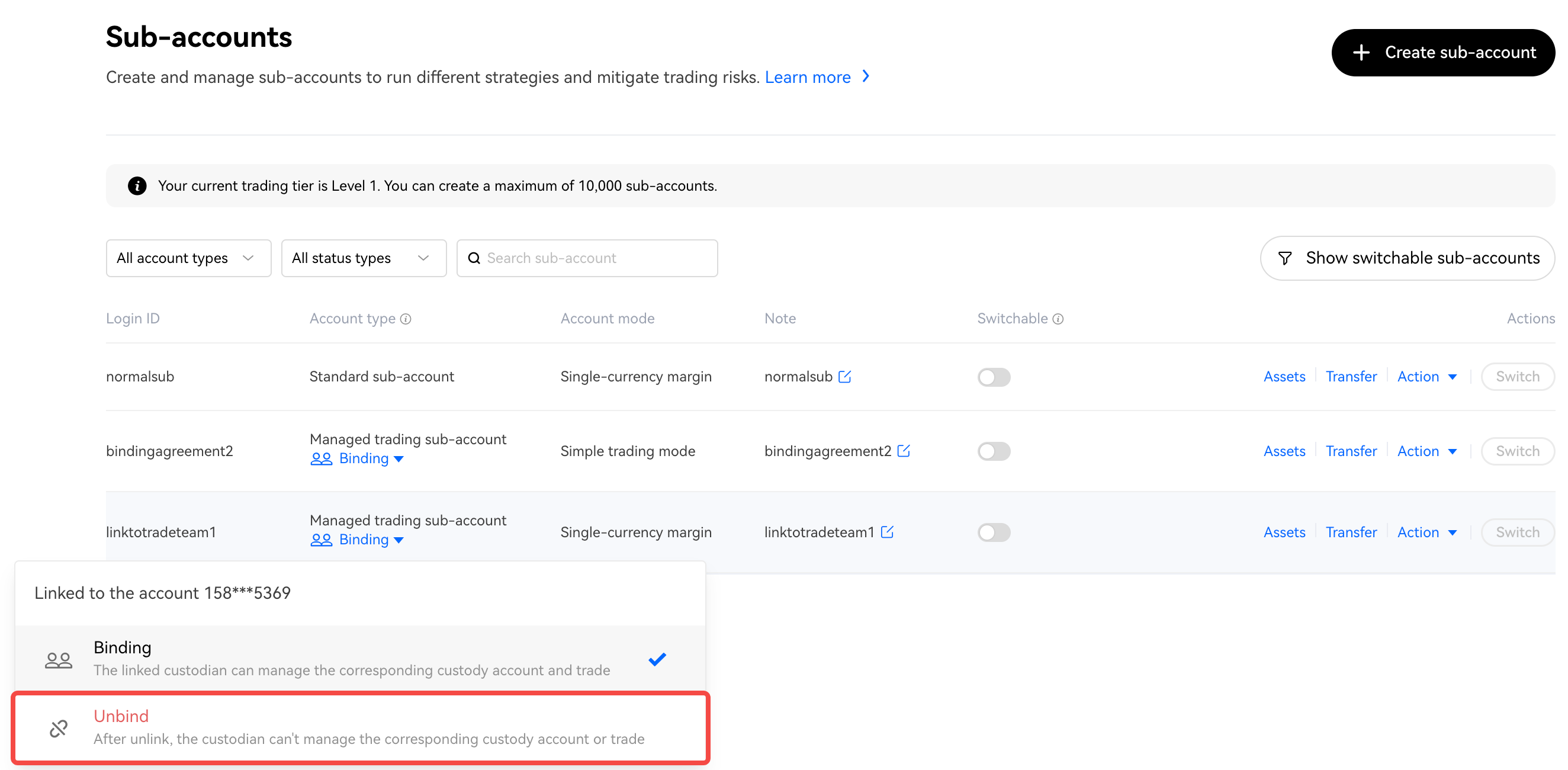
Once successfully unbinded, you will see 【Link trading team account】status
Deleting Managed Trading Sub-Accounts
After unbinding, we encourage you to delete the Managed Trading Sub-Account if you are not planning to use it. The main purpose to make it easier for you to keep track of your sub accounts
1. Go to 【Actions】 - 【Delete sub-account】 -【Enter the authentication code】
Enable Withdrawal and Deposits
Under special circumstances, you may want to allow the trading team to withdraw and deposits funds into the managed trading sub account. This can only be done by whitelisting the specific wallet address on the master account (not the sub account)
Enabling Withdrawals
1. On your master account go to 【Assets】-【Withdraw】
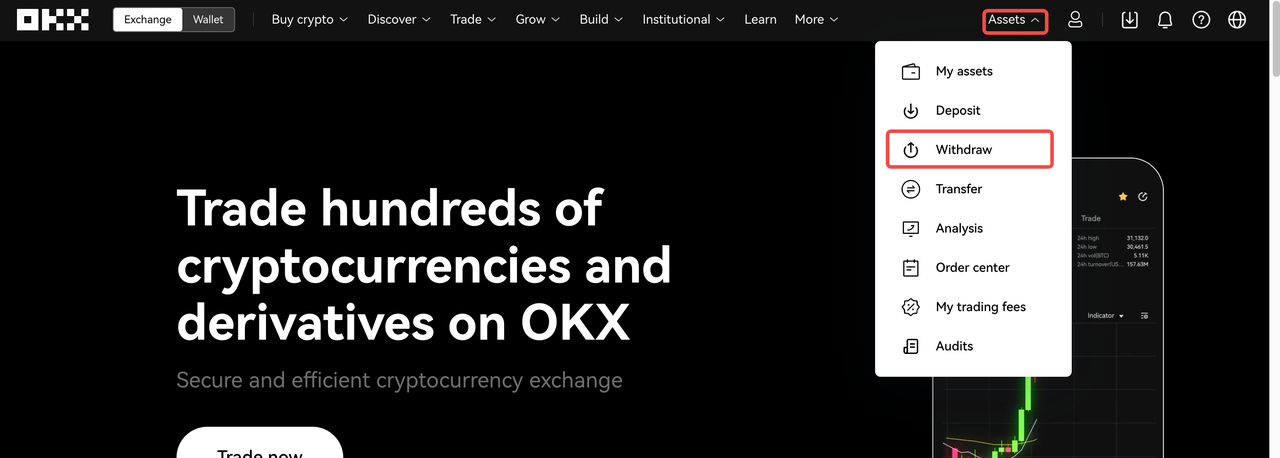
2. Select any crypto to withdraw, click 【Next】
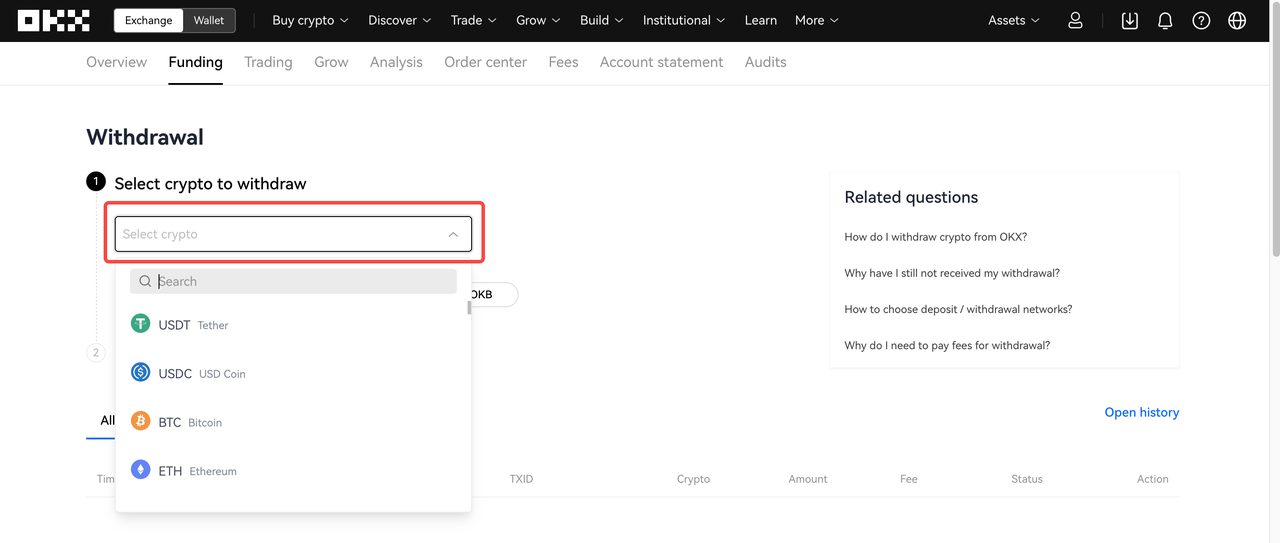
3. Under USDT address/domain click on 【Enable】
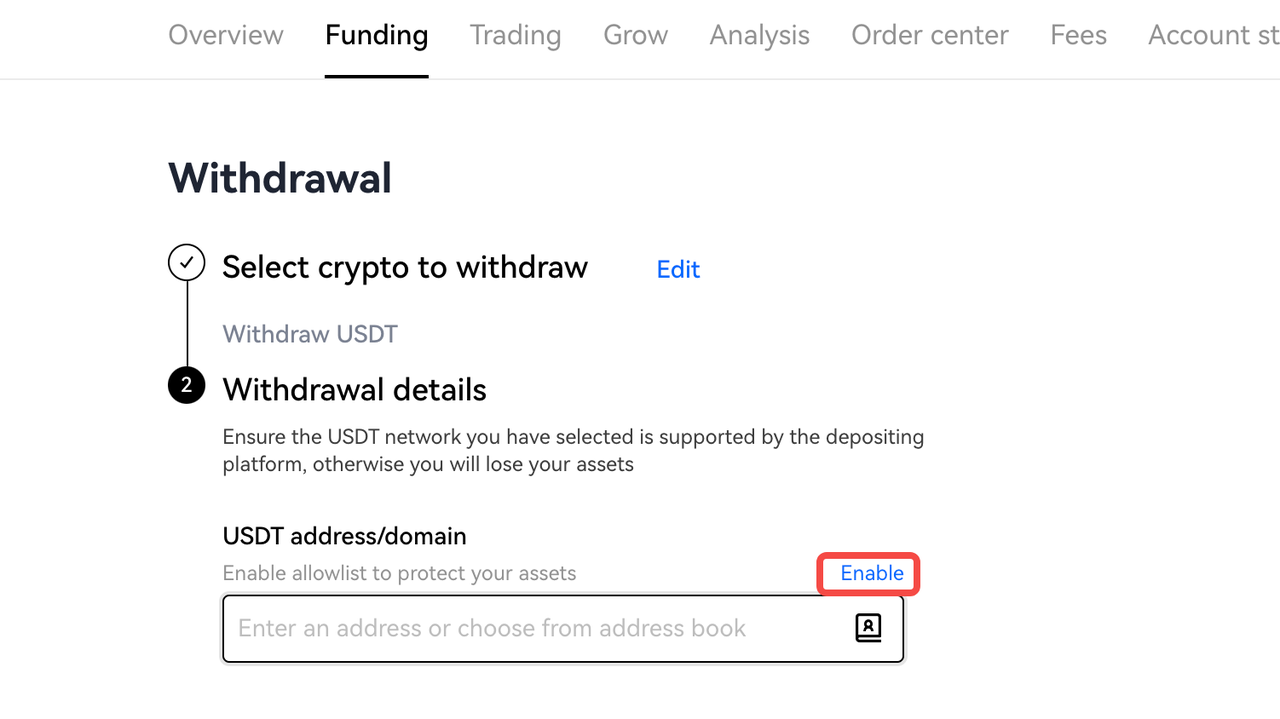
4. Turn on Allowlist Enabled (New address withdrawal lock can be kept on or off depending on your preference)
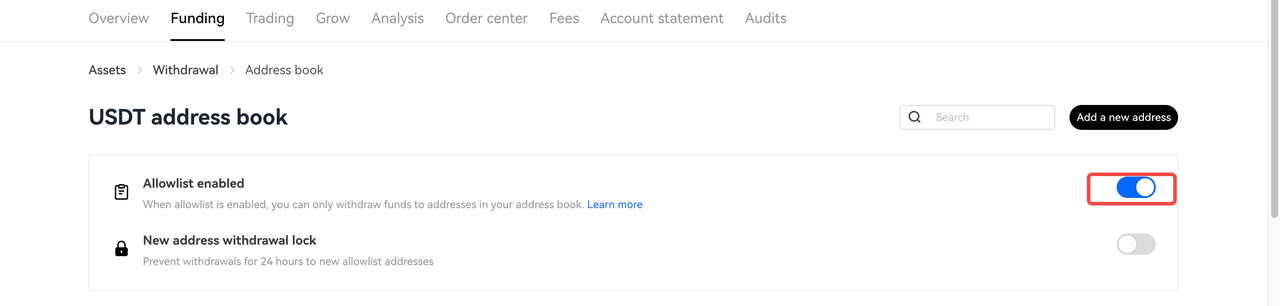
5. Add a new address. Make sure you select the correct withdrawal network and enter the correct address/domain. Name it for easier reference in future
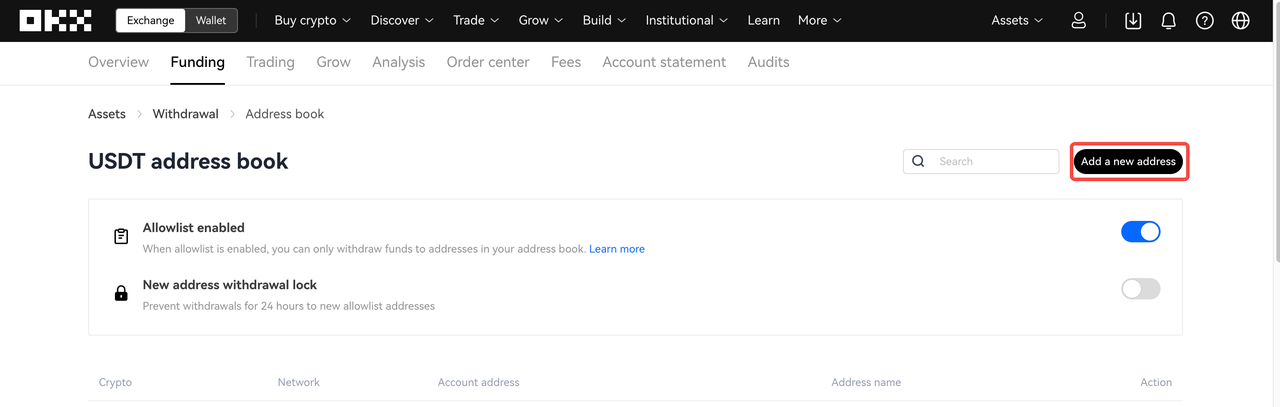
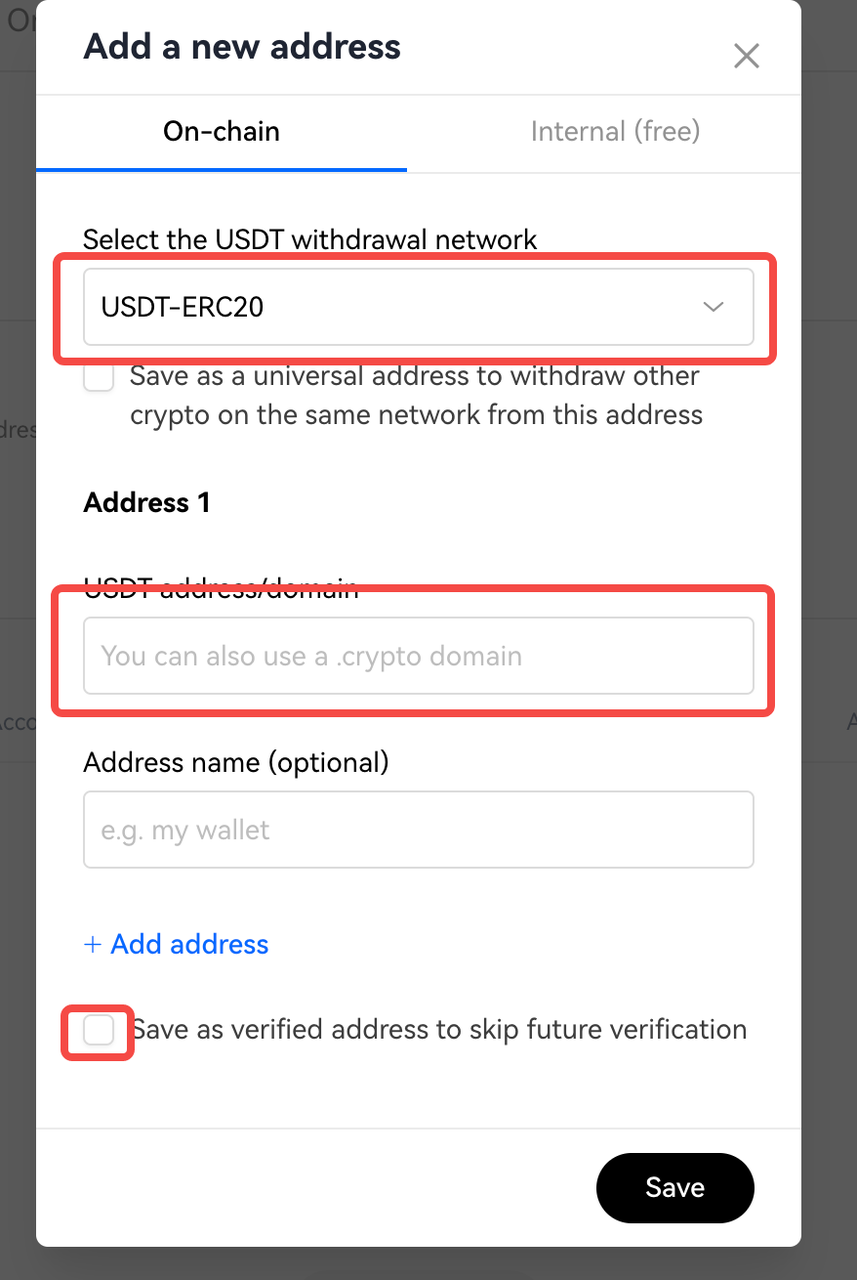
6. Ensure to tick "Save as verified address to skip future verification"
Once the above steps are completed, please inform trading teams that they can use API to withdraw funds to the specific wallet address. Inform them to tick the withdrawal check box when creating the API key if they need to withdraw
Enabling Deposits
Navigate to the Sub Accounts
Navigate to [Actions] - [Turn on Deposits].
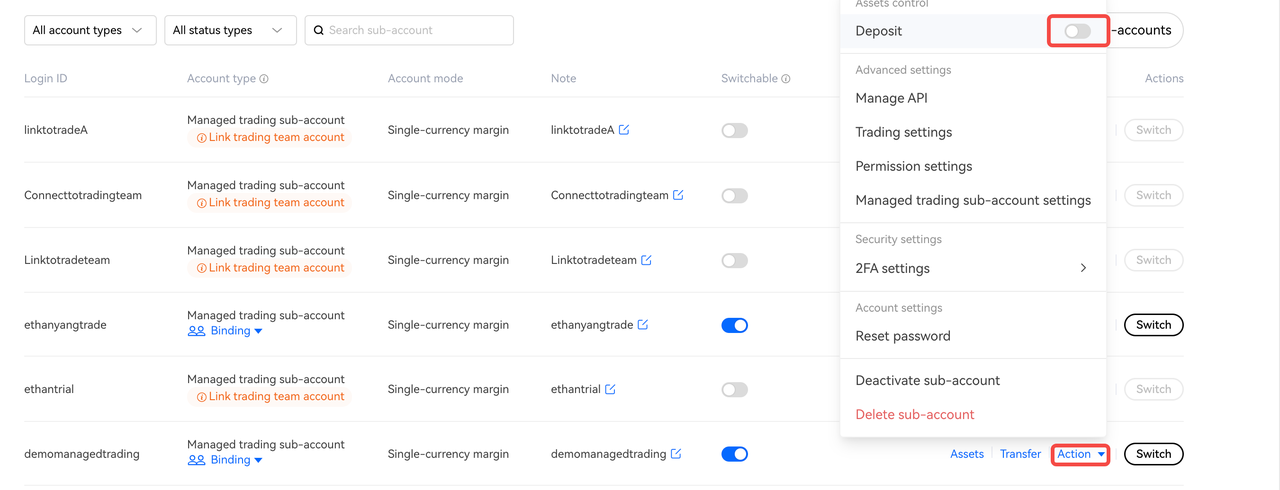
Once deposits are turned on, trading team can deposit funds from any whitelisted wallets into this sub account
Guide for Trading Team
How to become a Trading Team
You need to create an account in OKX, with VIP level >= 1. If meet this requirement please contact institutional@okx.com to apply.
How to start trading the funds on Managed Trading Sub-Accounts
1. Login to your OKX account and navigate to the 【API】tab

2. Select the [client accounts] tab and select the account you want to create an API for, then click on [Create V5 API key]

3. When creating API keys remember to tick the trade box. If investors have included a wallet address for you, do checkmark the withdraw button as well

4. To understand how to trade with API keys refer to this page
Viewing Permission For Investors
As a trader, you can restrict viewing permission of the investors to adjust the viewing permission of the investor. There are 2 settings that you, as a trader, can toggle with
Go to the 【Sub-account】tab and select 【Client Accounts】
Go to 【Action】-【Managed Trading Sub-Account】 you want to toggle adjust the viewing permissions for the investors
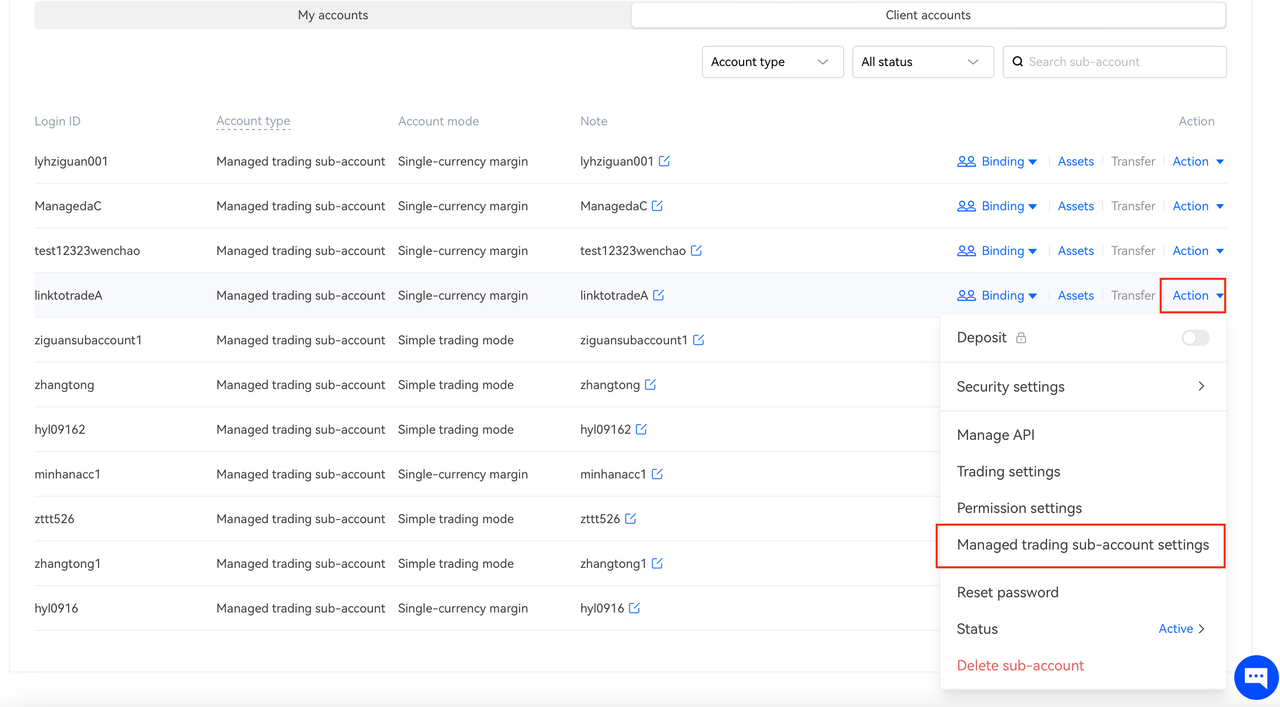
3. After doing so select [Trading History]. Toggle the settings according to what you and client are agreeable to.

How to unbind subaccounts
Only Managed Sub-accounts which meet three conditions at the same time can be unbinded by trading teams:
1) Managed Sub-account which has been binded for more than 90 days (rebinded accounts will be calculated from rebinded date)
2) from the last 30 days, AUM=0
3) From the last 90 days, there's 0 trading volume
Go to the 【Sub-account】tab and select 【Client Accounts】, unbinding button is shown as below
Click 【Unbind】 and follow the instruction to finish unbinding