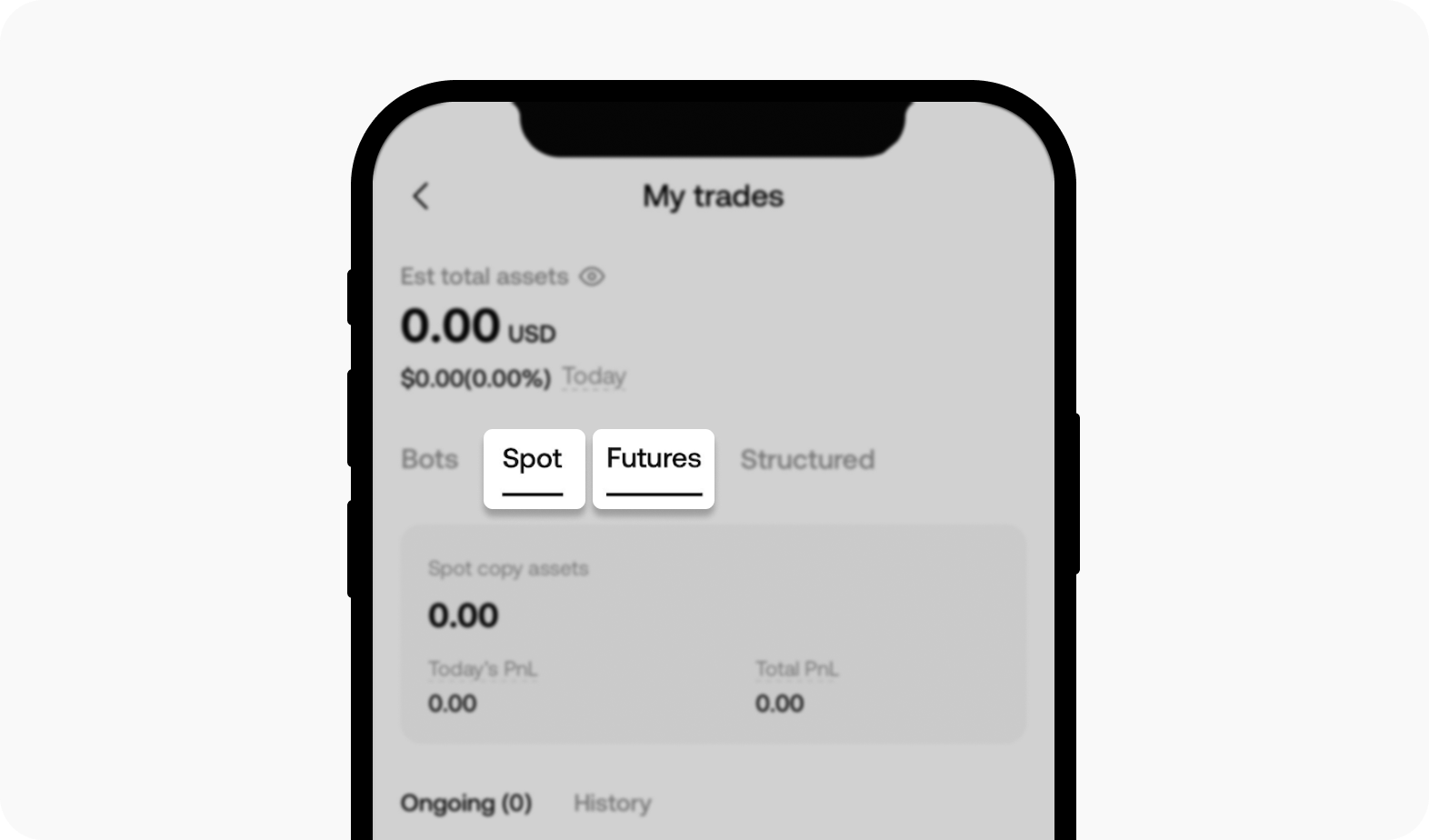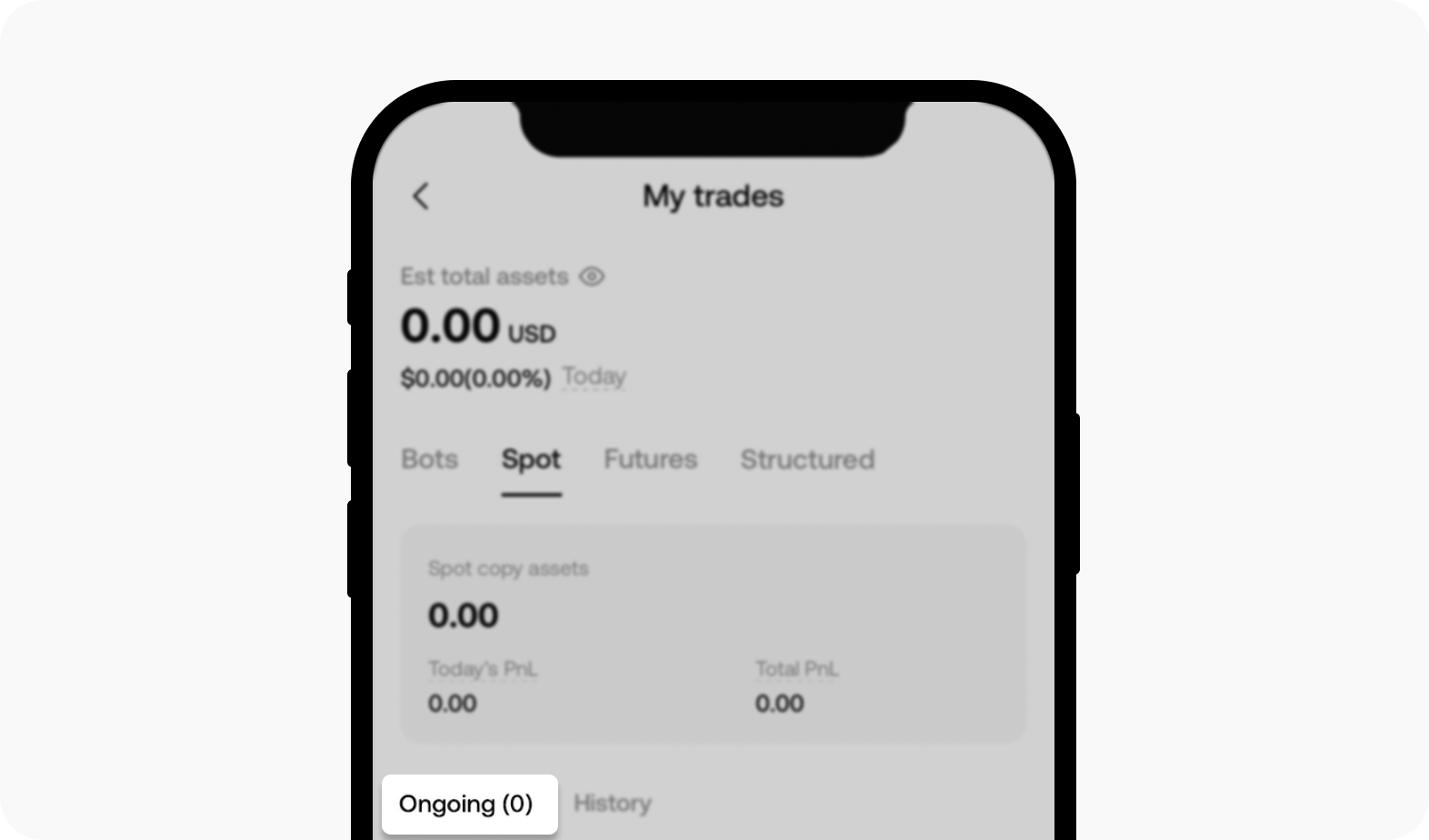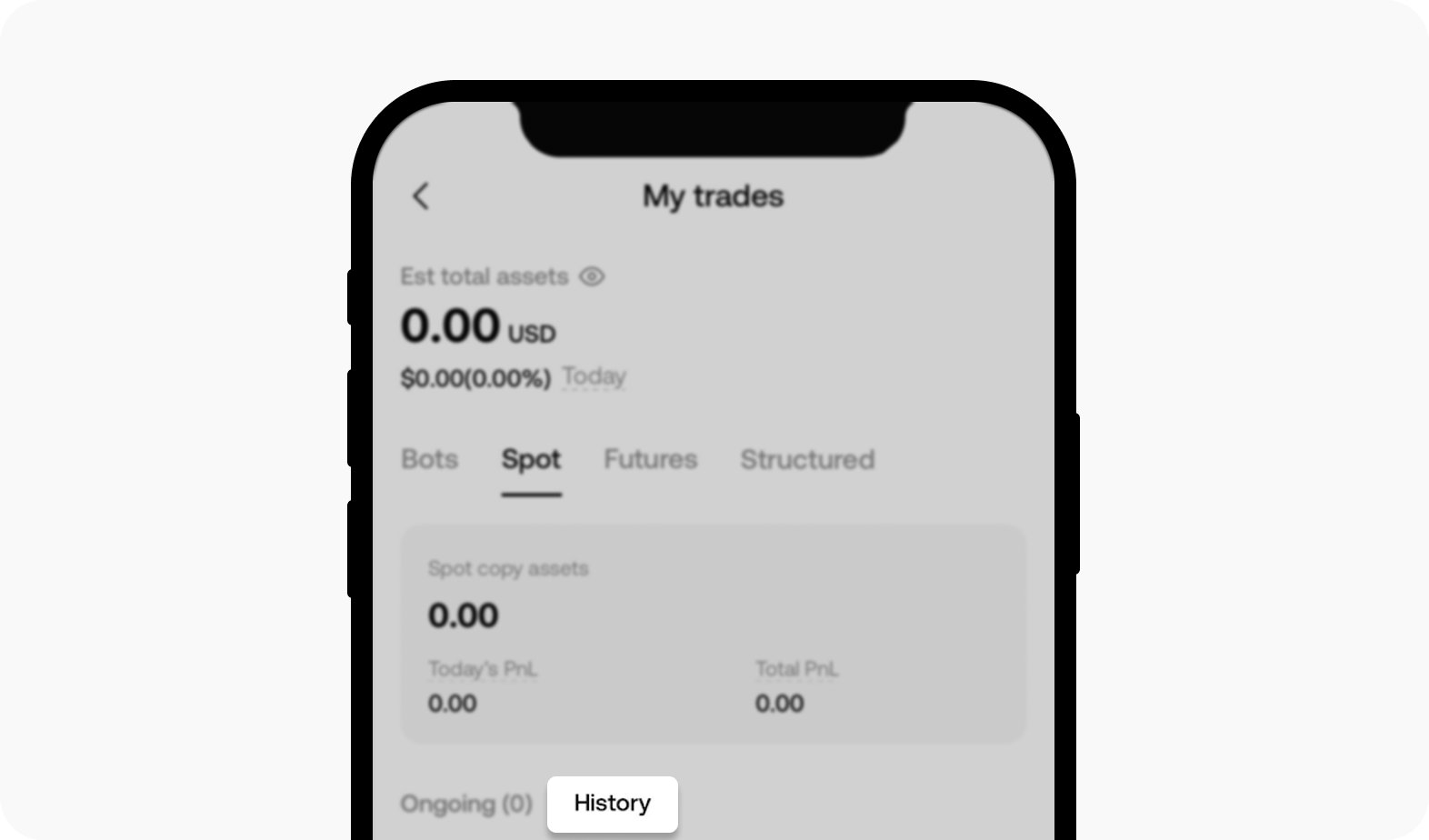How do I manage my copied trades?
Copy traders can view their copy trades by going to Copy trading > My trades, which belongs to Smart trading section within the Discover option. My trades page is where all of the details of lead traders that you copied are housed in.
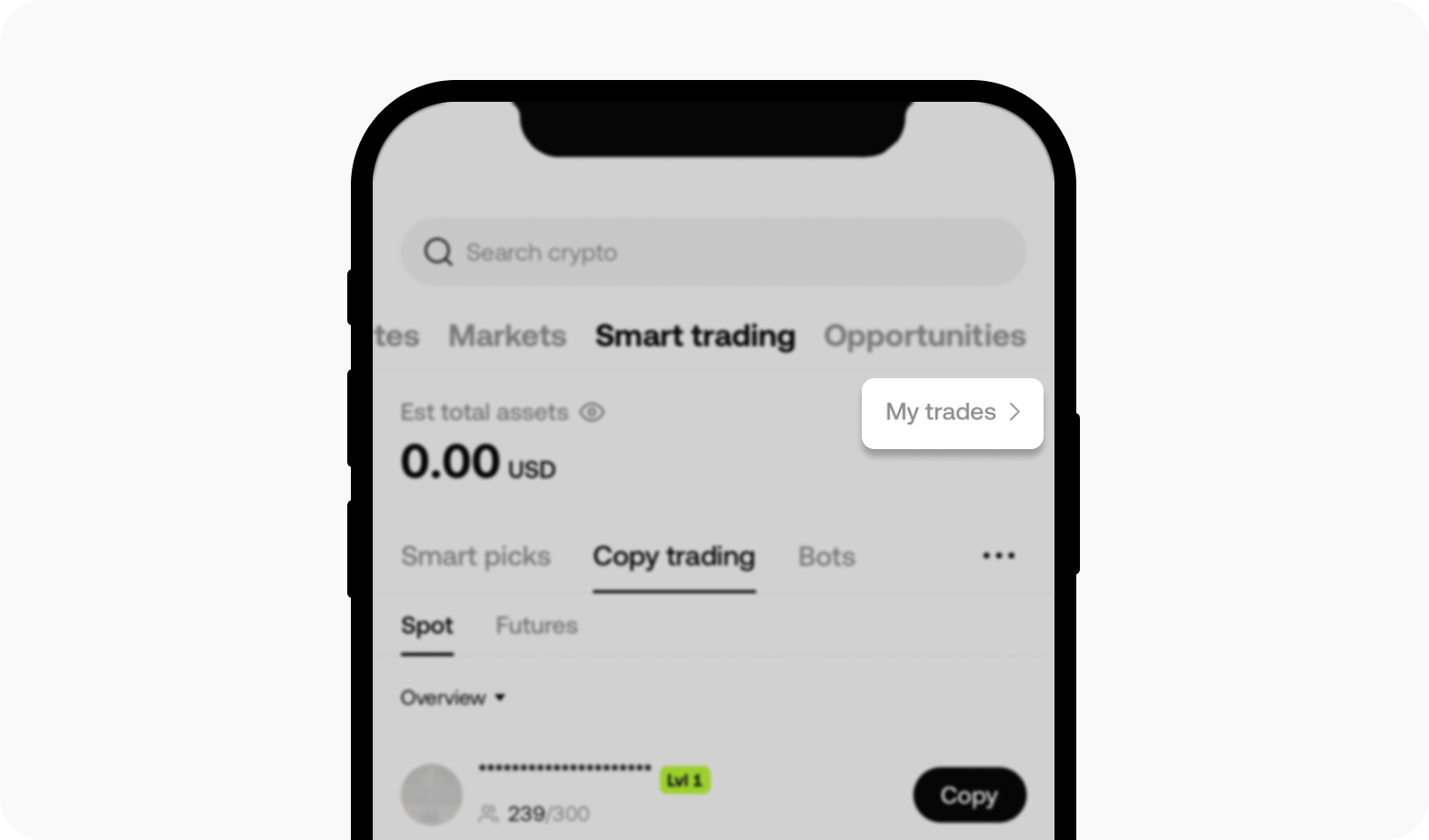
Enter the My trades section to view your copy trades
You can select Manage to adjust the copy settings for new positions from that trader, or to stop copying that trader.
Note: gather the details from either Spot or Futures option, as Bots refer to trading bots trade and Structured refer to any of the structured products' deal you've done.
You can view the following types of information on the page as below:
My traders: view details of traders that you have copied, make adjustments that you have set before as you preferred. They're placed in the Spot and Futures sub-section.
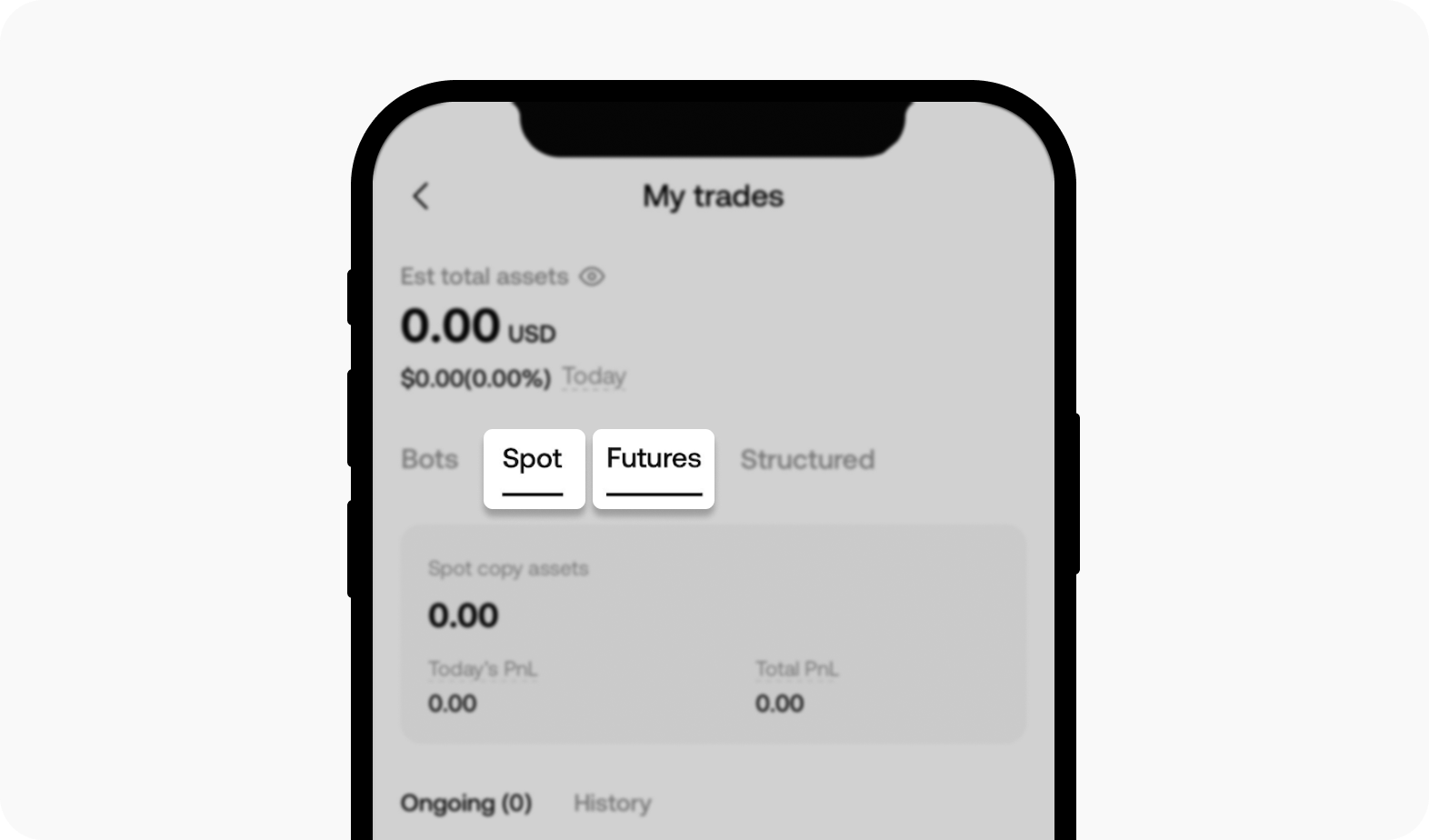
Toggle between Spot and Futures to view your copied trade
Ongoing: View all ongoing open positions and orders.
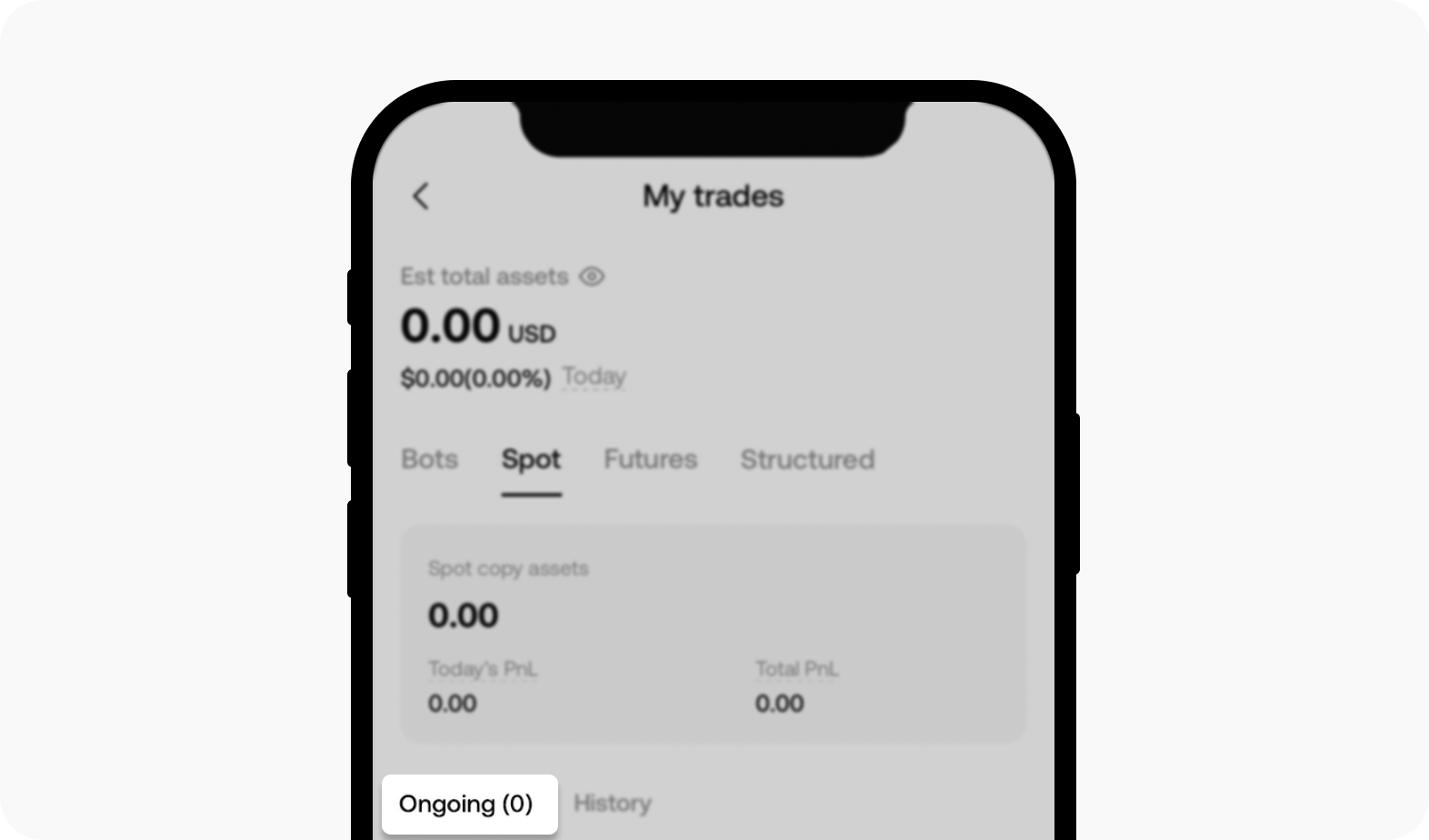
View your active trade that you've copied under the Ongoing section
History: View the details of all copied positions which have closed.
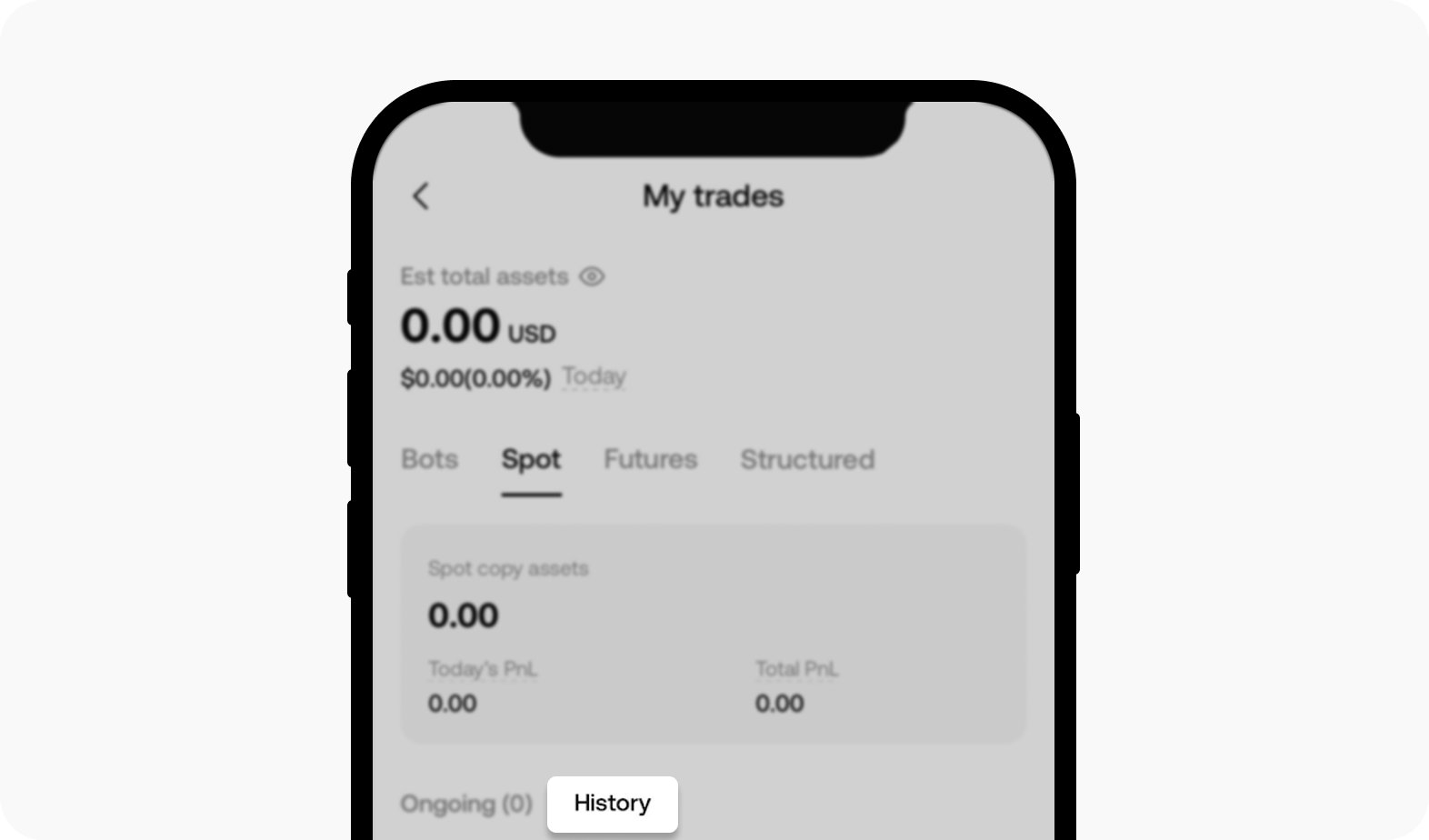
View your past trade that you've copied under the History section