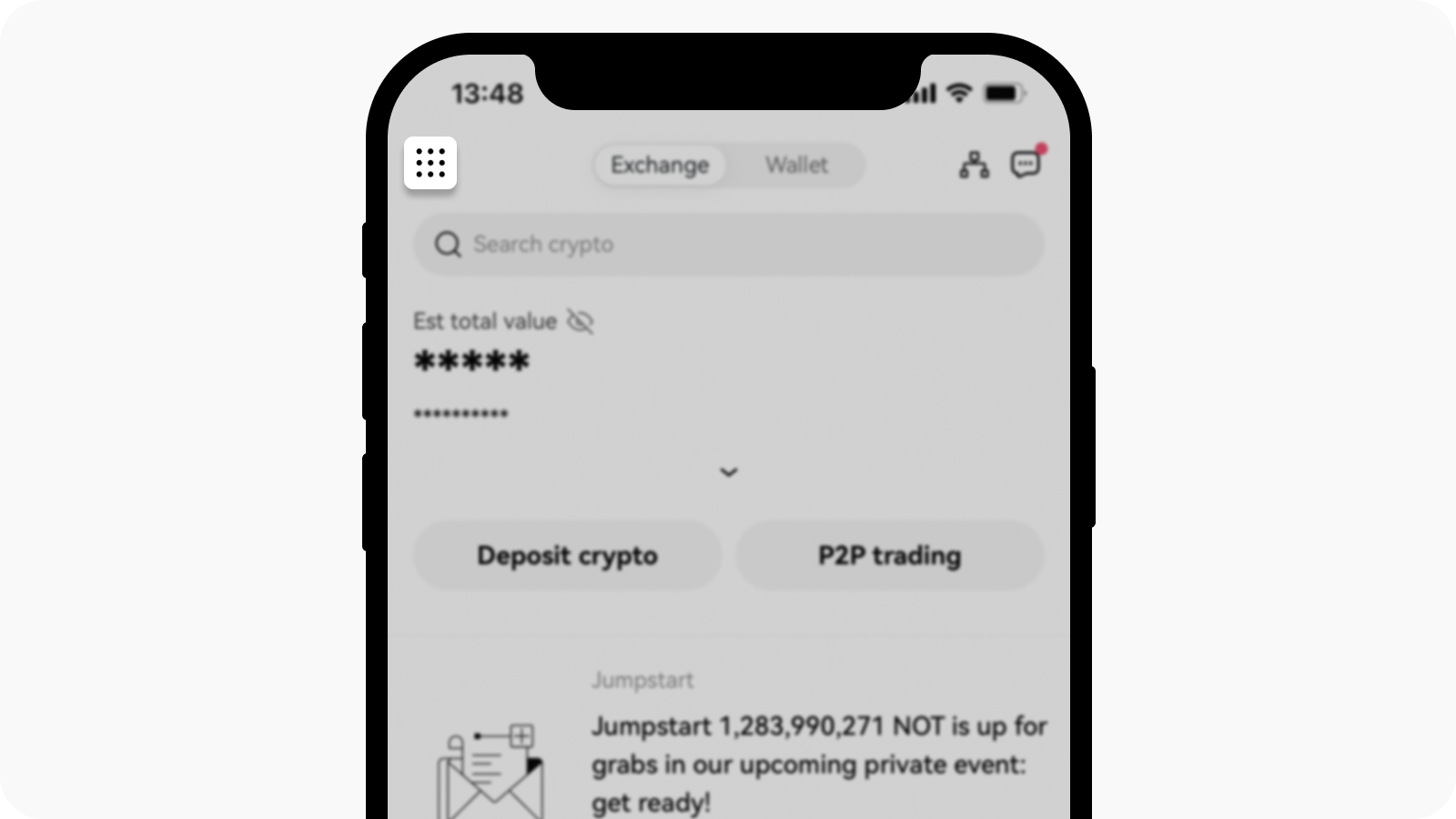How do I change my phone number?
Self-service tool
For quick access, click the button below:
I can log in to my account
On the app
Open your OKX app and go to User Center
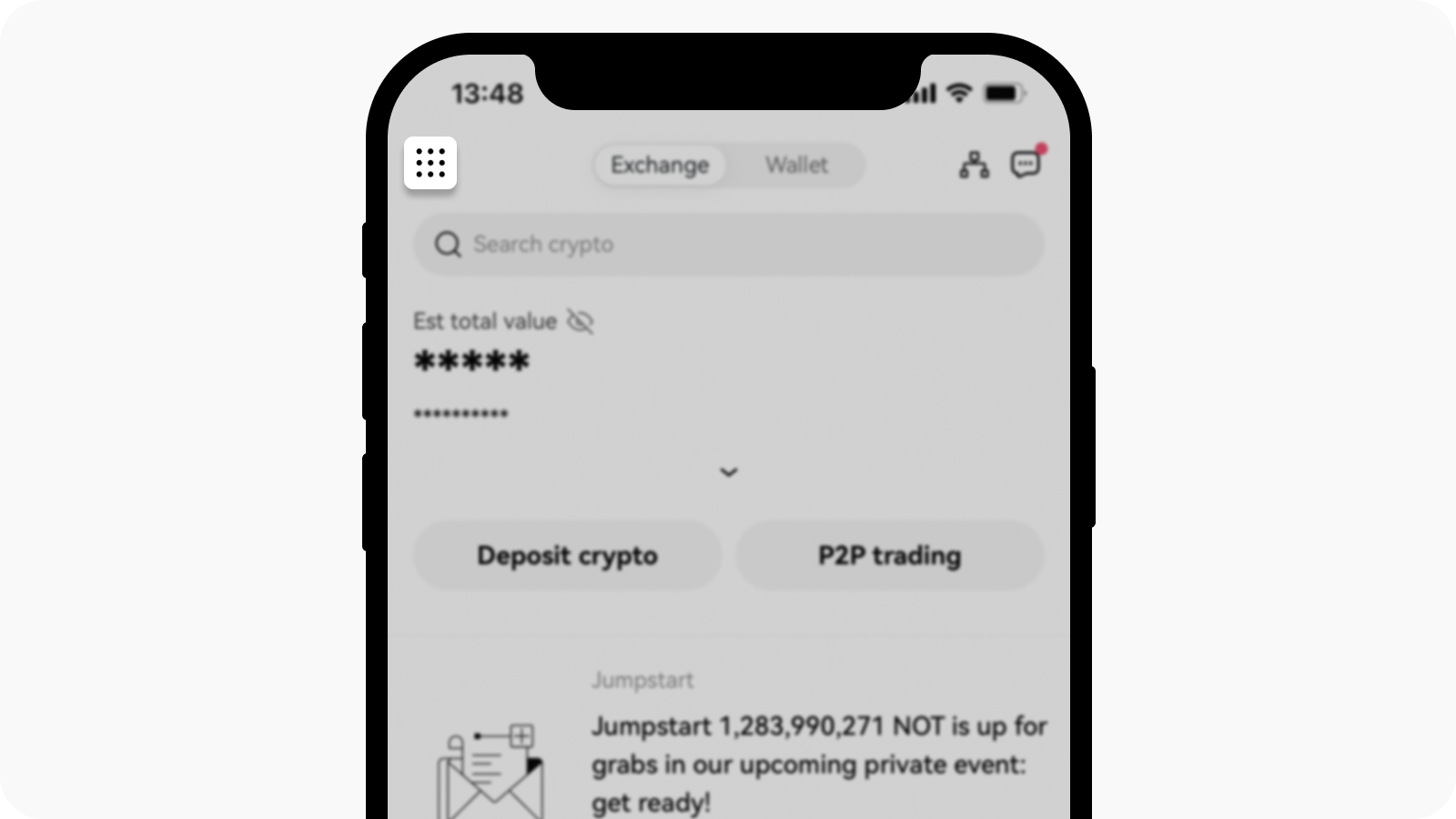
Open User Center page
Select Profile and settings and go to Security and select Phone under the Authentication methods section
Select Change phone number and enter your phone number in the New phone number field
Select Send code in both the SMS code from new phone number and SMS code from current phone number fields. We'll send a 6-digit verification code to both your new and current phone numbers. Enter the code accordingly.
Enter the two-factor authentication (2FA) code to continue (if any)
You'll receive an email/SMS confirmation upon successfully changing your phone number
On the web
Go to Profile and select Security
Find Phone authentication and select Change phone number
Select the country code and enter your phone number in the New phone number field
Select Send code in both the New phone SMS verification and Current phone SMS verification fields. We'll send a 6-digit verification code to both your new and current phone numbers. Enter the code accordingly
Enter the two-factor authentication (2FA) code to continue (if any)
You'll receive an email/SMS confirmation upon successfully changing your phone number
I can't log in to my account
You can unlink your phone number on the 2-step verification page, or contact customer support to reset your phone number. You can learn more about how it works here.
Note: you're not allowed to perform withdrawals or use P2P trading to sell crypto within 24 hours after you've changed your phone number