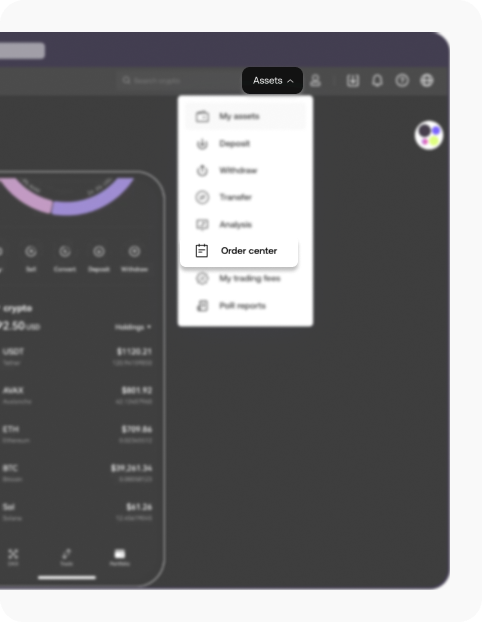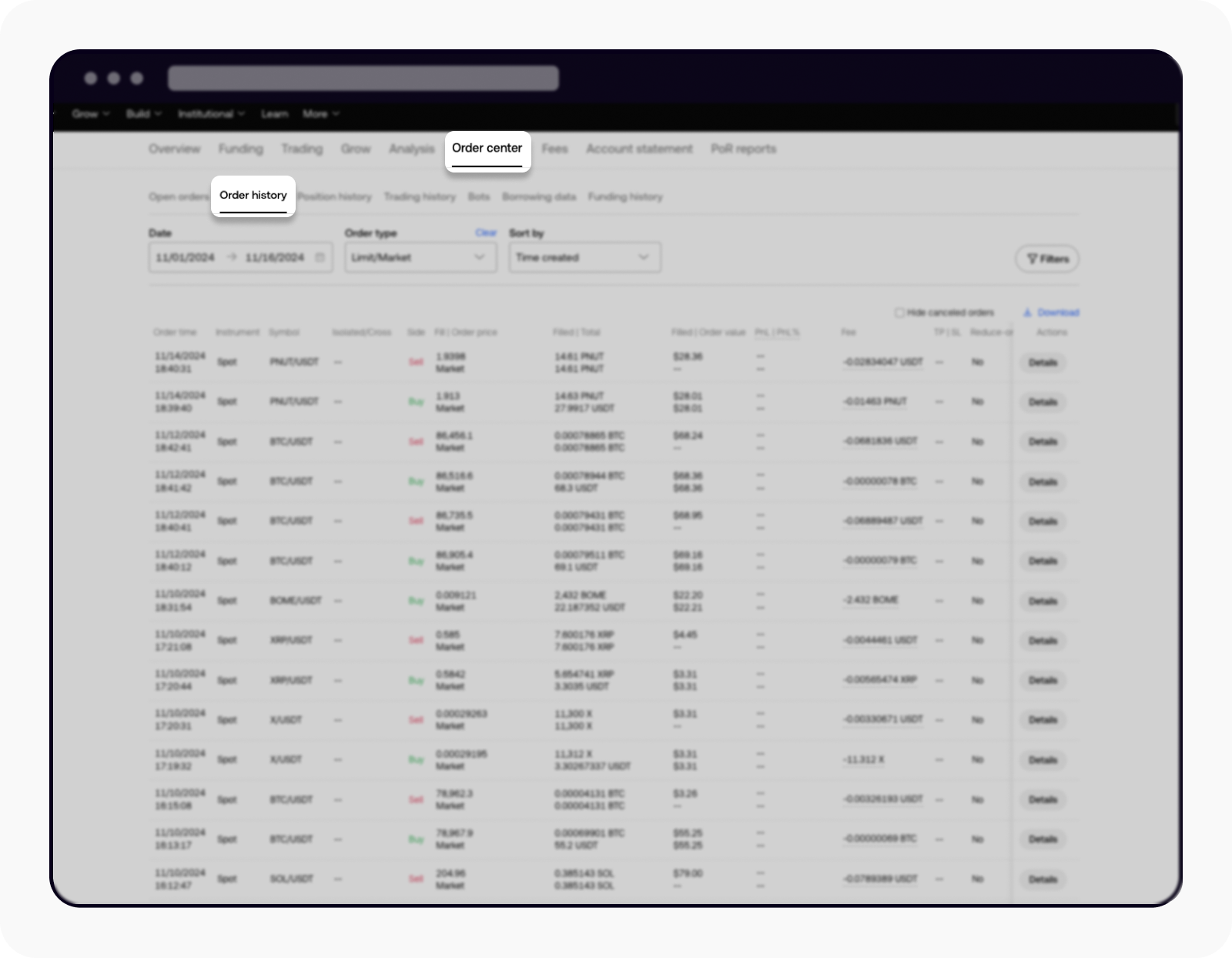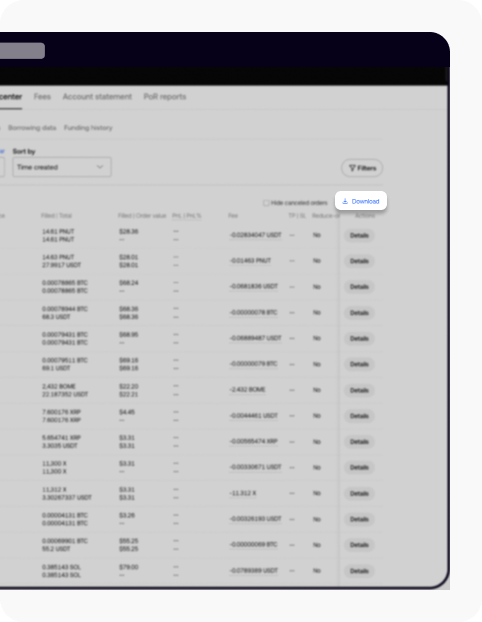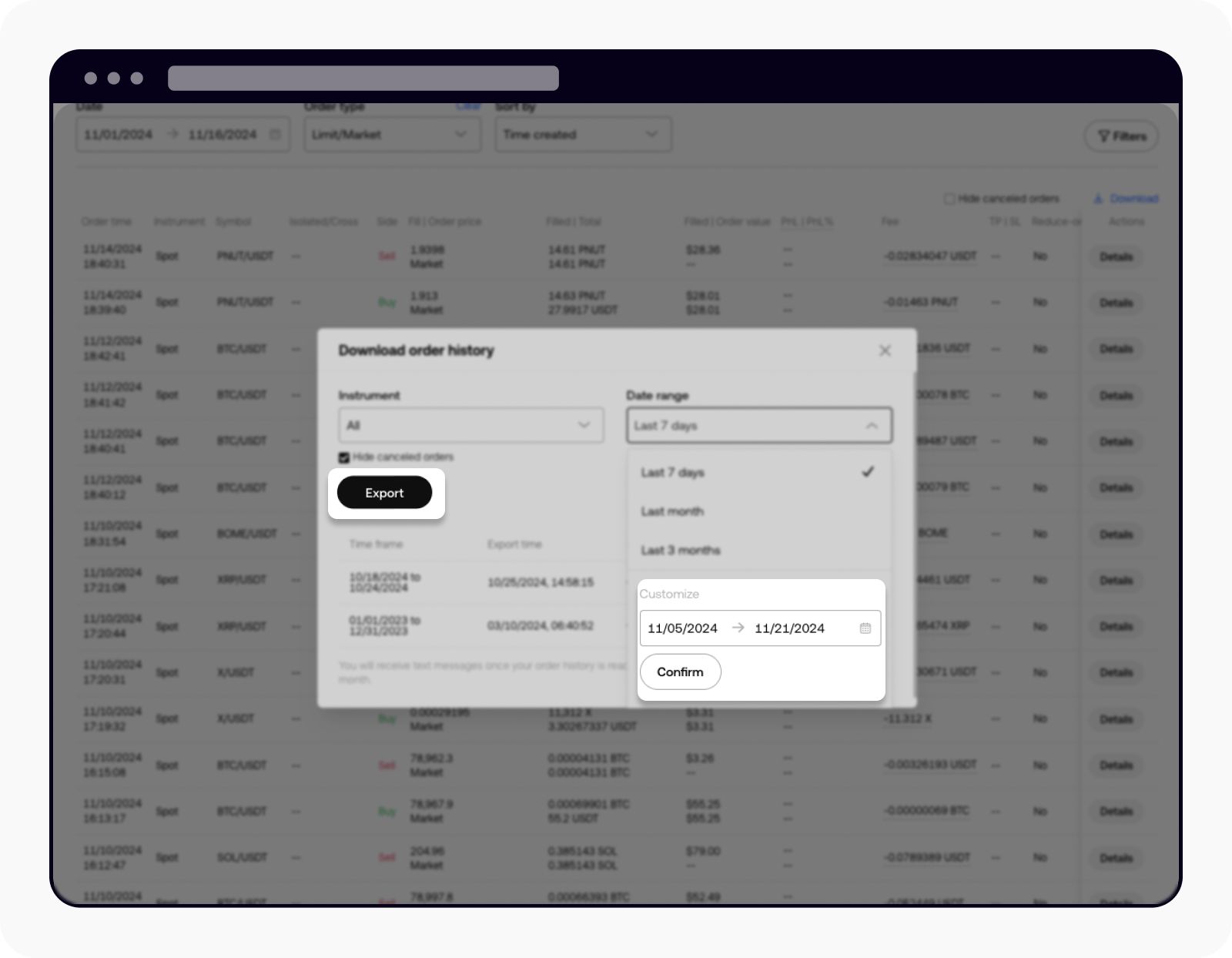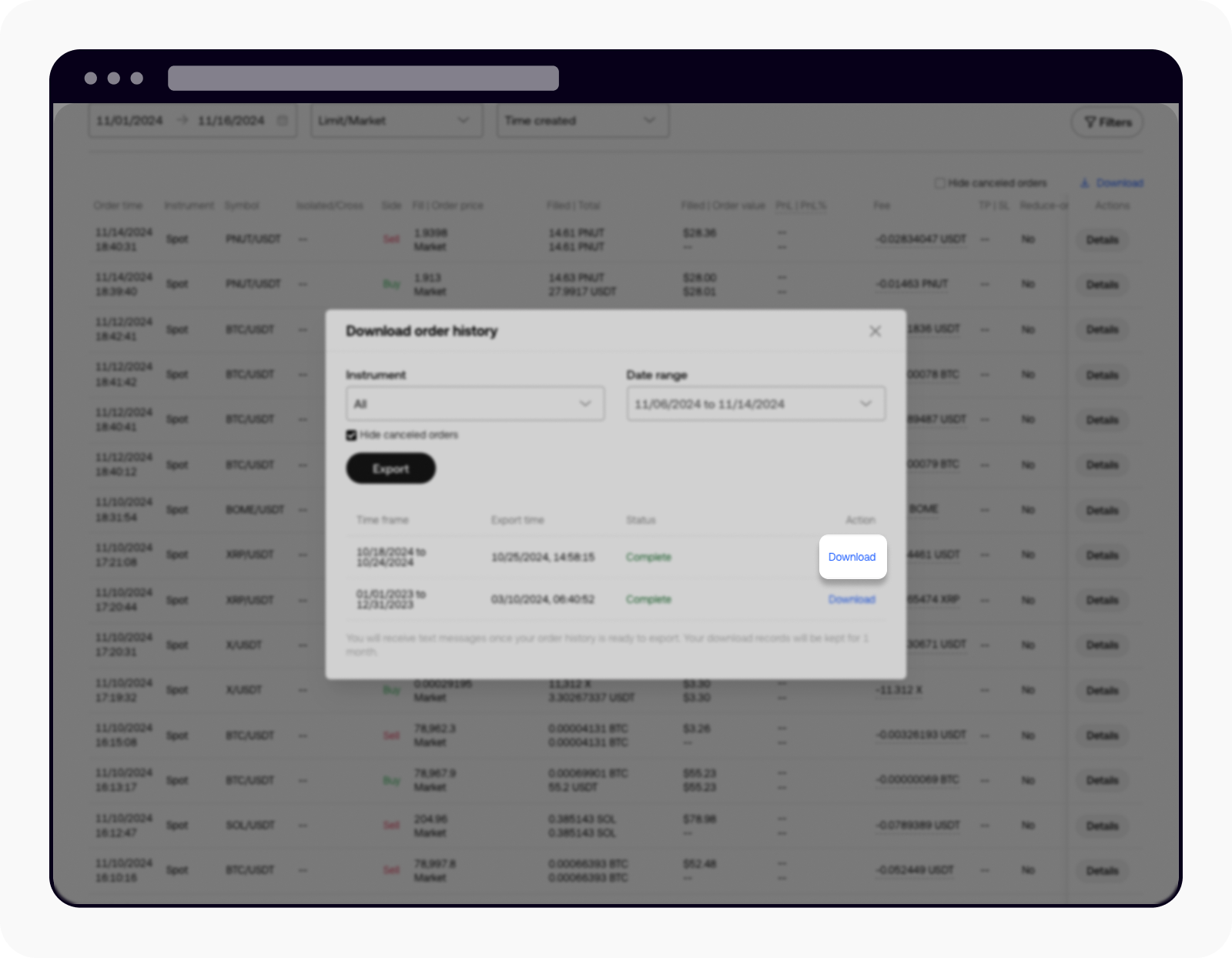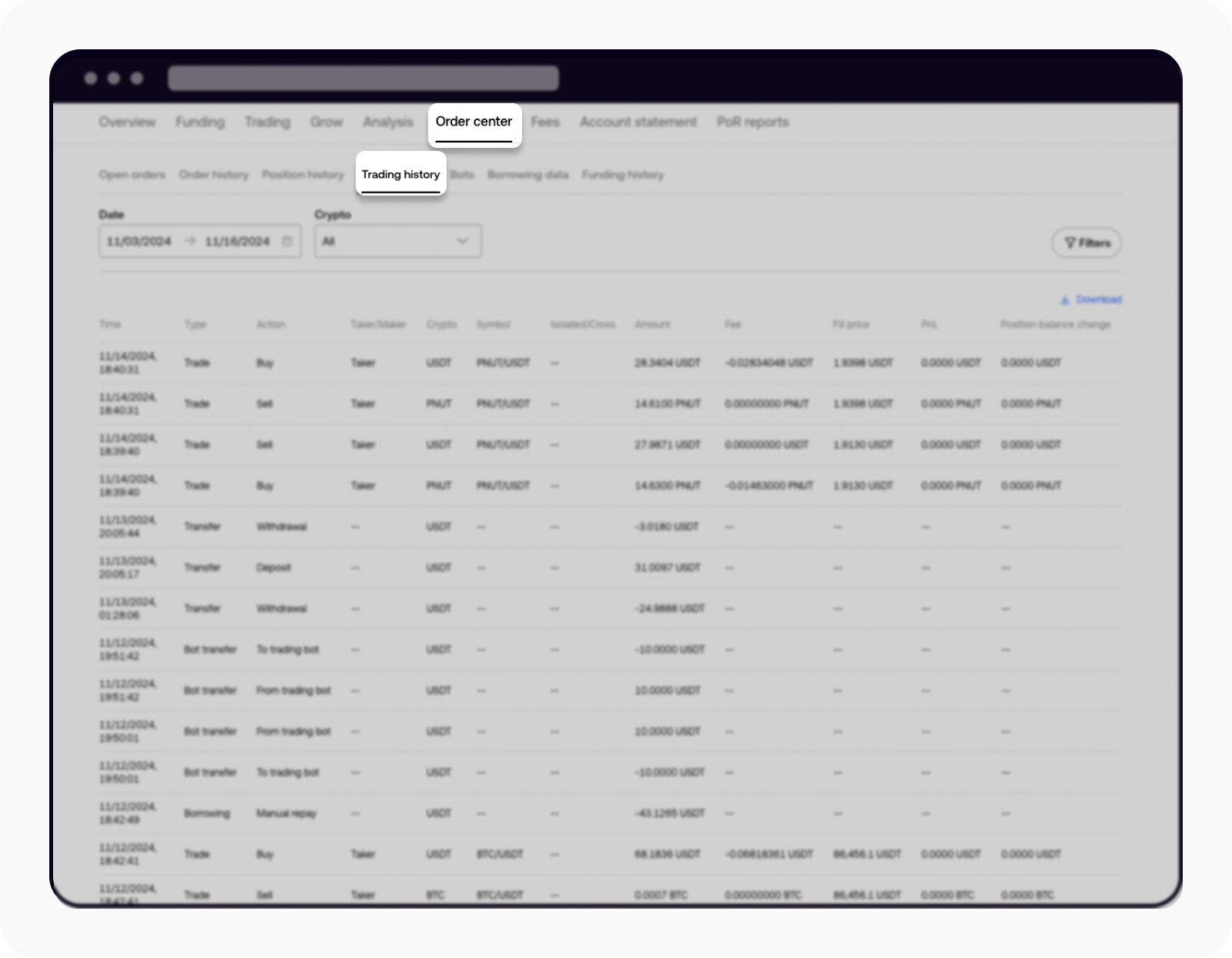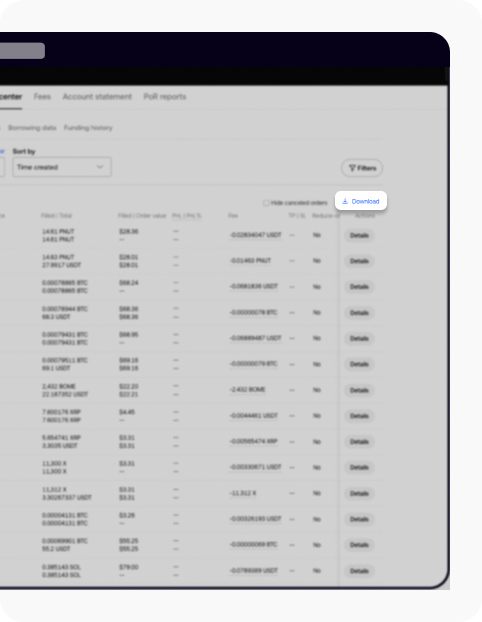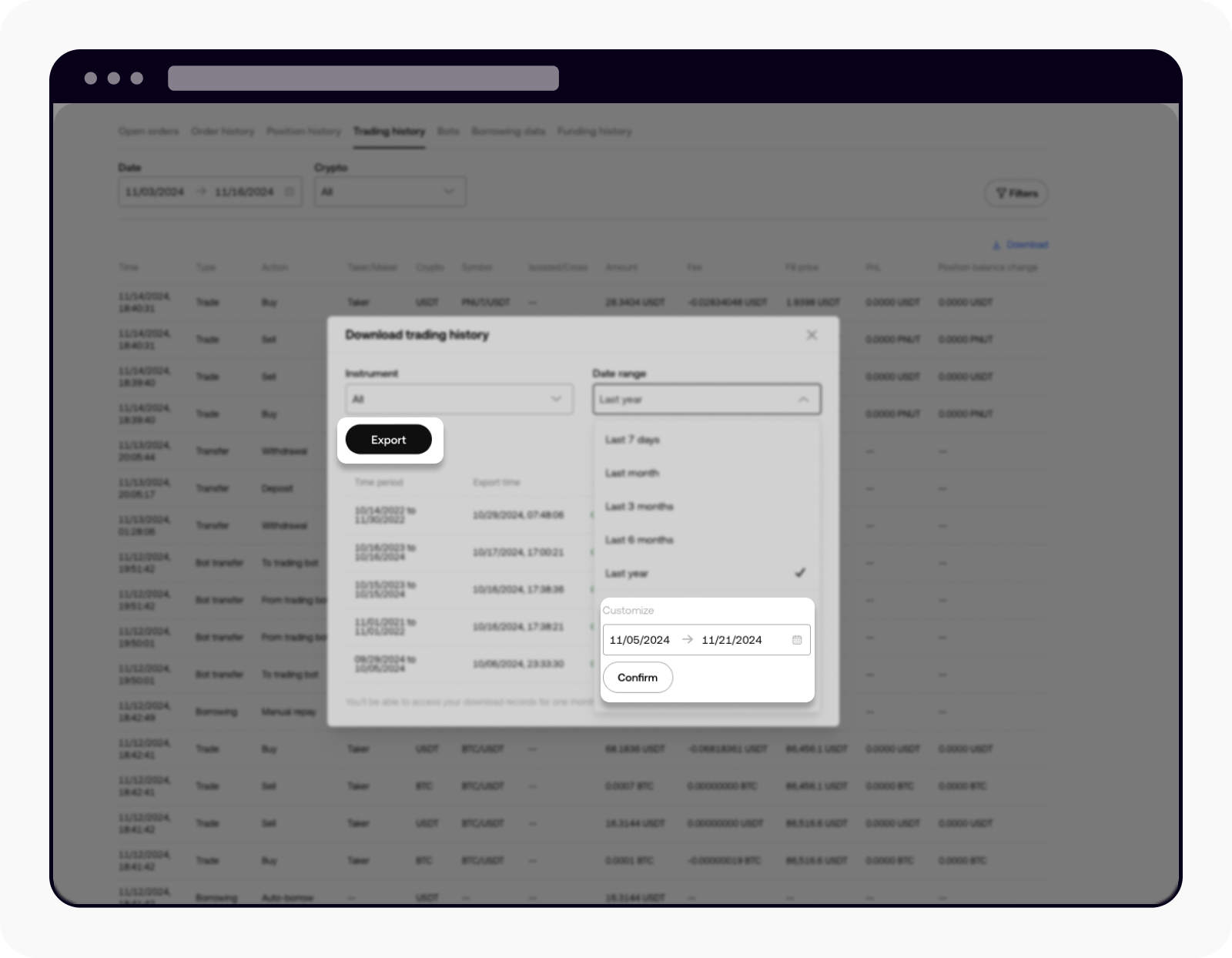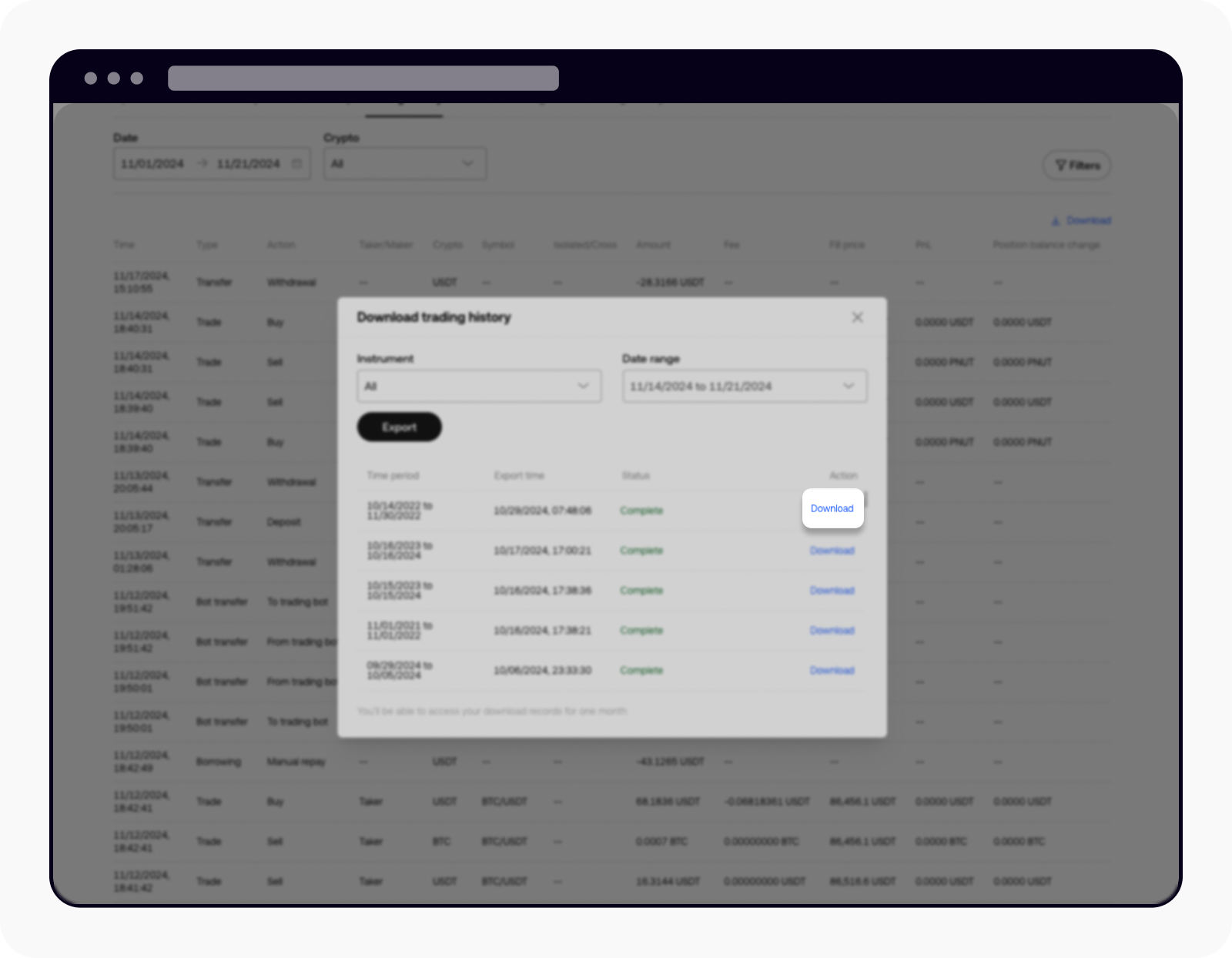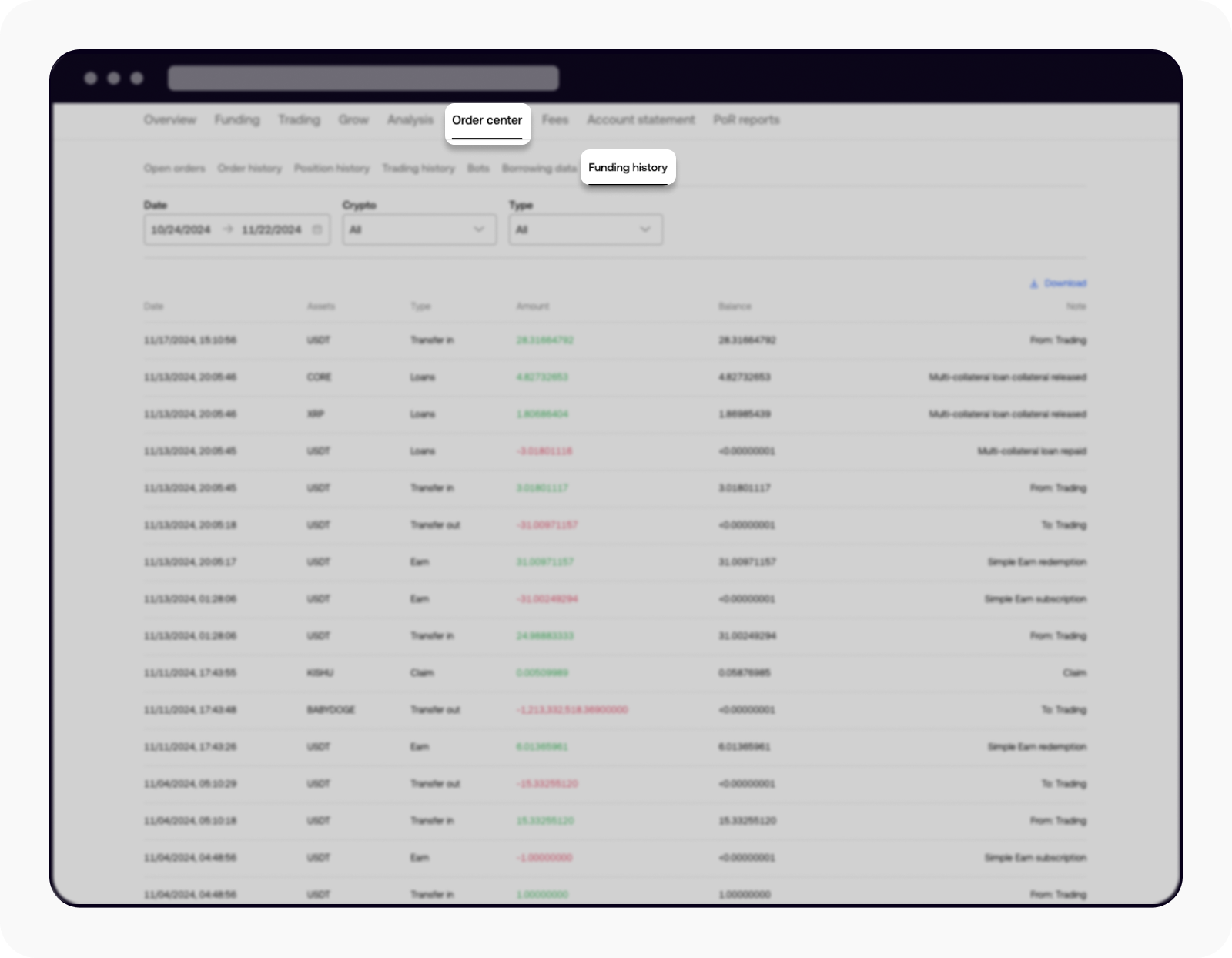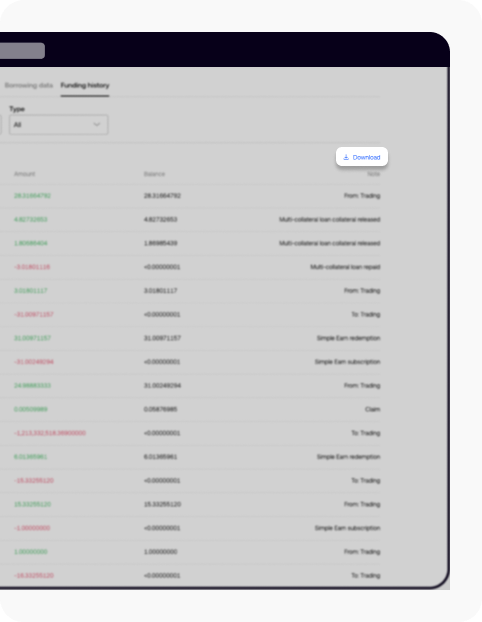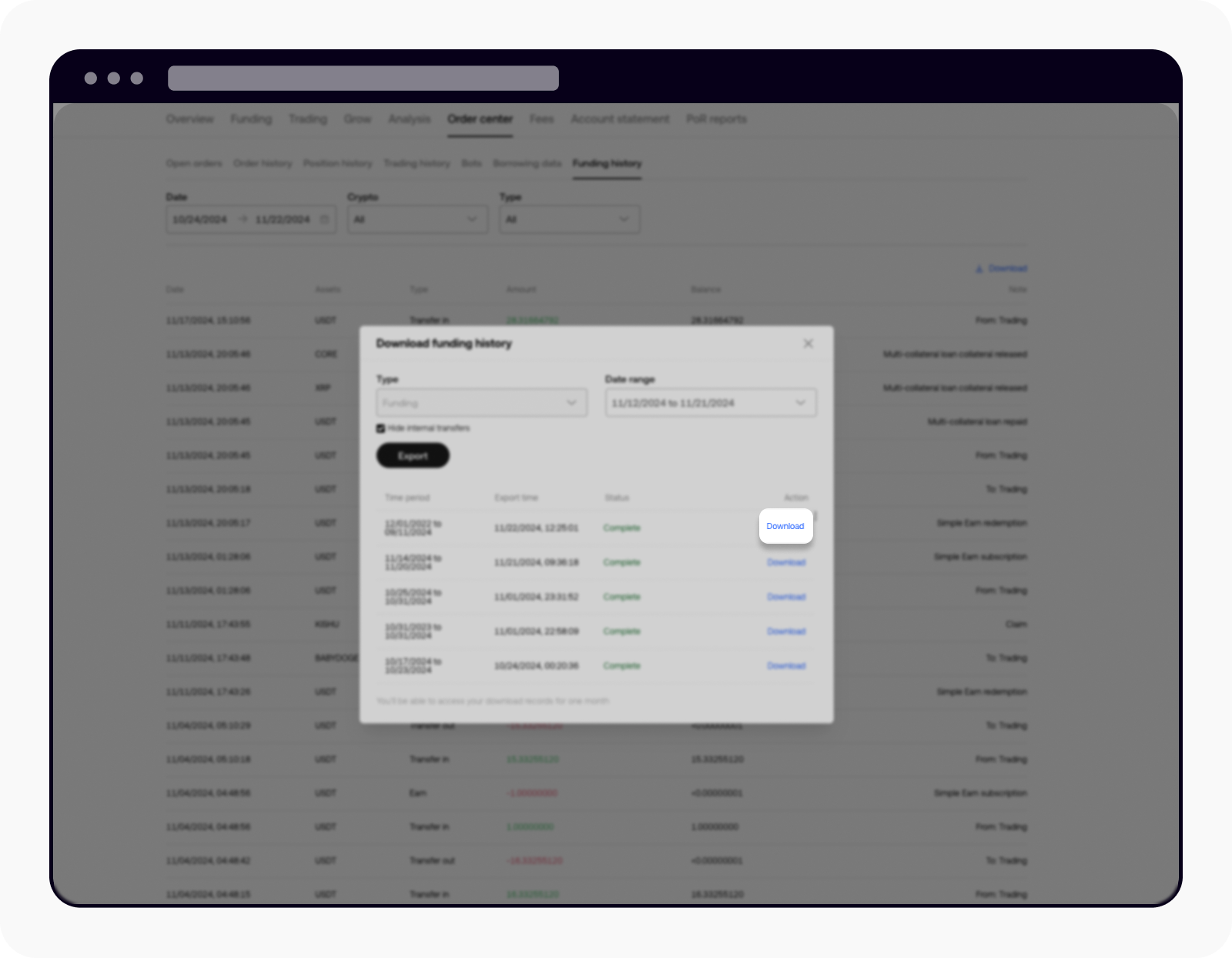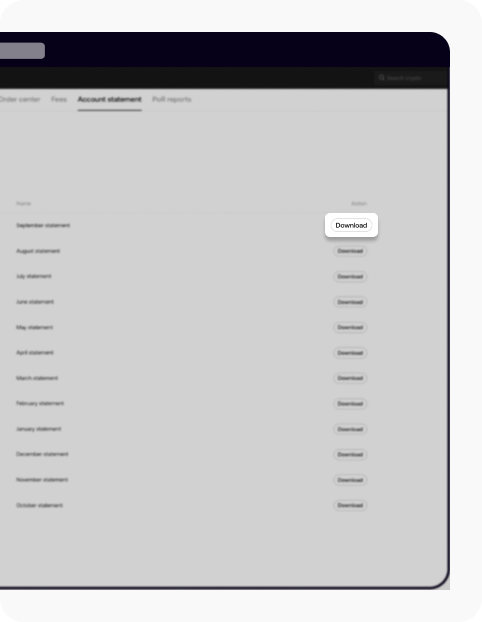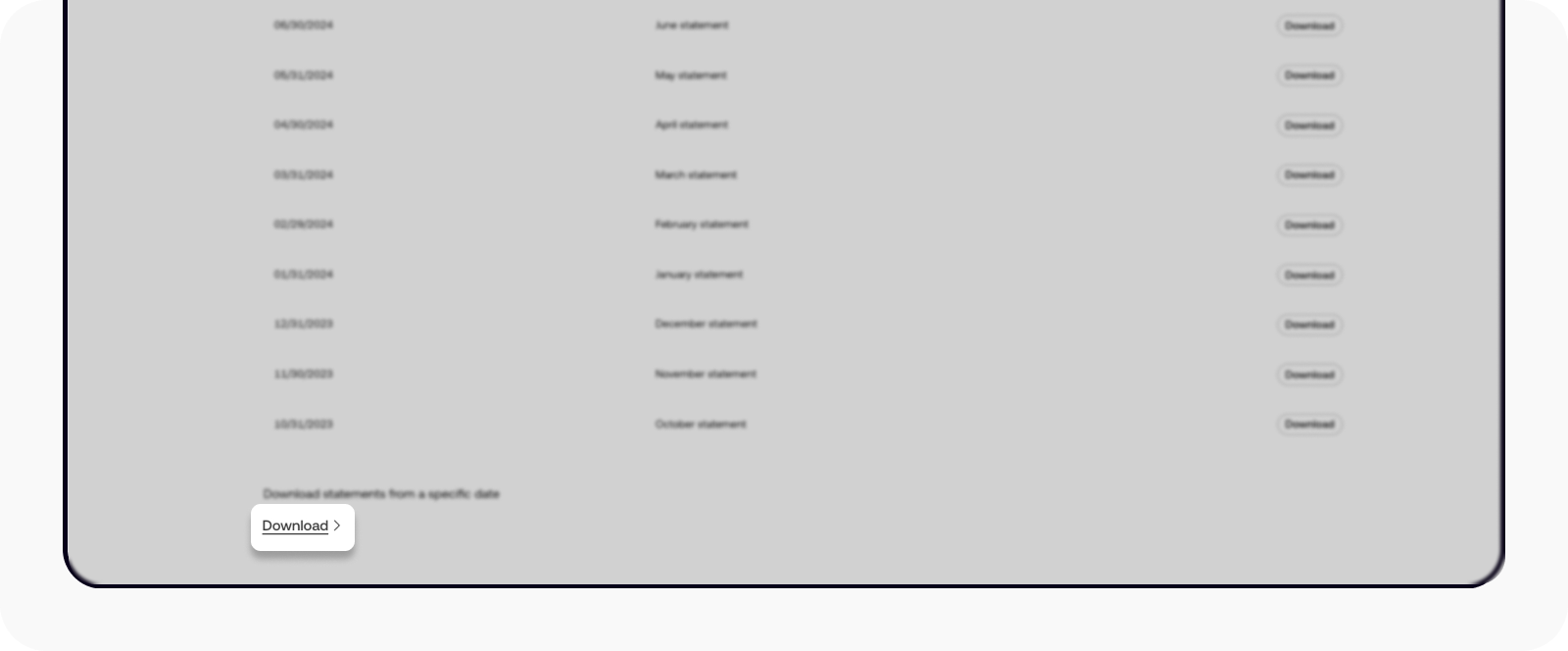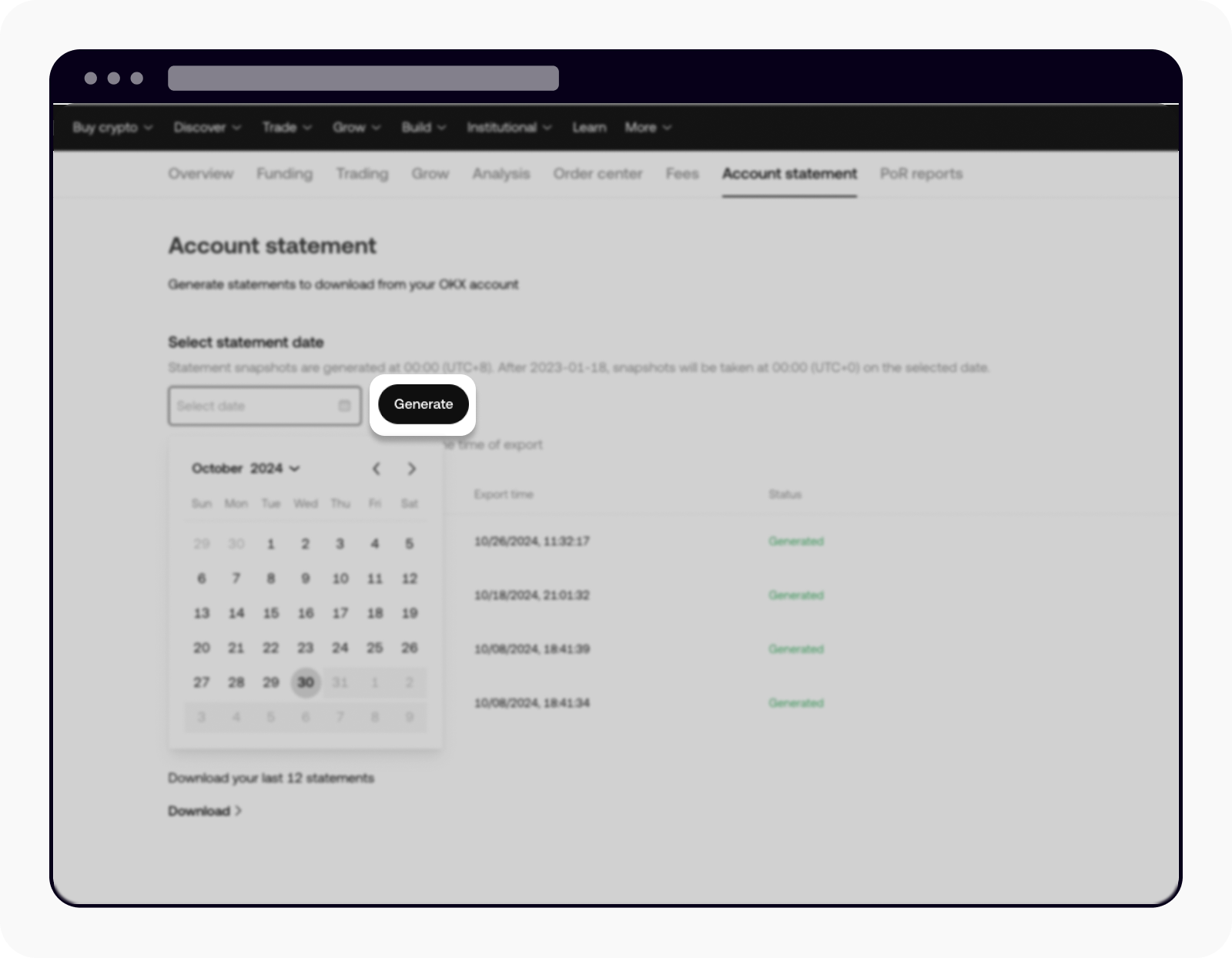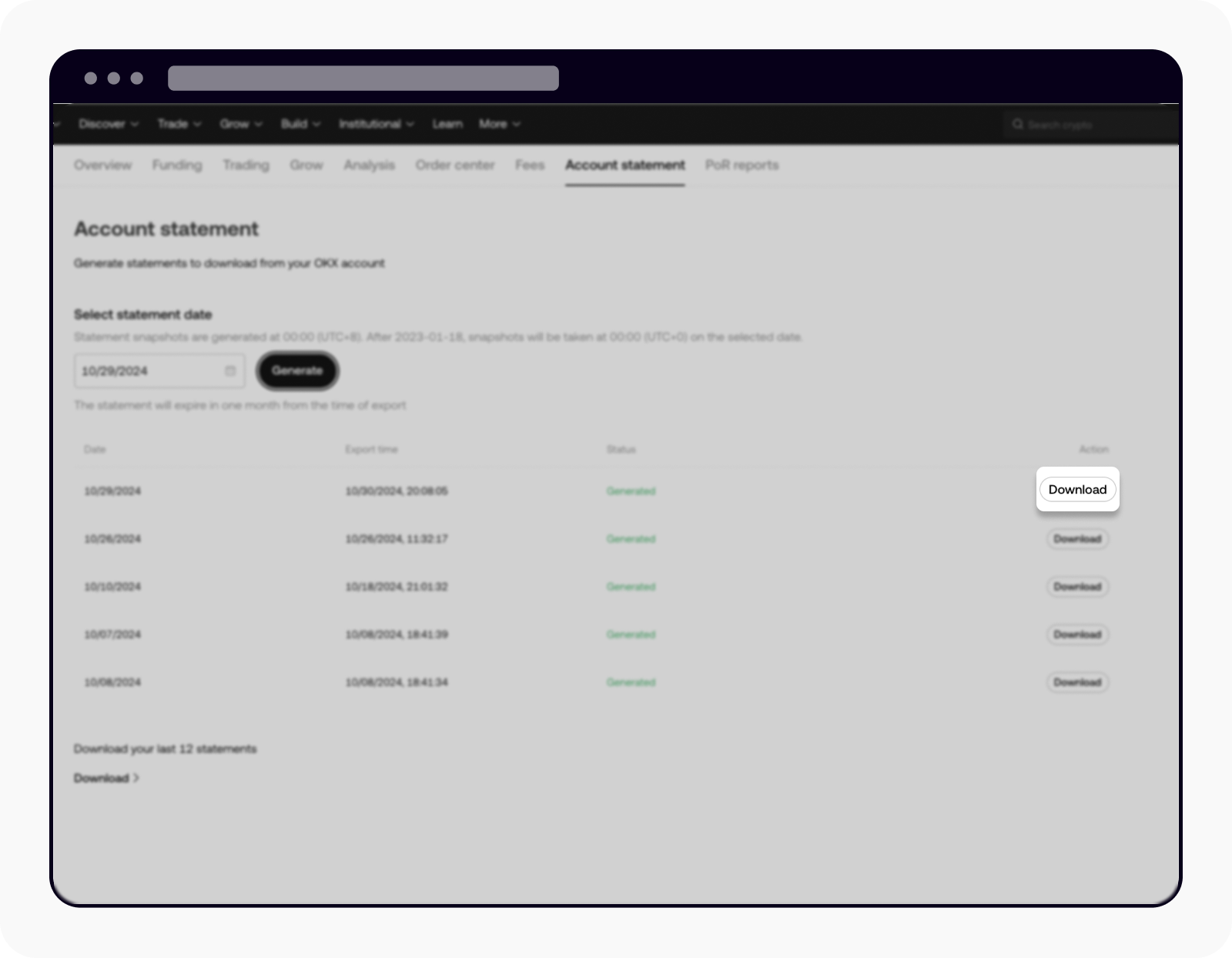How do I download my account statements?
I want to download order history
To download your order history, please follow these steps:
Sign in to your OKX account here
Hover over to Assets and select Order Center
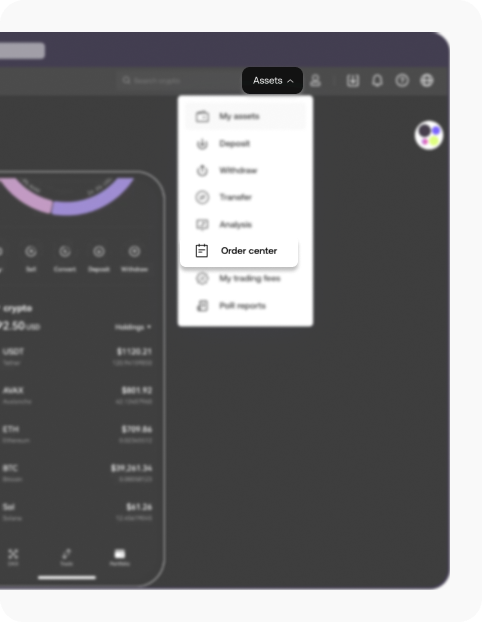
Order center is under Assets
Select Order history from the menu bar to view your order history
Note: order history can only display data for up to 90 days.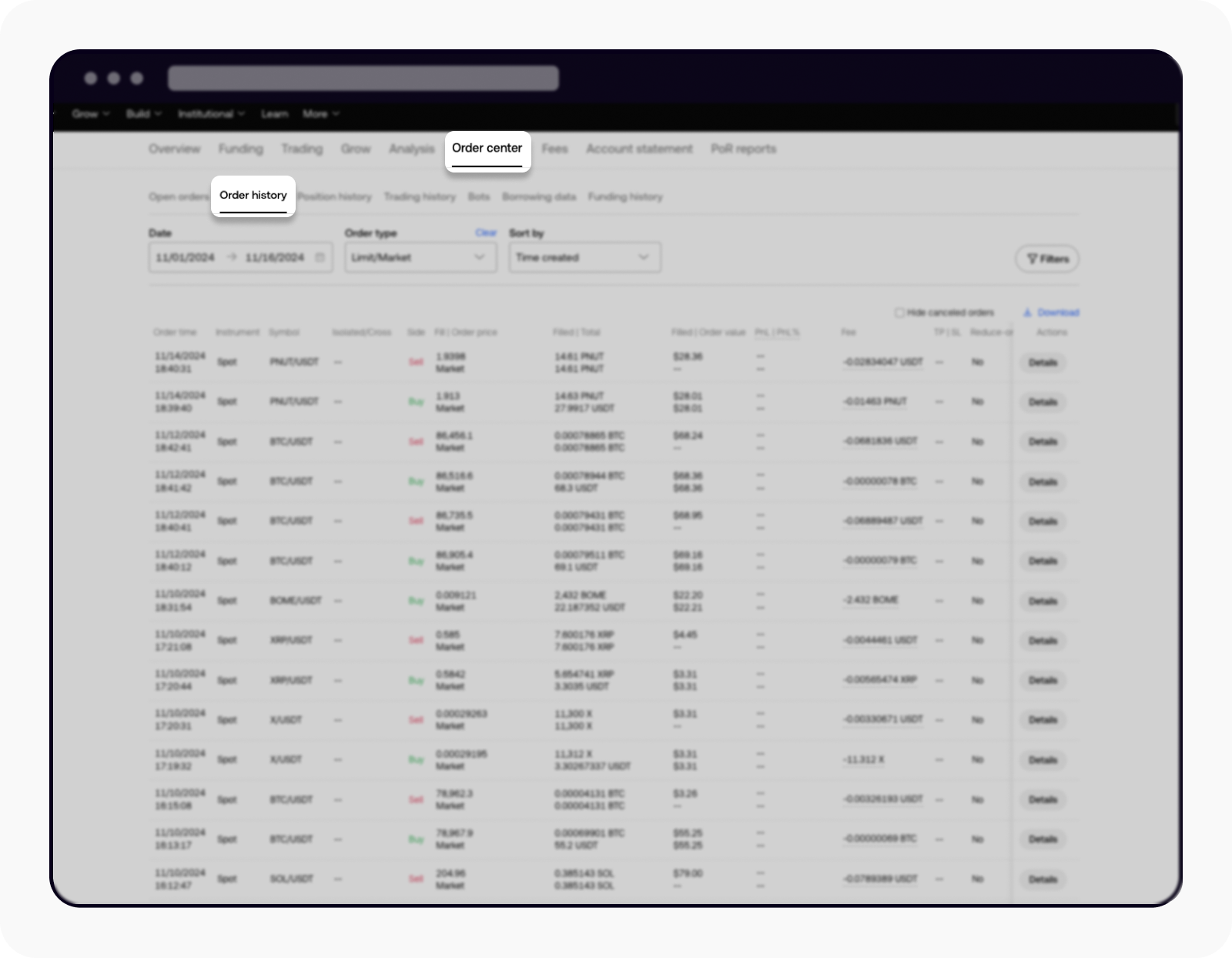
Select Order history to view your order history
Select Download to enter the Download order history page
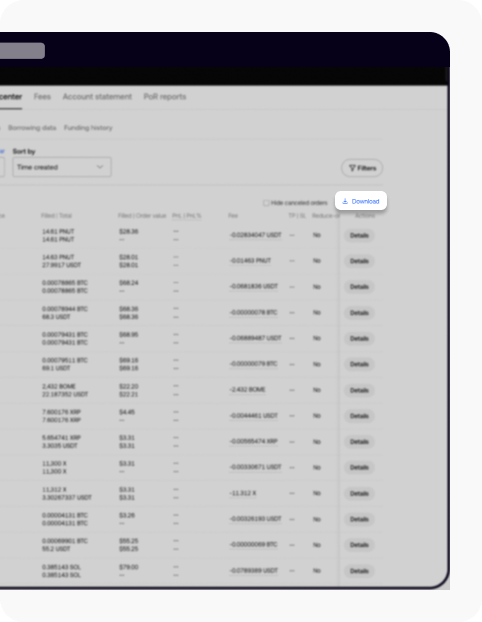
Select Download to enter the Download order history page
Select your preferred date range, then select Export
Note: VIP users can download statements from February 2021 onwards.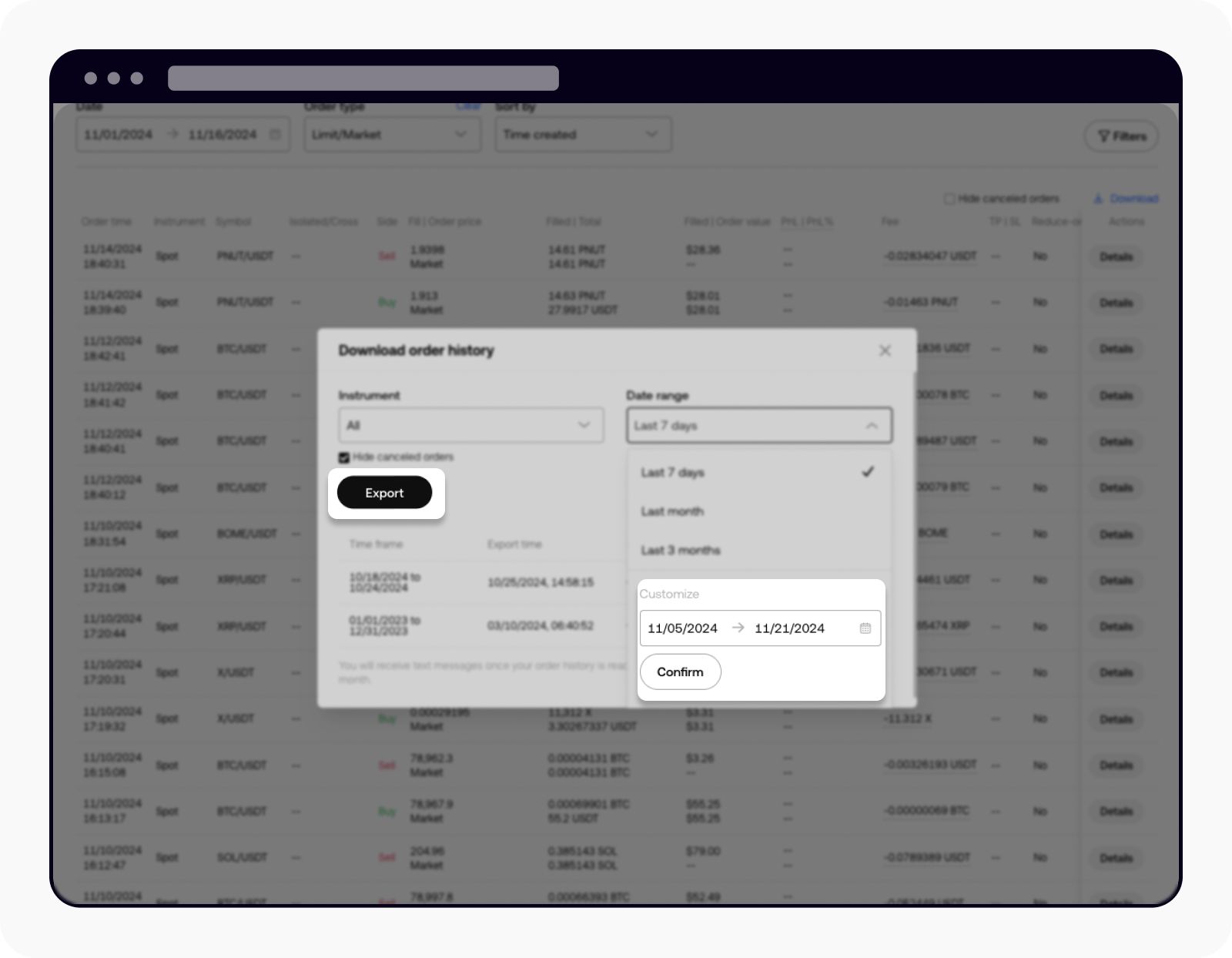
Select Export after selecting your preferred date
Once the statement is ready, you can select Download to download the statement
Note: the statement might take some time to generate.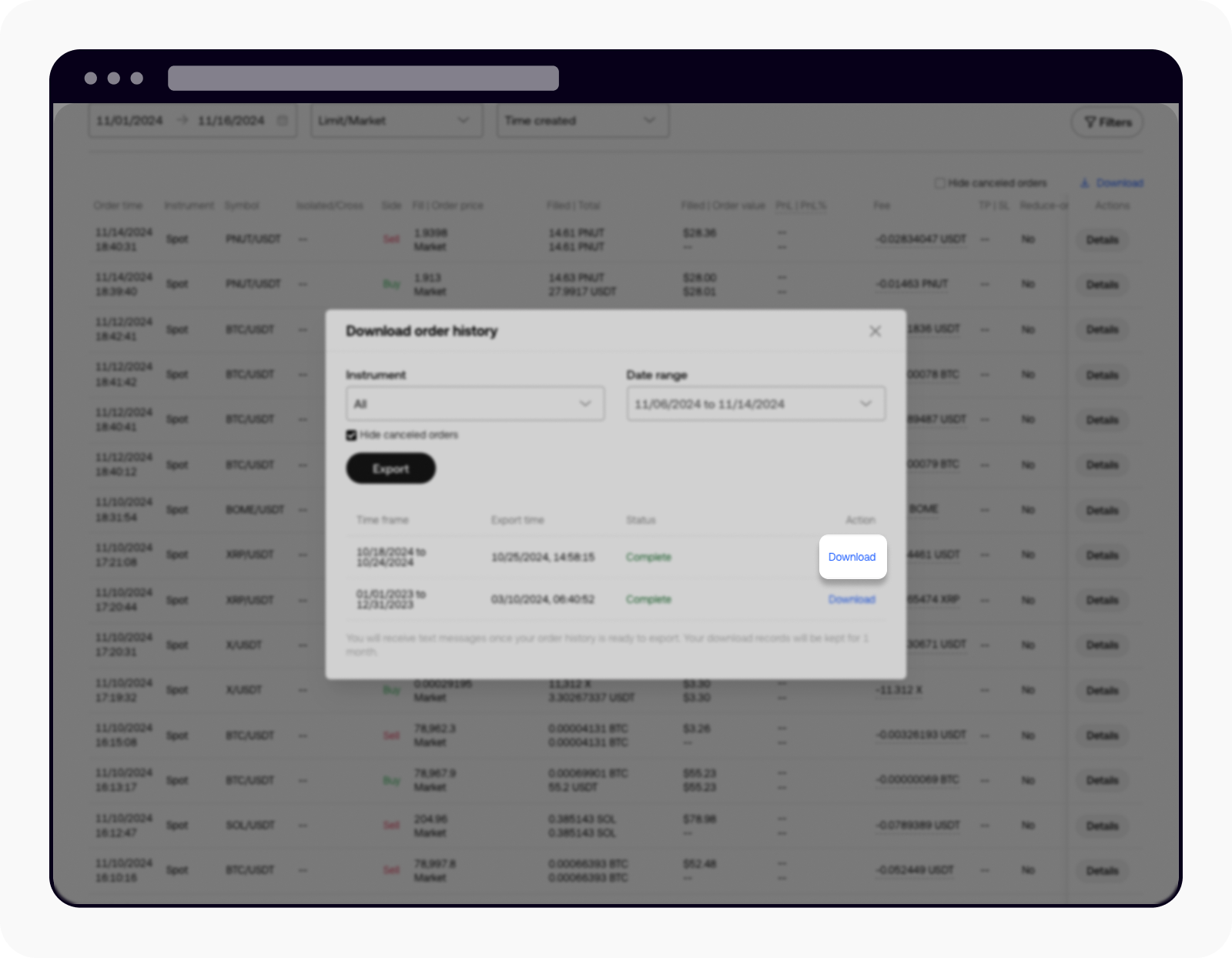
Select Download to download the statement
I want to download trading history
To download your trading history, please follow these steps:
Select Trading history from the menu bar to view your trading history
Note: trading history can only display data for up to 90 days.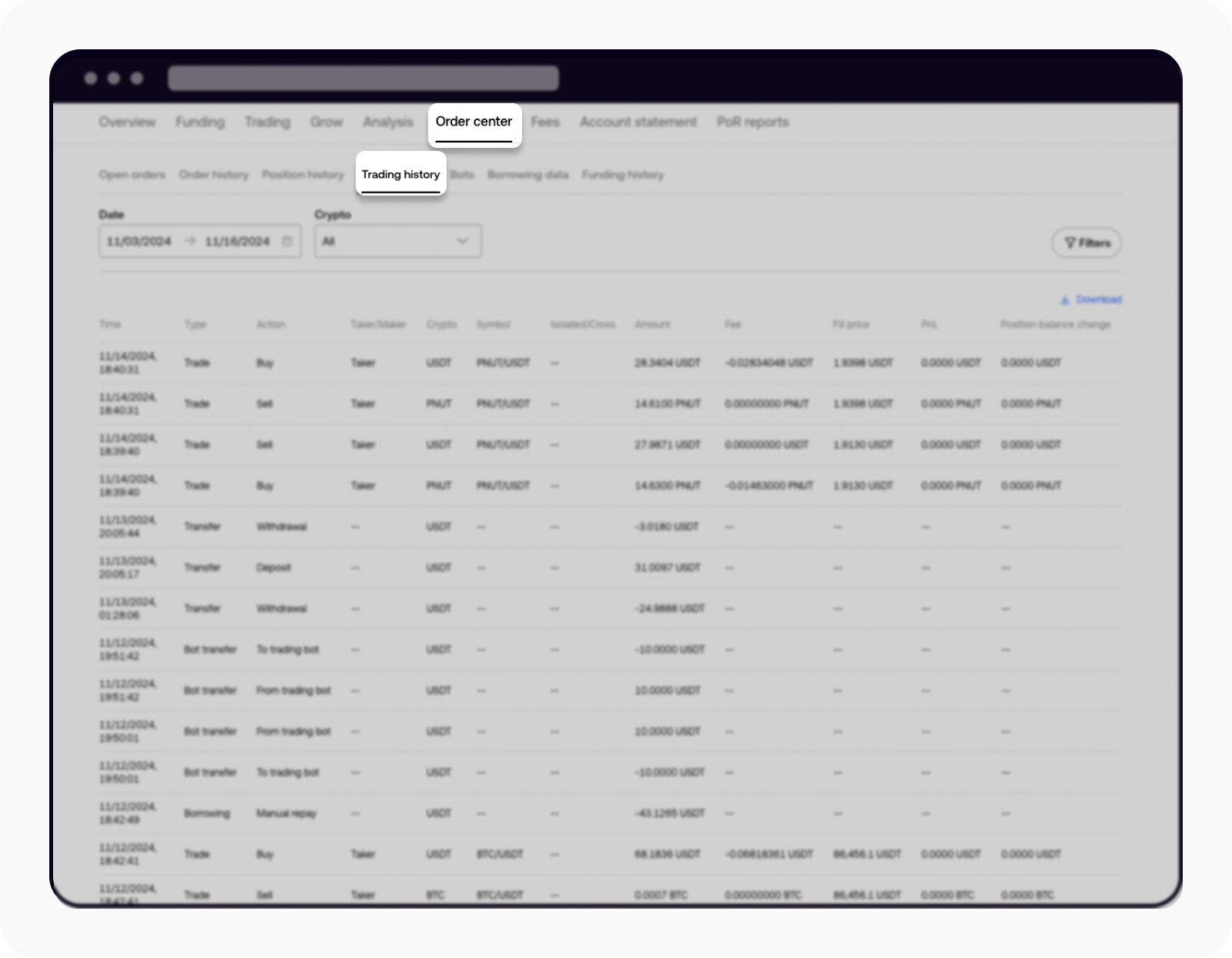
Select Trading history to view your trading history
Select Download to enter the Download trading history page
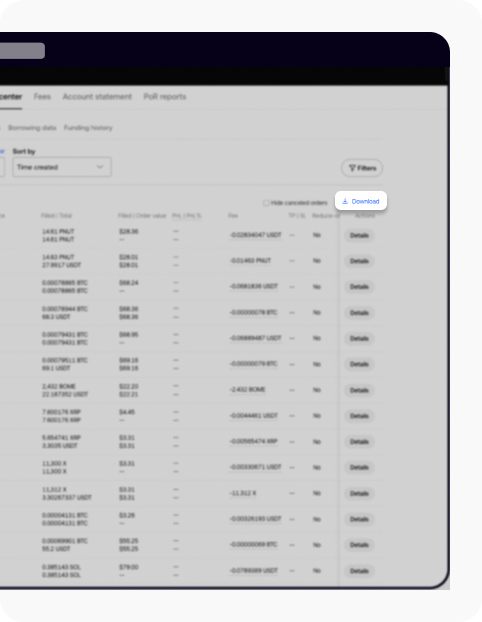
Select Download to enter the Download trading history page
Select your preferred date range, then select Export
Note: you can download statements from February 2021 onwards.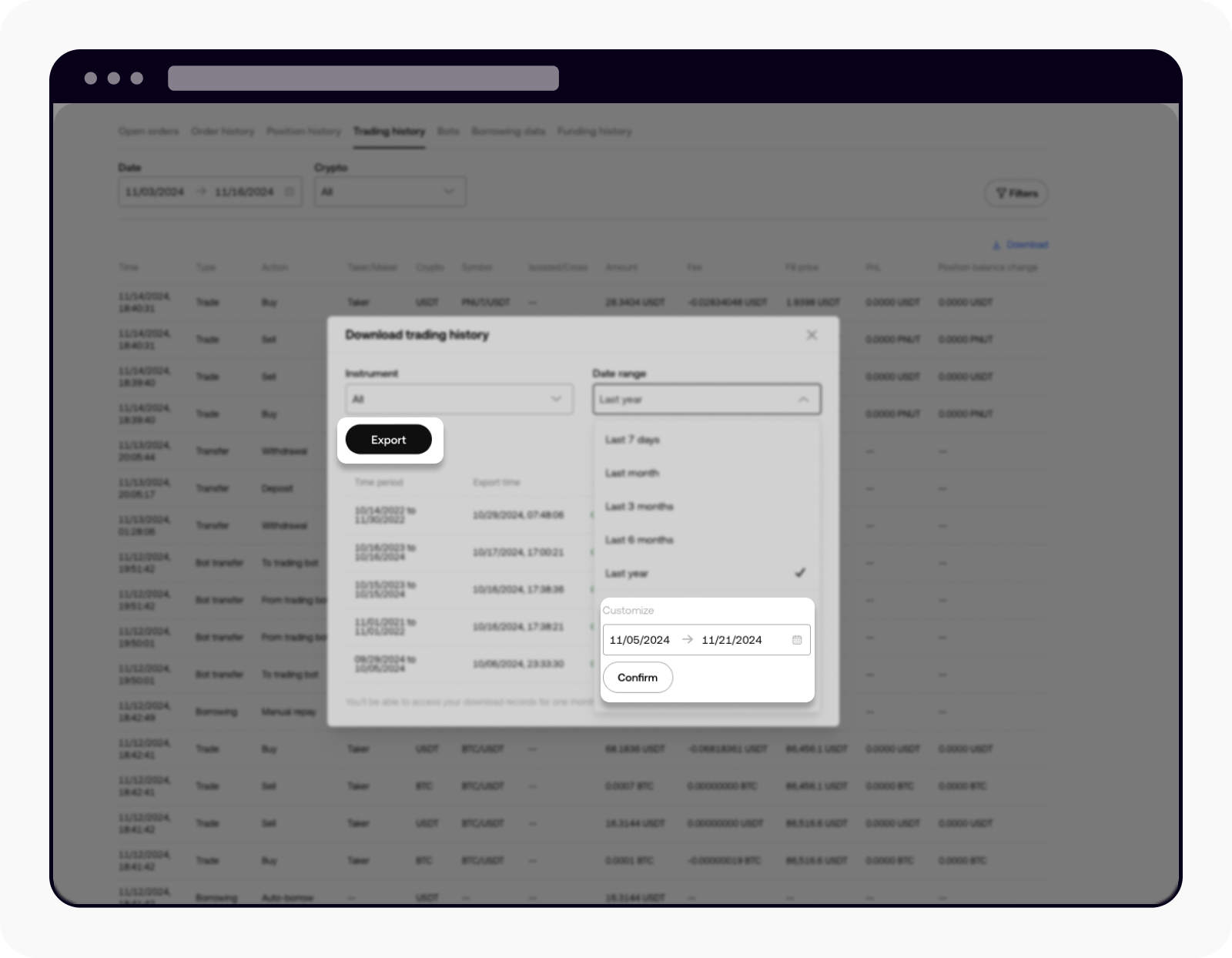
Select Export after selecting your preferred date
Once the statement is ready, you can select Download to download the statement
Note: the statement might take some time to generate.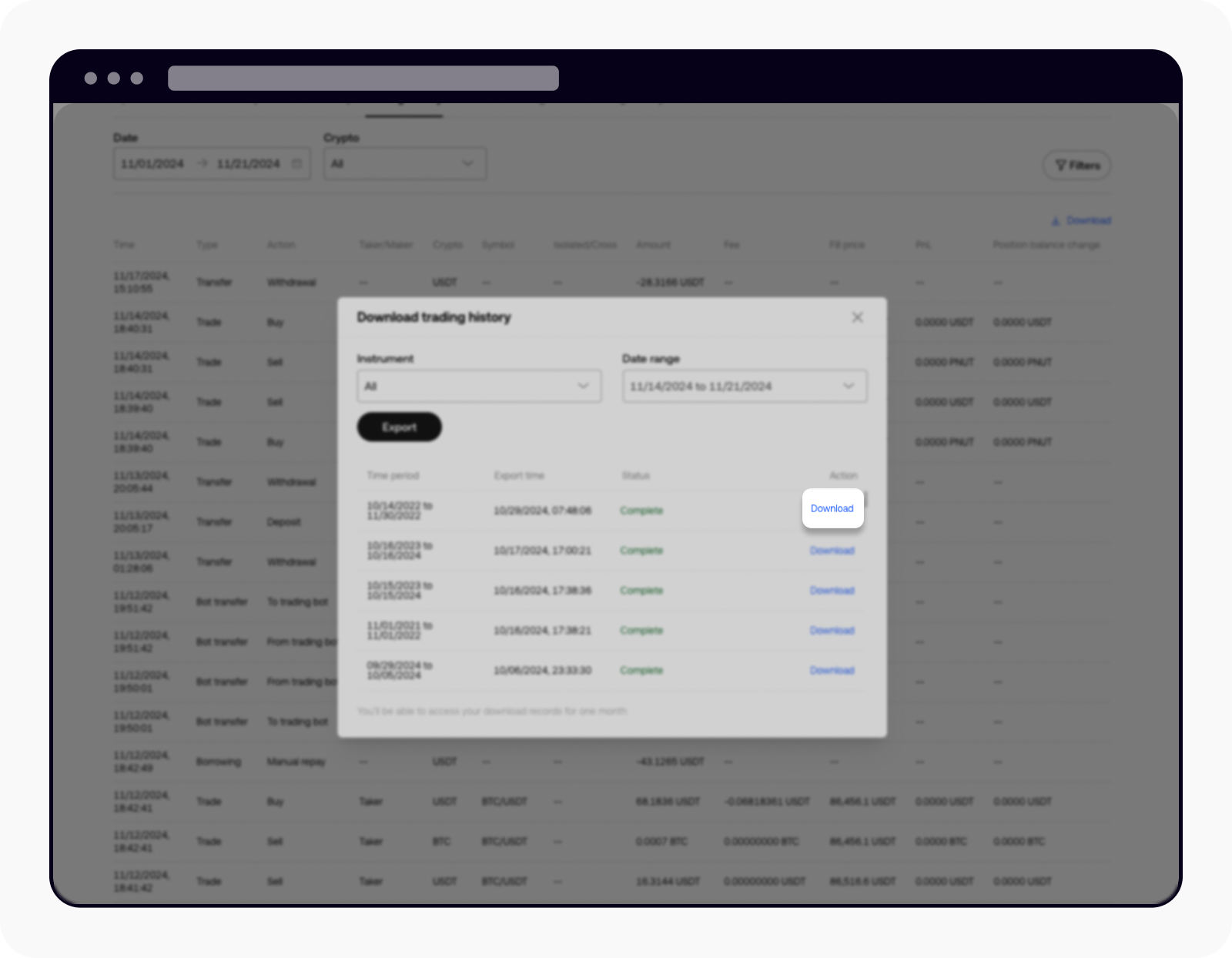
Select Download to download the statement
I want to download funding history
To download your funding history, please follow these steps:
Select Funding history from the menu bar to view your funding history
Note: funding history can only display data for up to 90 days.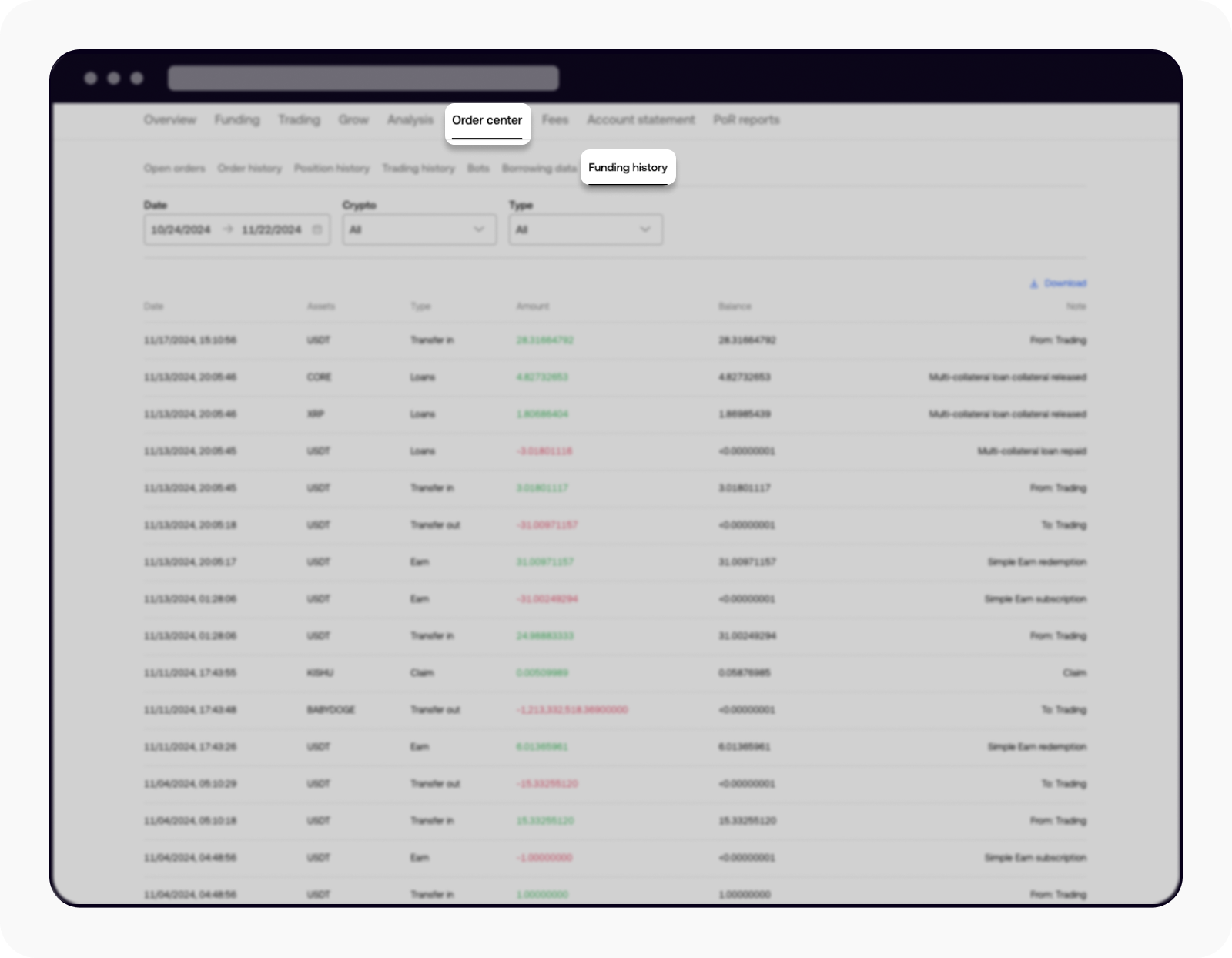
Select Funding history to view your funding history
Select Download to enter the Download funding history page
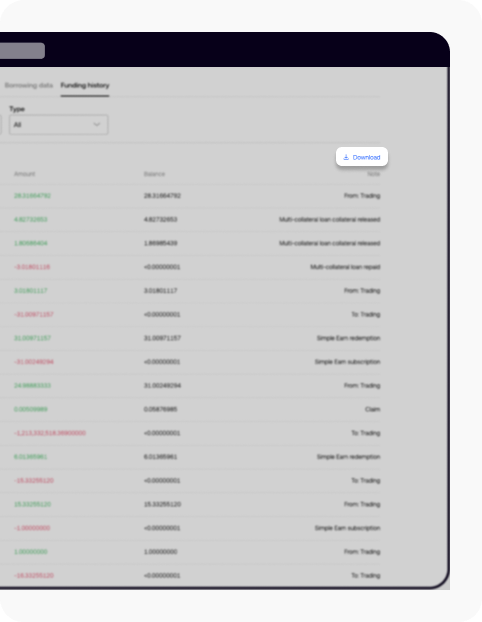
Select Download to enter the Download funding history page
Select your preferred date range, then select Export
Note: you can download statements from February 2021 onwards.
Select Export after selecting your preferred date
Once the statement is ready, you can select Download to download the statement
Note: the statement might take some time to generate.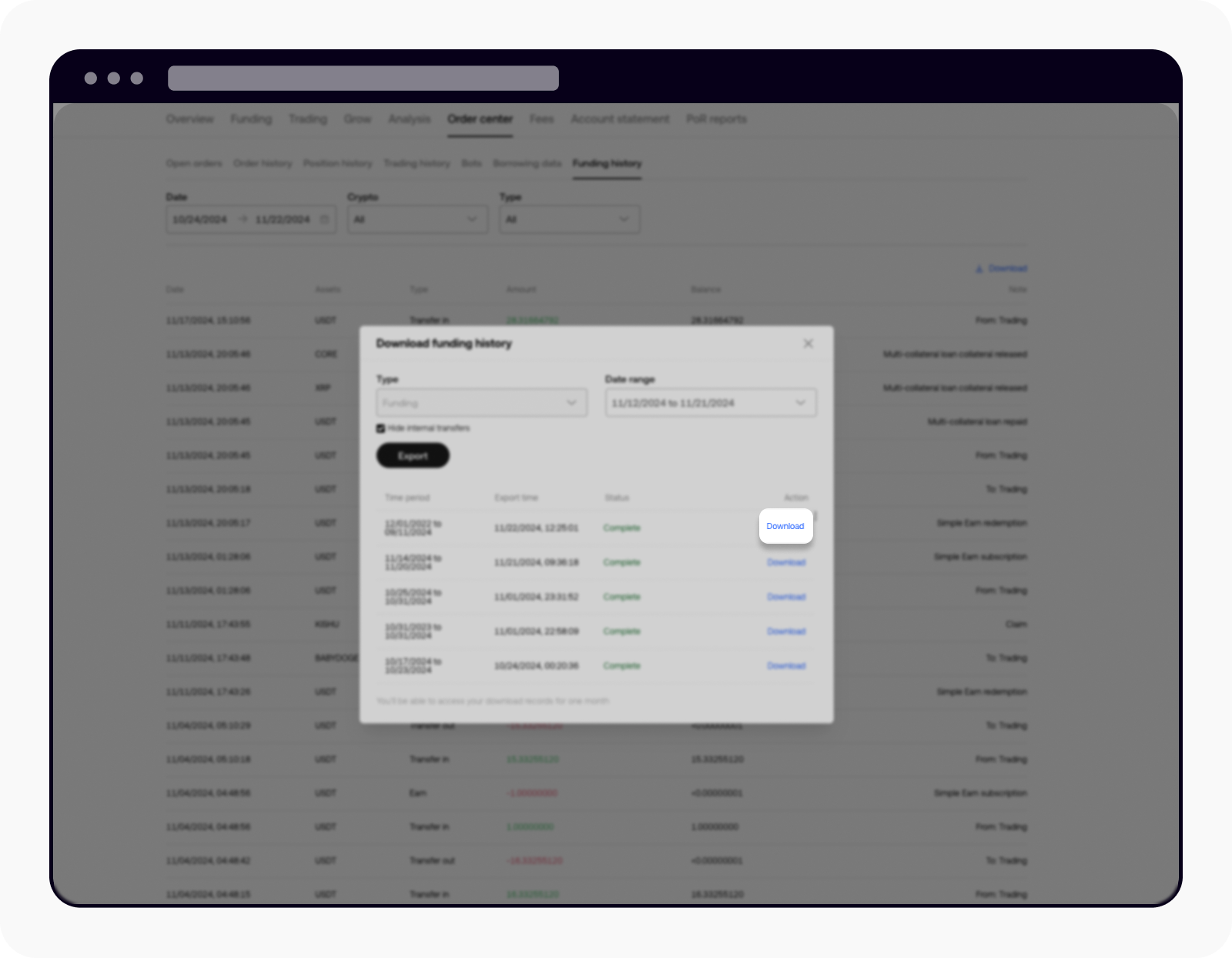
Select Download to download the statement
I want to download monthly account statements
To download your past 12 statements, please follow these steps:
Select Account statement from the menu bar at the top to view the available monthly statements

Select Account statement to view available monthly statement
Select Download to download your preferred statement
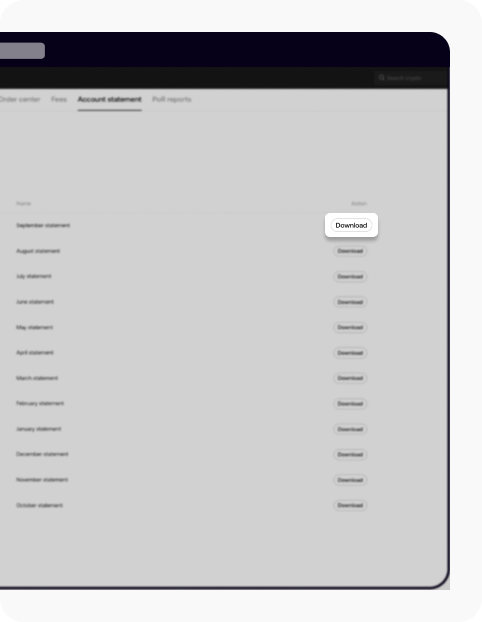
Select download to download the statement
How do I download statements from a specific date?
To download your statements from a specific date, please follow these steps:
Select Download at the bottom of the Account statement page
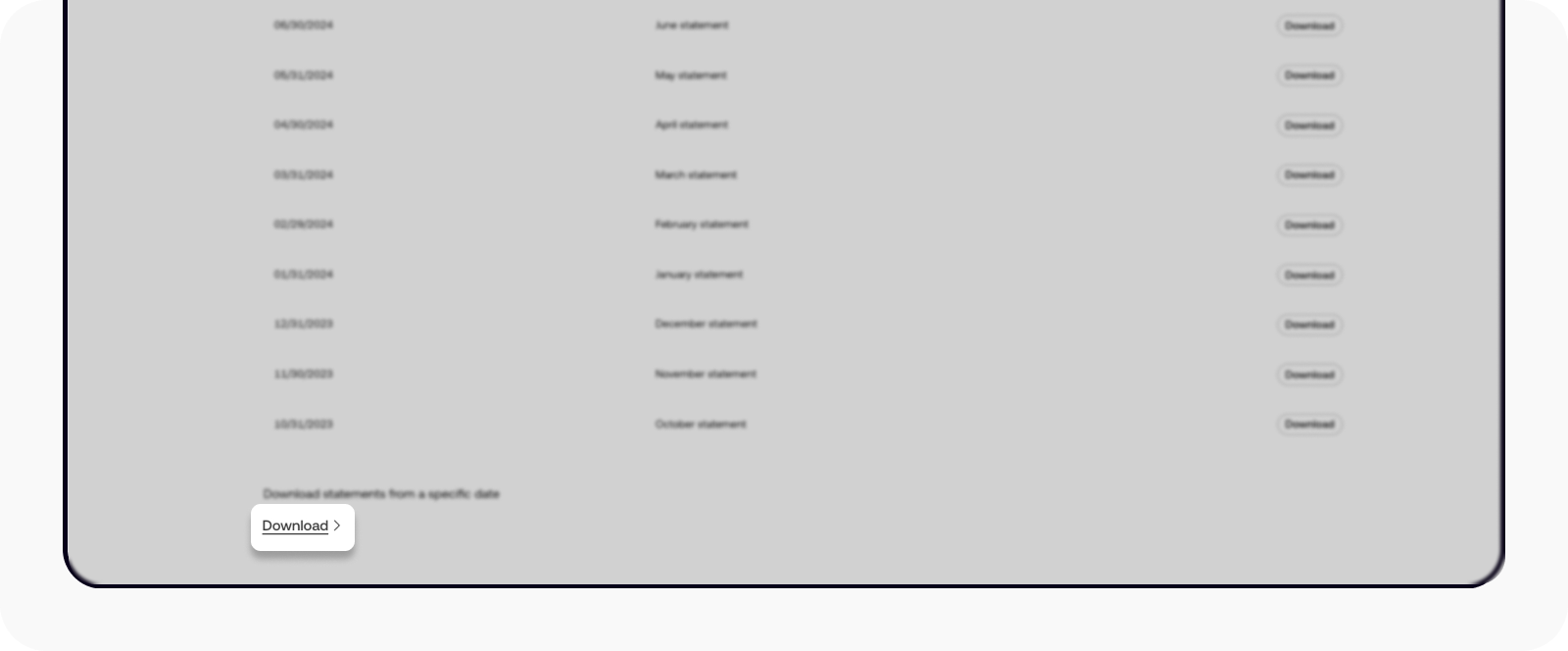
Select Download at the bottom of the page
Select your preferred date, then select Generate
Note: you can download statements from the past two months only.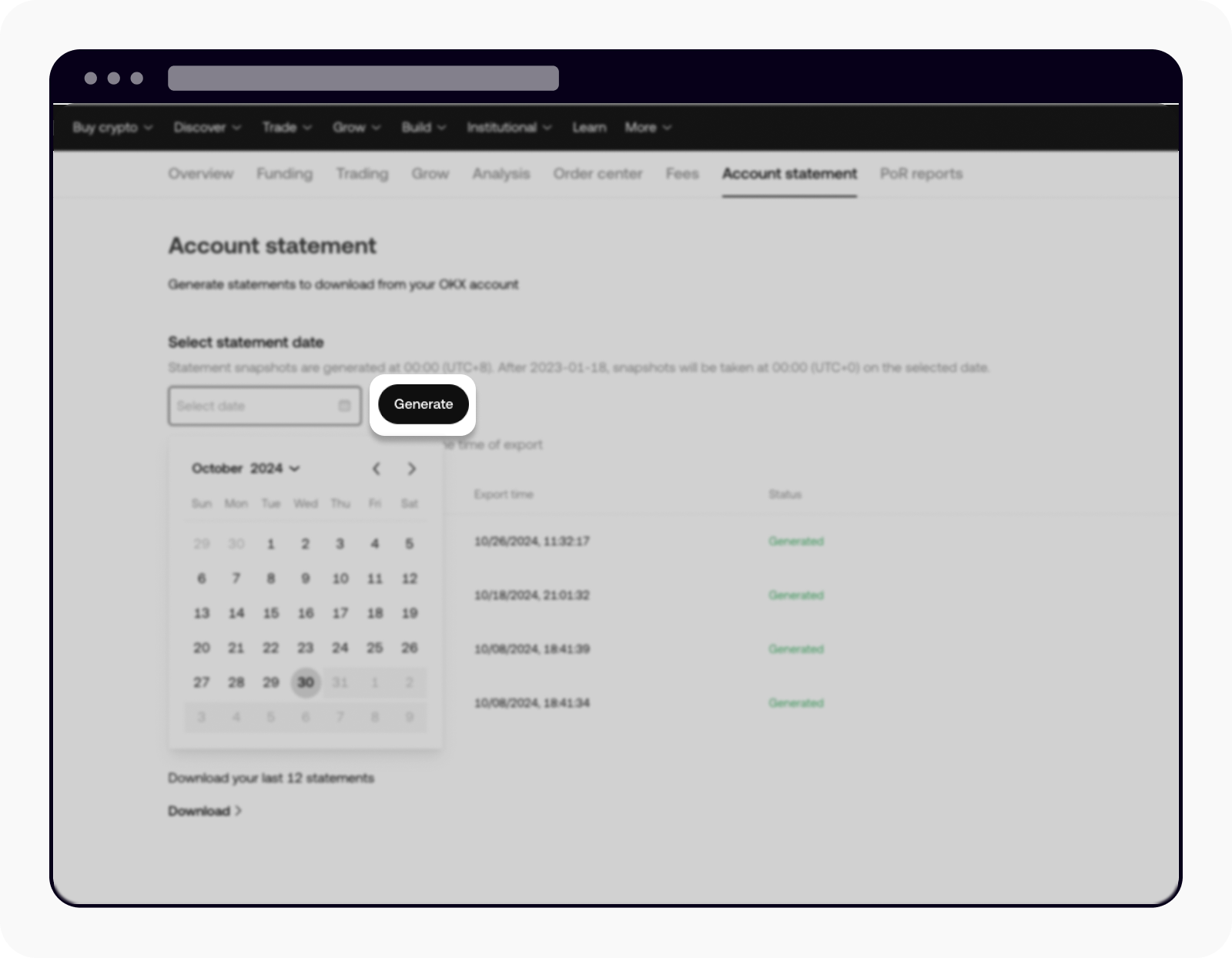
Select Generate to view the statement
Once the statement is ready, you can select Download to download the statement
Note: the statement might take some time to generate.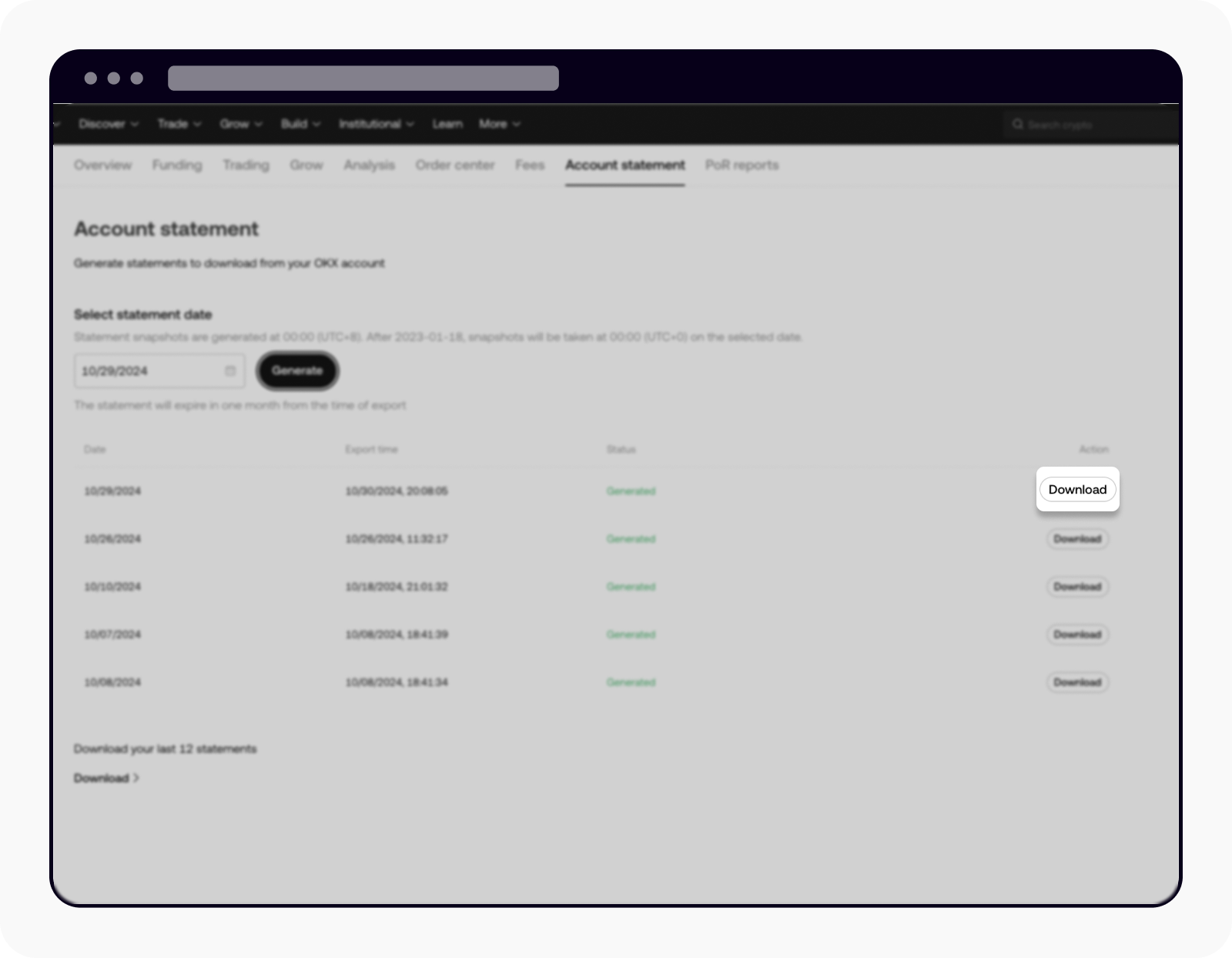
Select download to download the statement