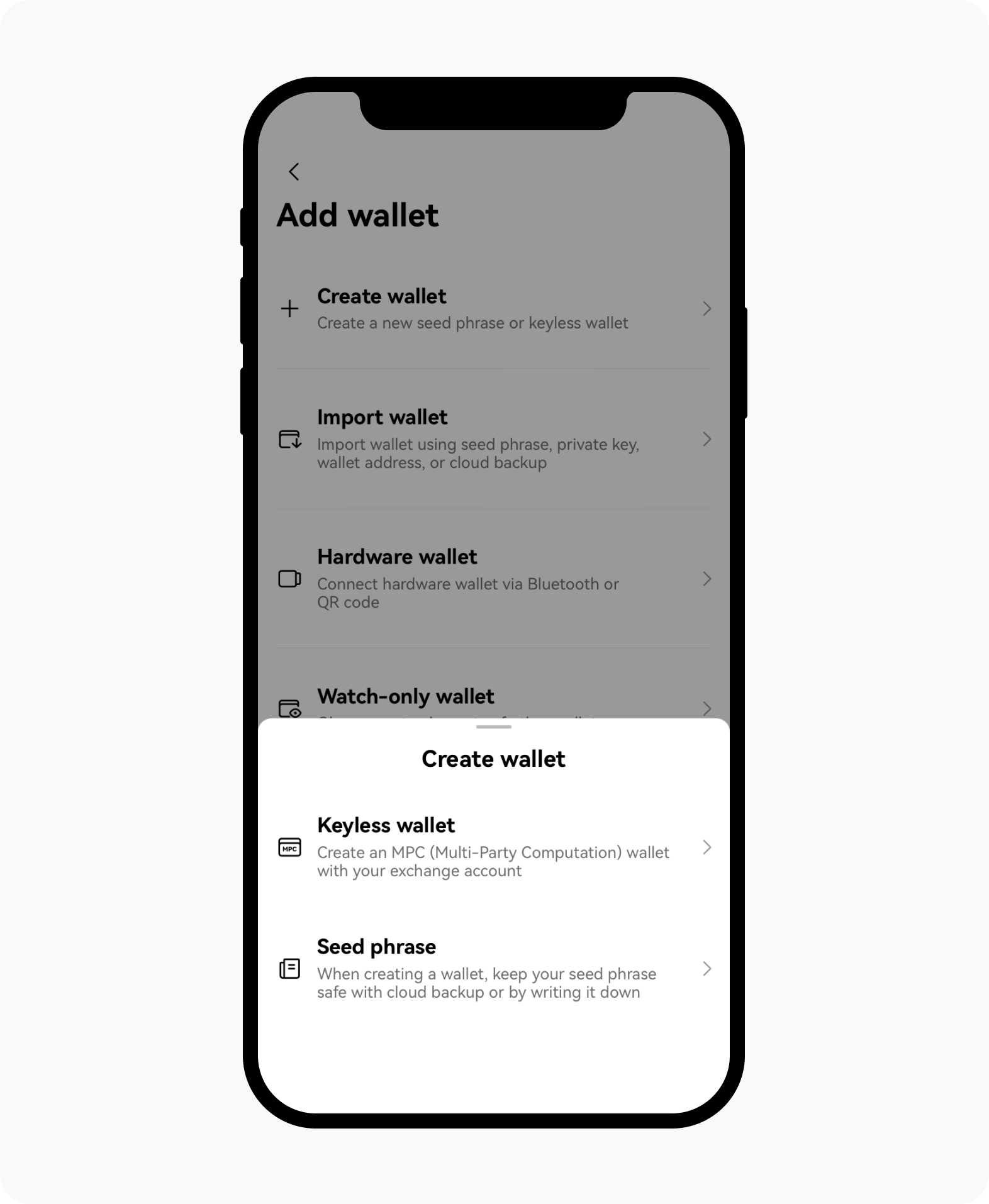How do I use the OKX wallet web extension for Stader?
The OKX wallet web extension now supports Stader.
Whether you want to store and manage your assets of Stader or want to invest and participate in Stader's diverse projects, the OKX wallet web extension allows you to do it easily with just a few clicks. Read the tutorial below and get started with a great tool for exploring the world of Web3 in 3 minutes.
1. Download your Web3 exploration tool: OKX wallet web extension
Visit here to launch the download page on Google Chrome.
2. Have your own Web3 portal: Create or import a wallet in the OKX wallet web extension
Create a wallet
If you're an explorer just starting your Web3 journey and have never created a wallet. You can create your first wallet in the OKX wallet web extension, the process is as follows:Create a new wallet on the home page and set a password.
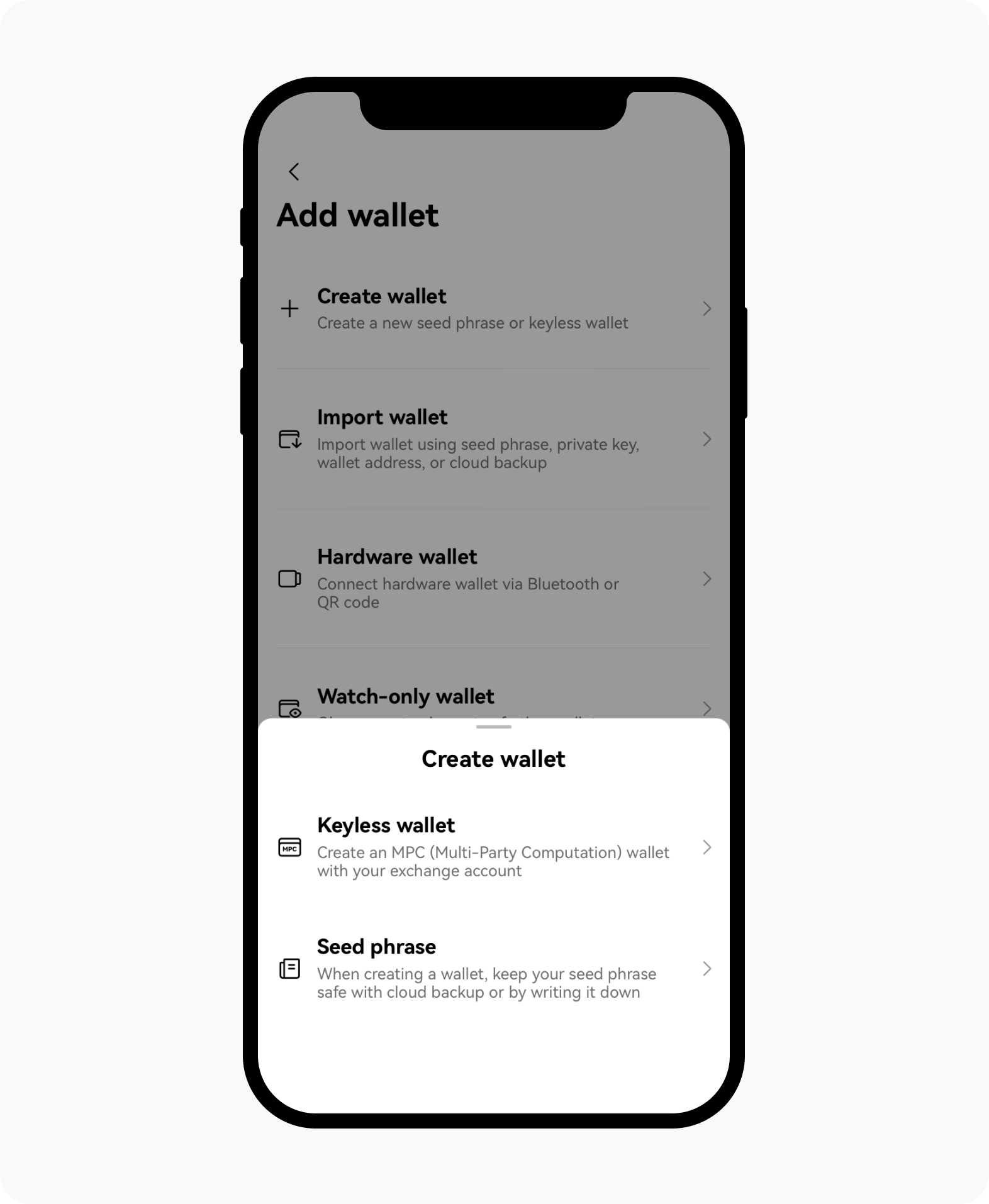
Select Create wallet to create your wallet accordingly
Go to the homepage of wallet assets and back up the mnemonic phrase.
Note: it's recommended to copy the seed phrases on paper and keep them in a safe place isolated from the Internet to avoid being stolen. Whoever owns this seed phrase will own the assets in this wallet.
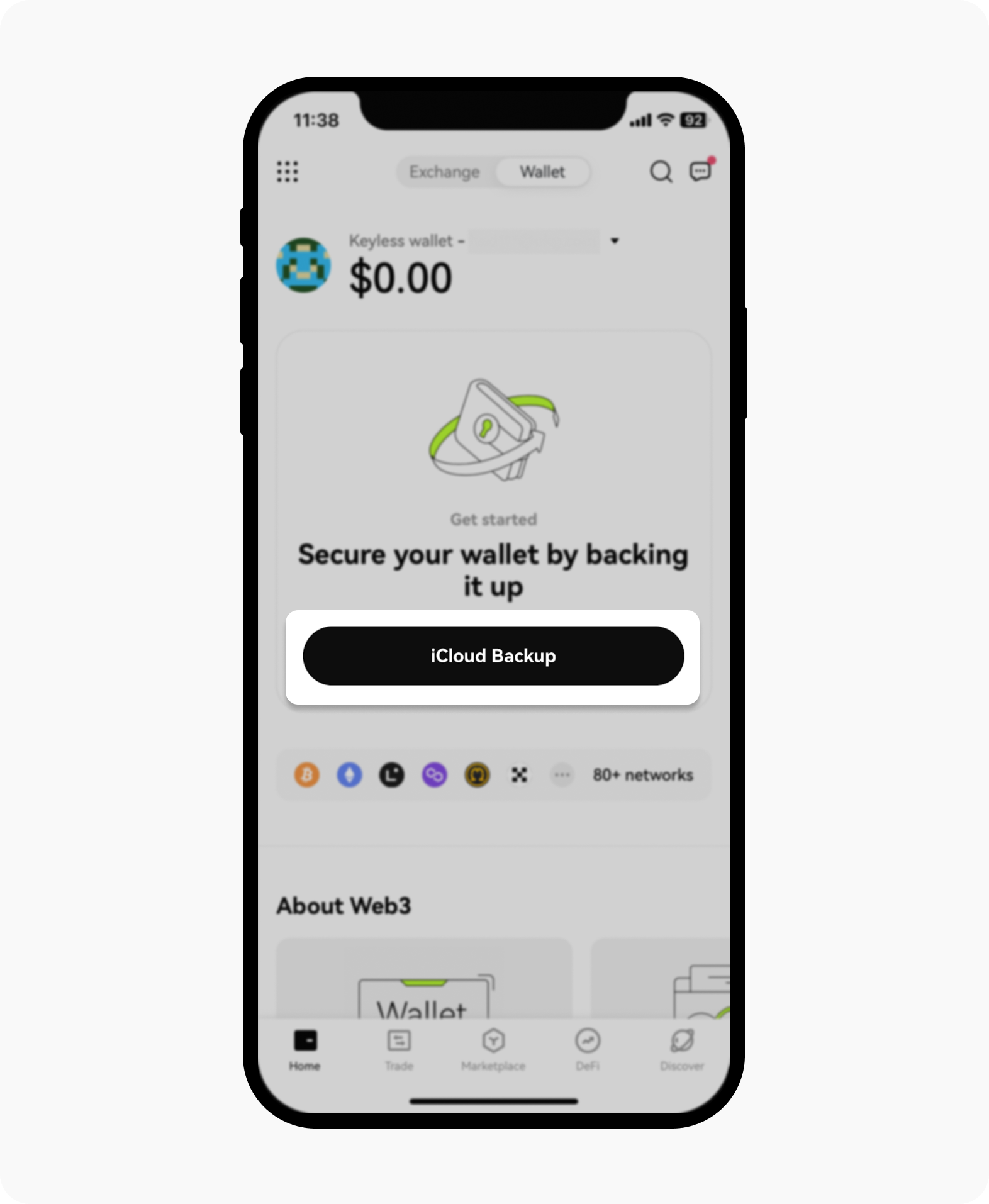
Secure your wallet by backing it up
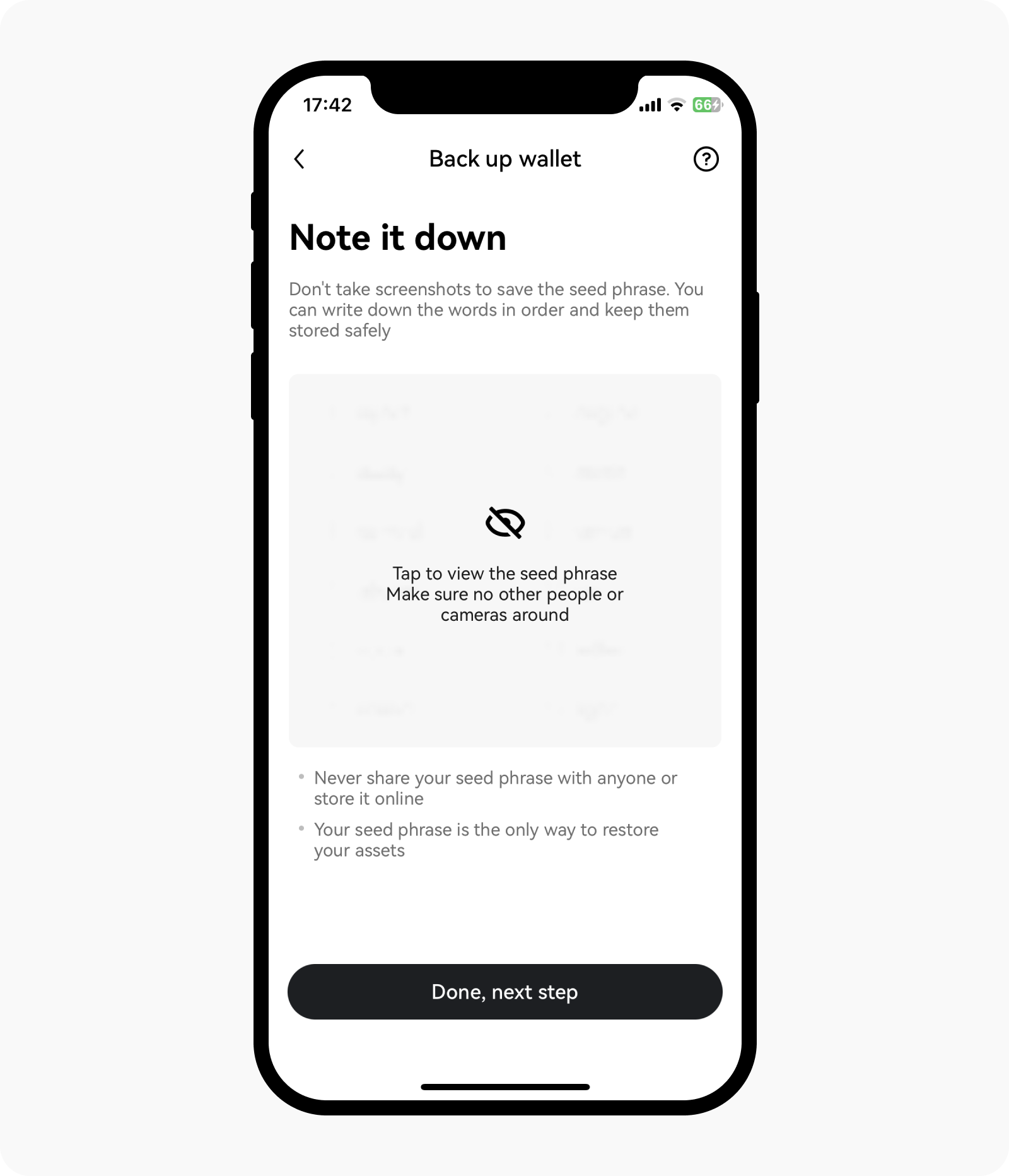
Tap, view and store the seed phrase safely, and verify your seed phrase
Import a wallet
If you're an existing user who already has your own wallet, you can easily transfer the seed phrase or private key to the OKX wallet web extension, view and manage assets without any problems, and enjoy a multi-chain experience that supports 25+ public chains:
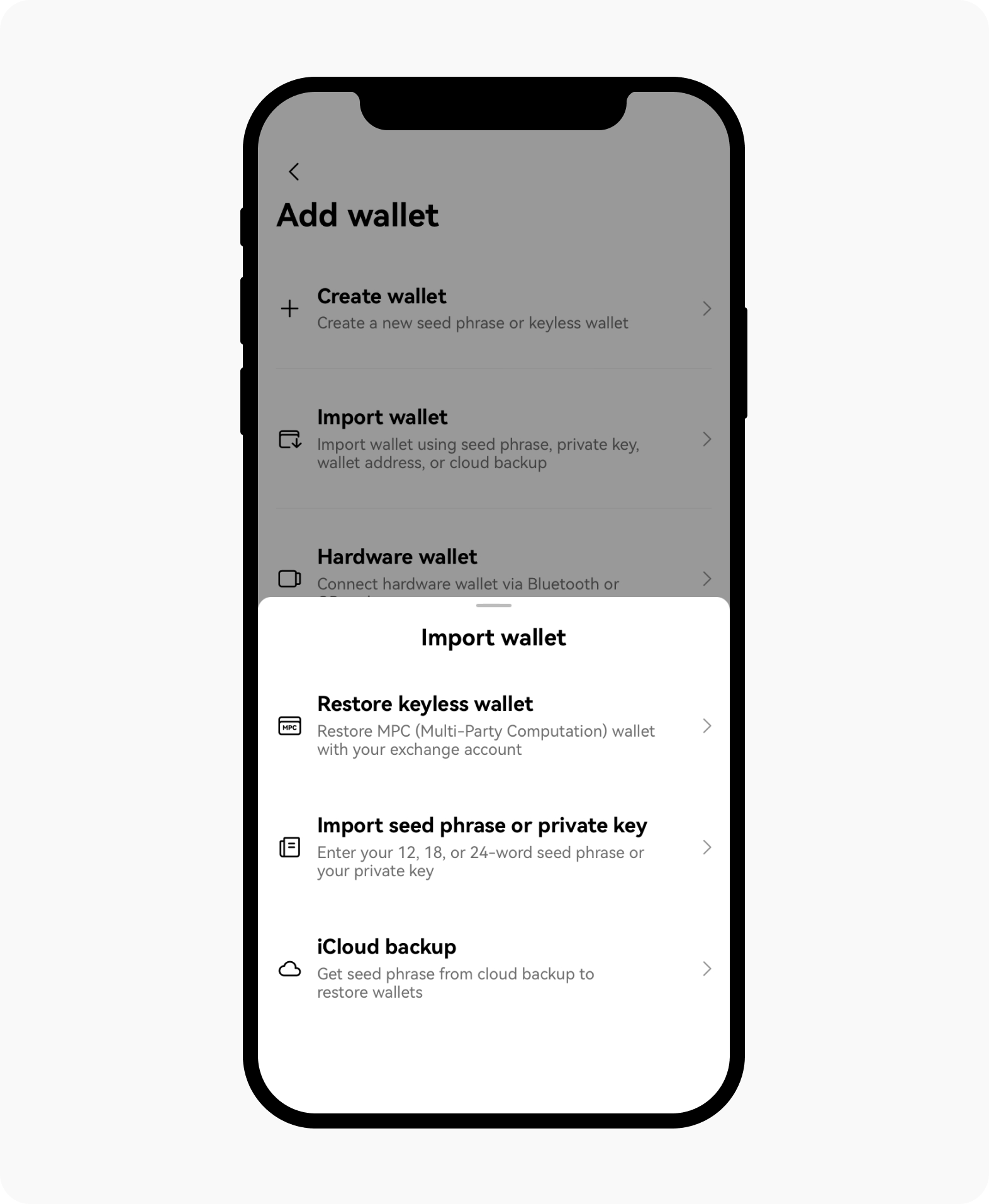
Existing users can effortlessly import their wallet
3. Activate and start your Web3 exploration journey: multiple ways to recharge your wallet
Copy the wallet address and transfer money to the address
Select the Copy Address in the figure below, select the corresponding wallet address under the chain you'd like to trade, and transfer to this address to complete the recharge.
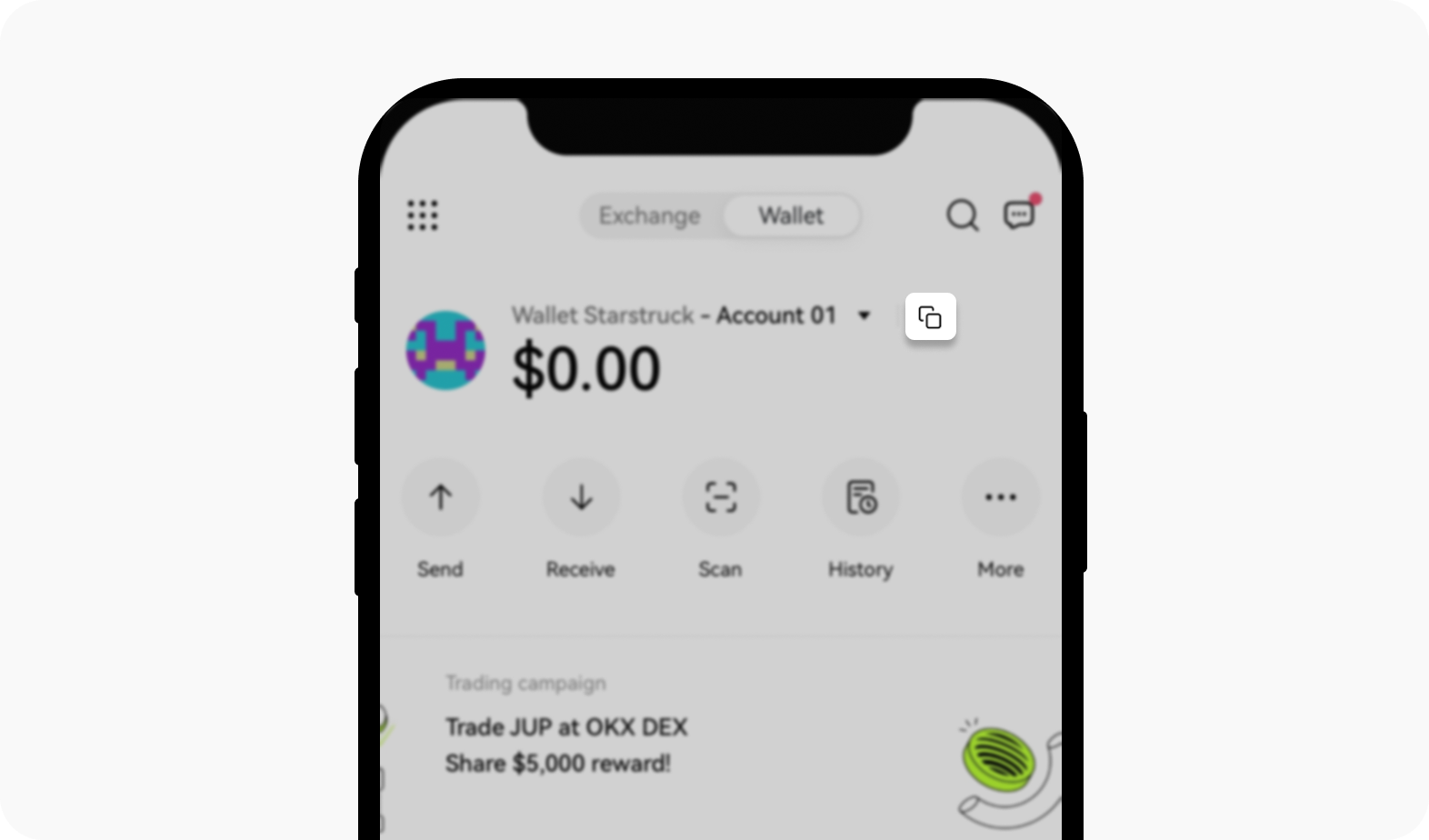
Copy your wallet address to transfer money to it
Scan the QR code to recharge and transfer money to the corresponding address
You can also select the Receive button, find the currency you'd like to trade, click to enter the payment page, and use the mobile exchange or wallet to scan and transfer.
Transfer and recharge from OKX exchange to OKX Wallet Web Extension
1. Launch the app and select Assets
2. Select Withdraw
3. Search for the token and select the network on which you want to make a transaction
4. Scan the code or paste the address
5. Enter the quantity that you want
6. After verifying the email and mobile phone verification code, the transfer is successful
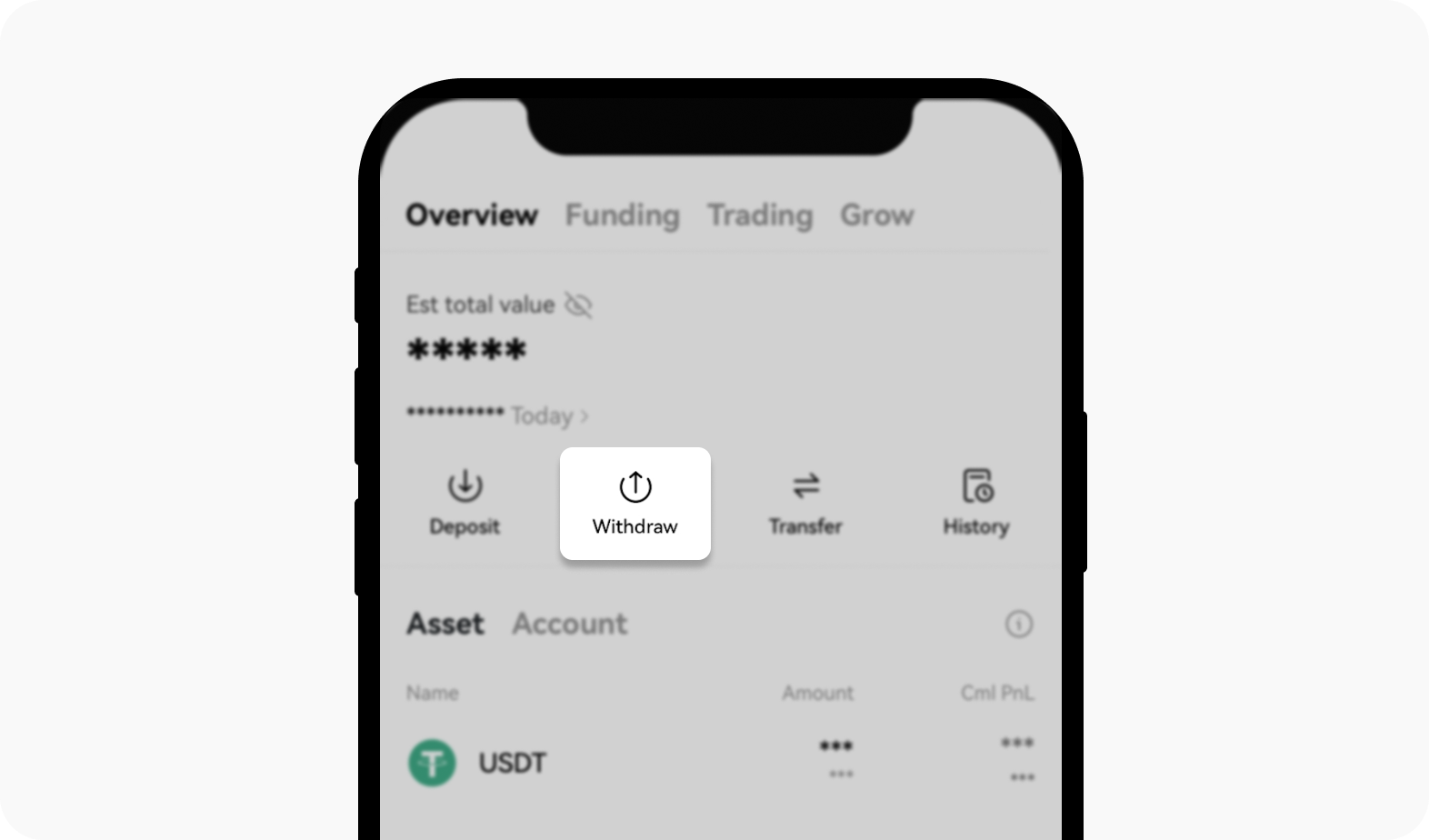
Select Withdraw to proceed to the next phase
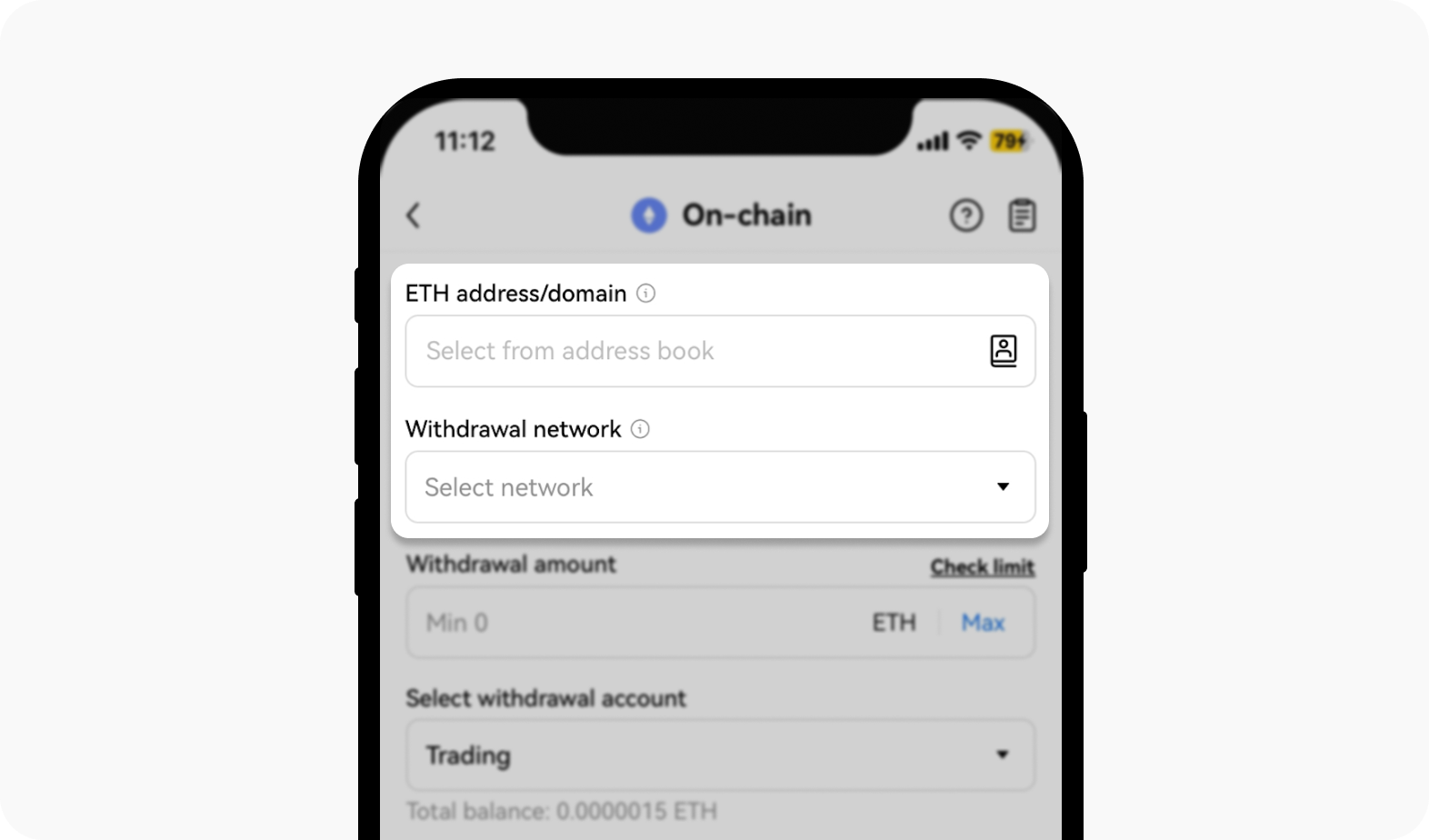
Confirm the token and wallet address, besides selecting the right amount and account for withdrawal
4. Enjoy the Stader ecology easily: connect to the OKX wallet web extension on the official website
Stader already supports OKX Wallet, you can directly select OKX wallet to connect.
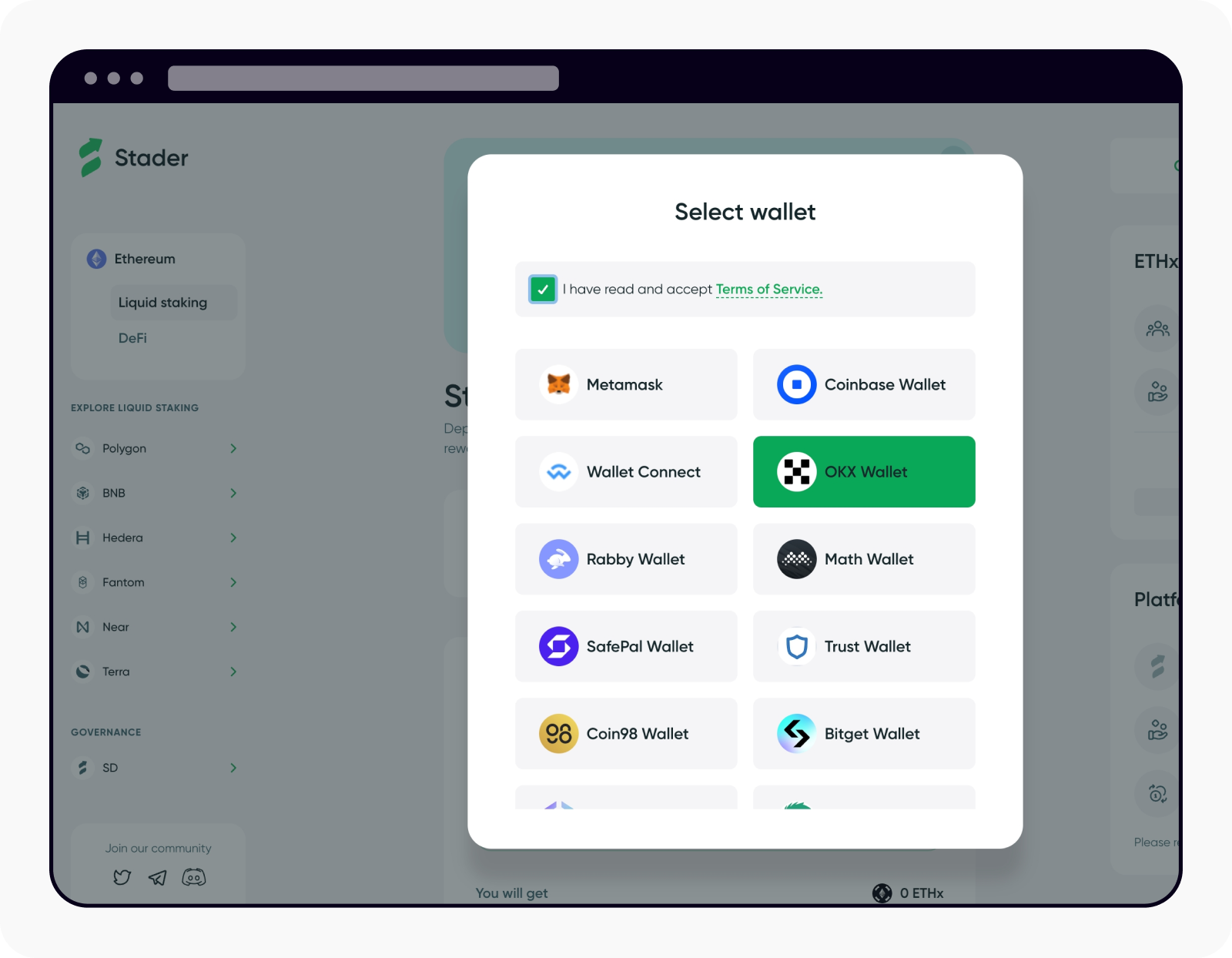
Select OKX Wallet to connect with Stader on its website