How do I buy crypto with debit cards?
You can instantly buy crypto with a small fee using Visa and Mastercard debit cards. You can add a card by following these steps.
Getting started
Login to your account
Open your OKX app > Buy and sell > Buy
Log in to your account okx.com, go to Buy crypto > Express buy
Select the crypto you want to buy
Insert the cash amount you want to spend or the crypto amount you want to buy and change to Debit card on the Payment method section
Select Add card. You can skip this step if you have already added a card
Provide your card details to add your debit card, then select Next
Provide your billing address, then select Next
Complete the debit card verification process
Note: you'll have 60 minutes to complete your debit card verification before completing your order.Once you've completed your card verification, it will be added to the Debit card option in the Payment method section

Select Add card on payment selection page
Select the card you'd like to use and select Preview order to preview your purchase, then select Place order
Note: your bank may require you to obtain approval via SMS code or through the respective banking app. Once you receive the code, you can enter it to complete the transaction.After completing your buy order, you will see a debit authorisation on your card and you will receive your crypto in your assets
You can select Review details to view your order history or select Back to home to your homepage
FAQ
1. What cards can I use?
You can use Visa or Mastercard cards. At this time, we only support debit cards in the US.
2. What are the fees?
Fees may vary depending on the country of residence you belong to.
Currency | Fees |
USD | ~2.49% |
3. How do I verify my US debit card?
For your security, when you add a debit card as a payment method in the US, we may ask you to verify it before using it for payments. After you add the card, we'll place a small pending deposit for a random amount between $0.01 and $1.99. To verify your card, do the following:
Go to your bank's website or mobile app and open your card's transaction history.
Find the transaction. It'll appear in your transaction history as a pending DEBIT AUTHORIZATION.
Enter the exact amount from your online bank account on the card verification screen.
Verify to complete the card verification process.
We'll cancel this pending deposit in about an hour and remove the card from your account if you have not verified within this time. If you leave our app or website during the verification, you can continue the verification process from Buy Crypto or in the settings from the manage payment section.
While transactions are available for 1 hour, banks need more time to cancel the pending deposit. It may take up to 14 days to remove from your statement.
4. Why am I receiving an error when adding a card?
If you're experiencing difficulty with adding your card, please make sure the card details you entered are accurate. If you're still having issues, contact us at us.support@okx.com for assistance. You will be prompted during the add card process to do extra authentication via a small micro charge.
5. Why am I receiving an error when completing a transaction with my card?
Please make sure your card hasn't expired and all details are entered correctly. If the issue persists, you can contact your bank to learn more or contact us at us.support@okx.com.
6. I received a verification code while trying to complete a transaction. Where do I get this code from?
This code is generated by the issuing bank and is part of the 3-D secure authentication process, which helps to keep your card secure. You can enter the code you received from your bank to complete the transaction.
7. Do I still get charged if the transaction fails?
No, there's no fee charged if a transaction doesn't go through. If this occurs, please contact us at us.support@okx.com for assistance.
8. After the order is completed, where can I view the crypto I purchased?
After purchasing crypto with your card, go to the My assets to view your assets.
9. Where can I view purchases I've made?
You can find your order:
On the web: Buy crypto > Express Buy > Order history
On the app: select Portfolio > Transactions > filter Buy type
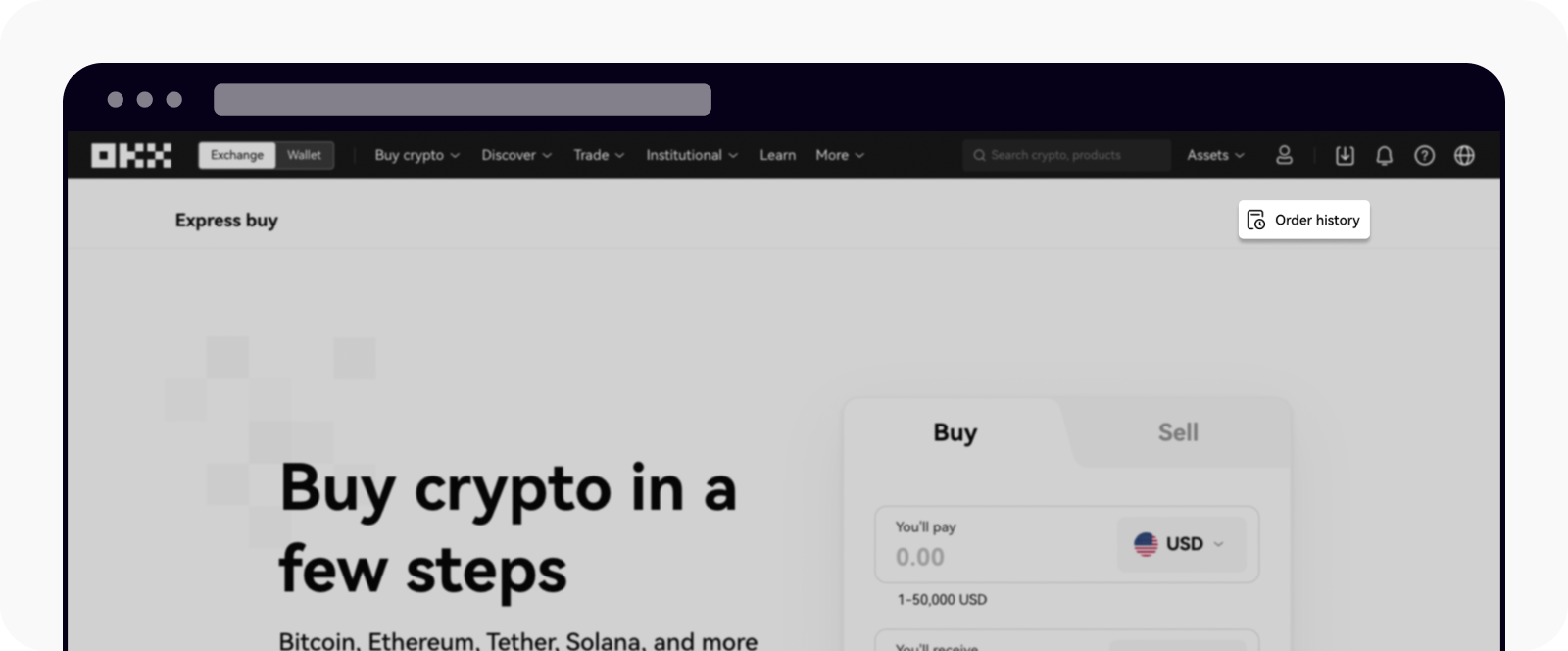
Web: order history on the express buy page

App: transactions on the Portfolio page
